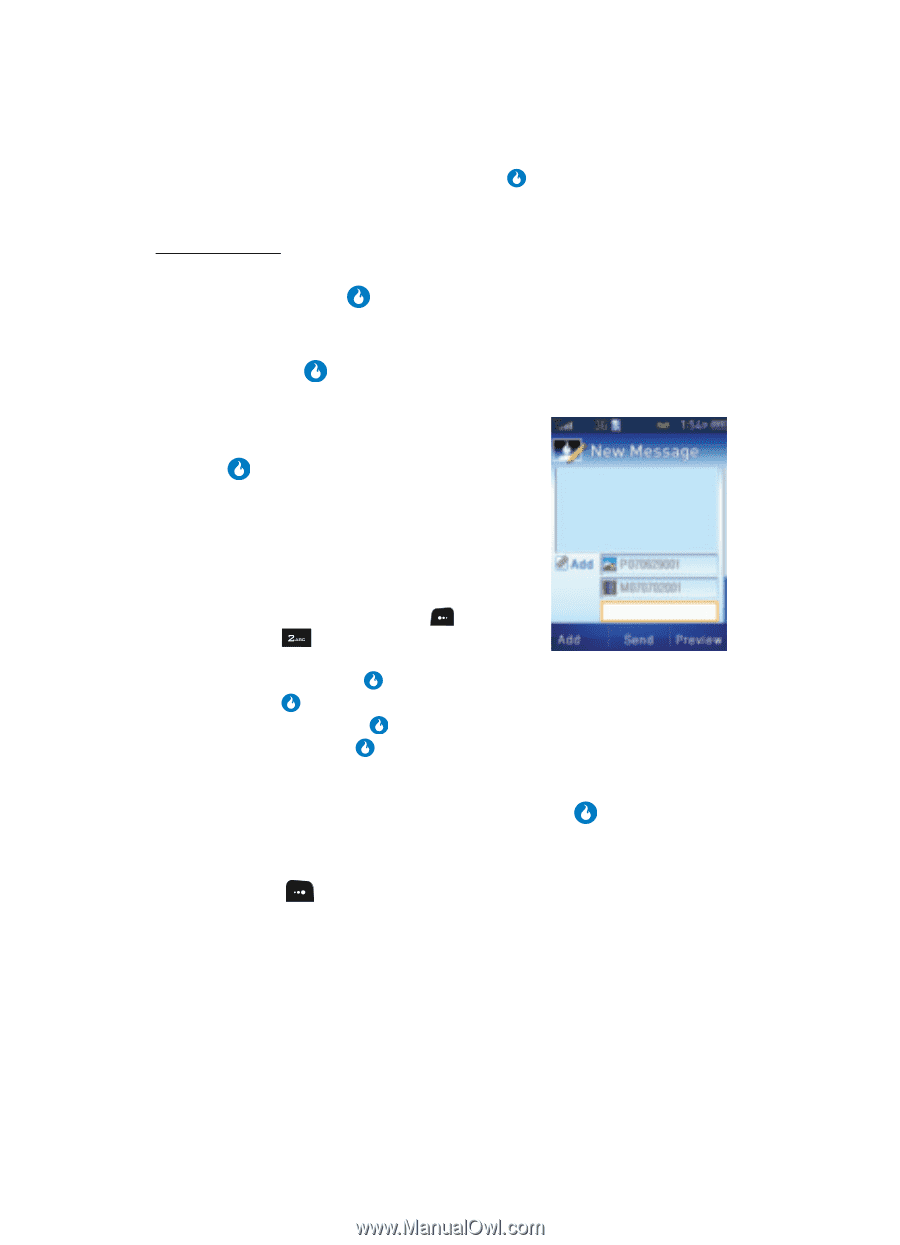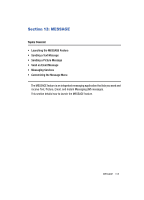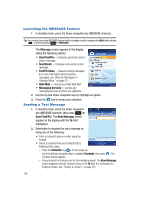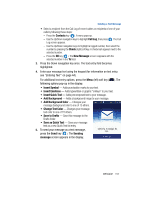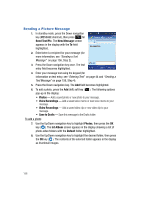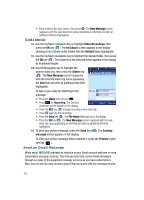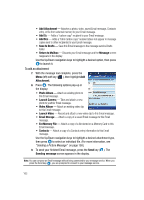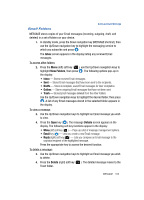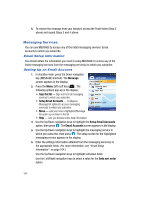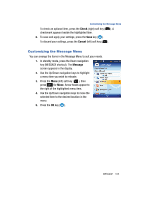Samsung SPH-A513 User Manual (user Manual) (ver.f4.1) (English) - Page 160
Send an Email Message
 |
View all Samsung SPH-A513 manuals
Add to My Manuals
Save this manual to your list of manuals |
Page 160 highlights
• Enter a title for the voice memo, then press . The New Message screen reappears with the selected photo name populating an Add field and with an additional Add field highlighted. To add a video clip: 12. Use the Up/Down navigation key to highlight Video Recordings, then press the OK key ( ). The Int Album screen appears in the display showing a list of photo-video folders with the Default folder highlighted. 13. Use the Up/Down navigation key to highlight the desired folder, then press the OK key ( ). The contents of the selected folder appears in the display as thumbnail images. 14. Use the Navigation key to highlight the desired video clip, then press the Attach key ( ). The New Message screen reappears with the selected video clip name populating the Add field and with an additional Add field highlighted. To take a new video for attaching to the message: • Press the Menu (left) soft key ( ). • Press for Recording. The Camera viewfinder screen appears in the display. • Press the REC key ( ) to begin recording a new video clip. • Press again to stop recording. • Press the Save key ( ). The File Name field pops-up in the display. • Press the OK key ( ). The New Message screen reappears with the new video clip name populating an Add field and with an additional Add field highlighted. 15. To send your picture message, press the Send key ( ). The Sending message screen appears in the display. To view your picture message before sending it, press the Preview (right) soft key ( ). Send an Email Message When setup, MESSAGE provides an interface to your Email account with one or more subscription message services. This lets you send and receive Email messages through as many of the supported message services as you have subscriptions. Also, you can use as many as two custom Email accounts with any message service. 160