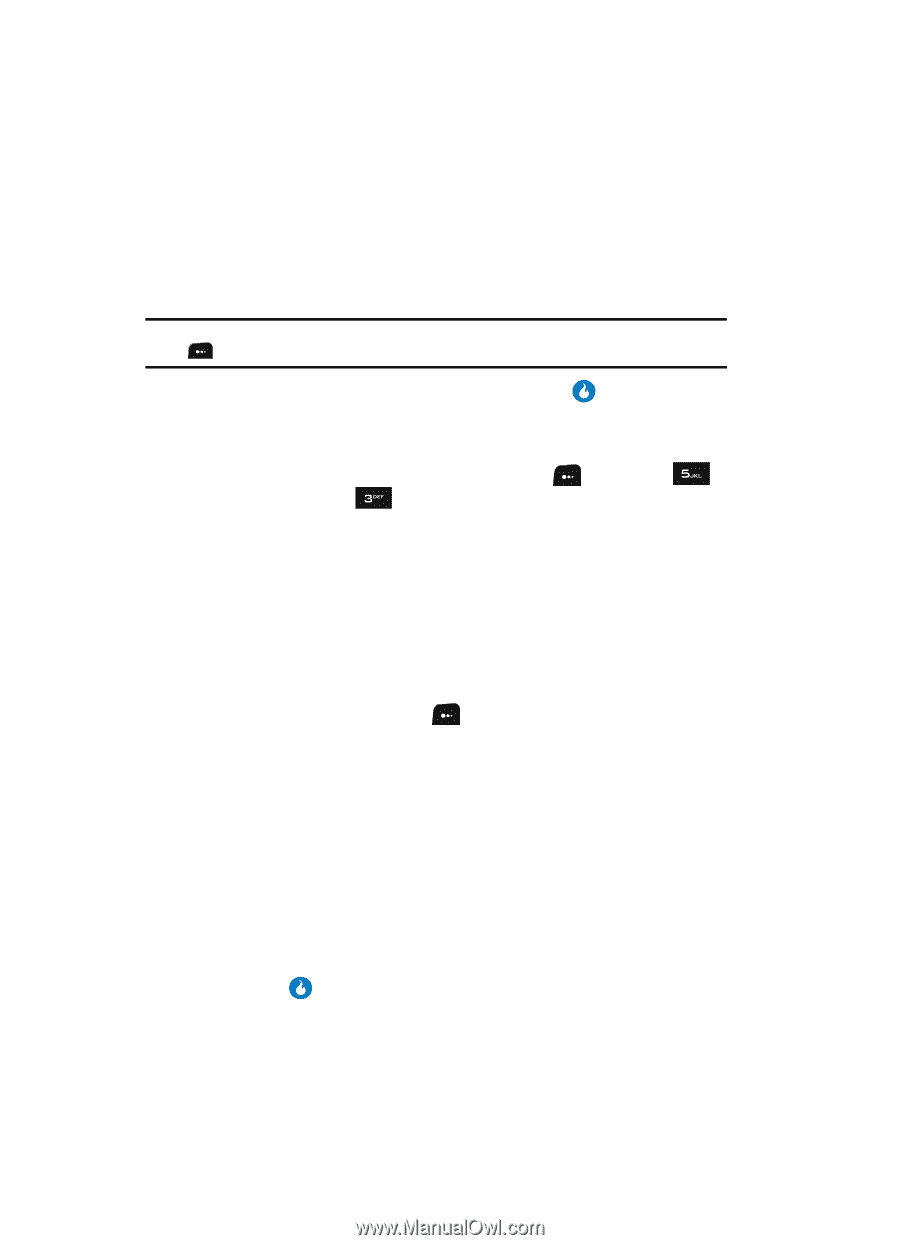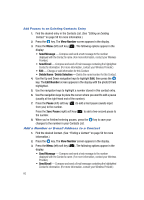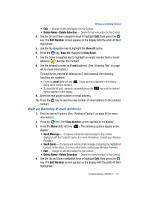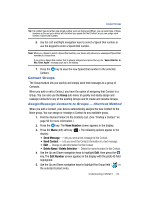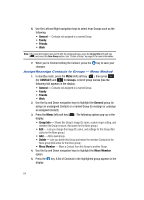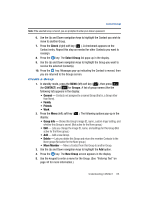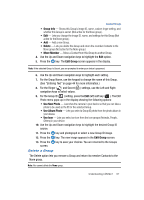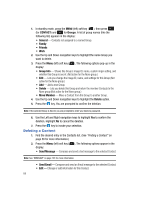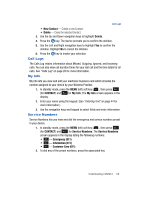Samsung SPH-A513 User Manual (user Manual) (ver.f4.1) (English) - Page 64
Assign/Reassign Contacts to Groups - Menu Method, an assigned Contact.
 |
View all Samsung SPH-A513 manuals
Add to My Manuals
Save this manual to your list of manuals |
Page 64 highlights
6. Use the Left and Right navigation keys to select from Groups such as the following: • General - Contacts not assigned to a named Group. • Family • Friends • Work Note: If the selected Contact does not fit with the existing Groups, press the Group Info (left) soft key ( ) and select the New Group option. See "Create a Group" on page 65 for more information. 7. When you're finished editing the Contact, press the key to save your changes. Assign/Reassign Contacts to Groups - Menu Method 1. In standby mode, press the MENU (left) soft key ( ), then press (for CONTACT) and for Groups. A list of group names (like the following list) appears in the display: • General - Contacts not assigned to a named Group. • Family • Friends • Work 2. Use the Up and Down navigation keys to highlight the General group (to assign an unassigned Contact) or a named Group (to reassign or unassign an assigned Contact). 3. Press the Menu (left) soft key ( ). The following options pop-up in the display: • Group Info - Shows this Group's image ID, name, custom ringer setting, and whether this Group is secret. (Not active for the None group.) • Edit - Lets you change the image ID, name, and settings for this Group (Not active for the None group.) • Add - Add a new Group. • Delete - Lets you delete this Group and return the member Contacts to the None group (Not active for the None group.) • Move Member - Move a Contact from this Group to another Group. 4. Use the Up and Down navigation keys to highlight the Move Member option. 5. Press the key. A list of Contacts in the highlighted group appears in the display. 64