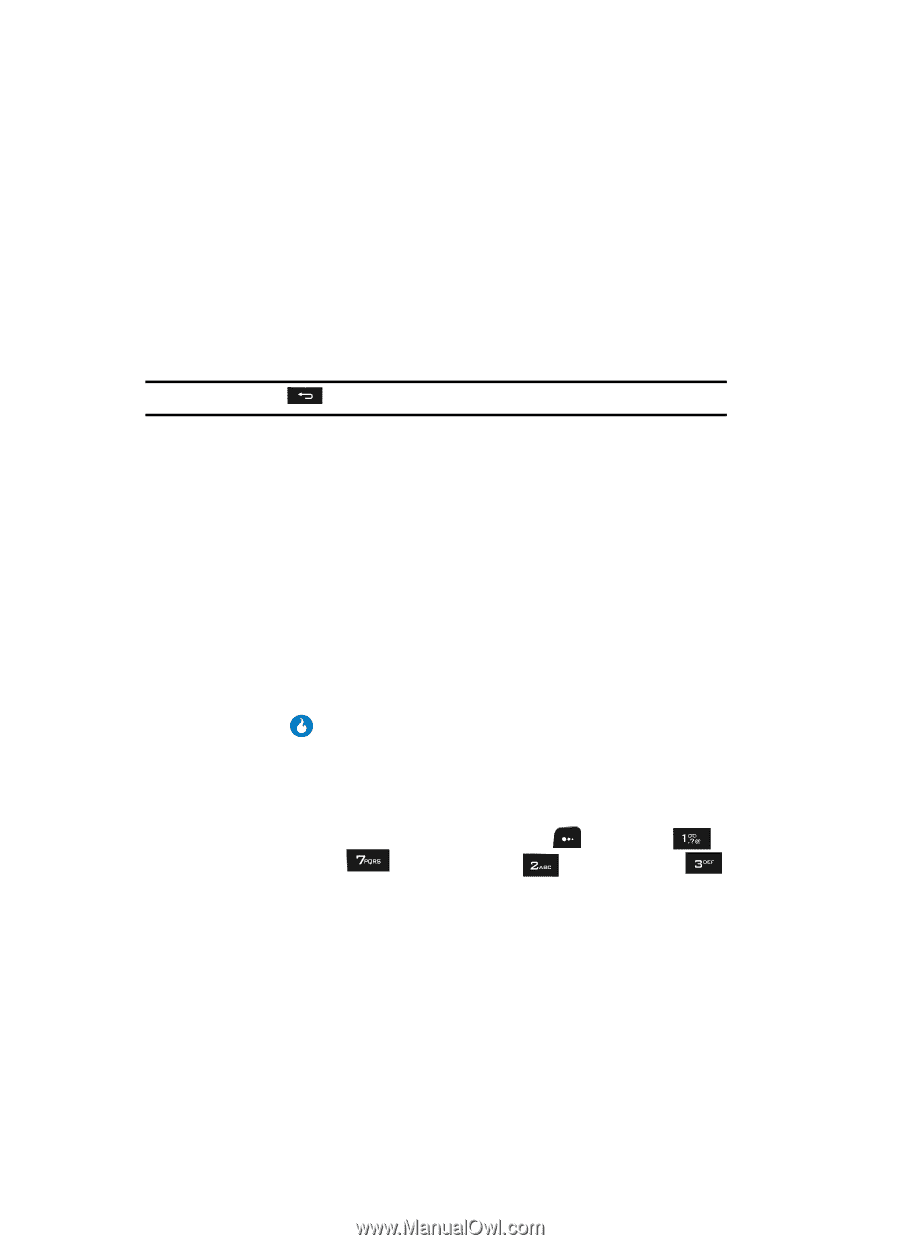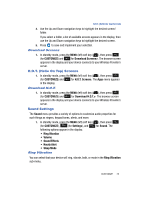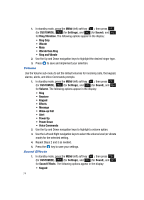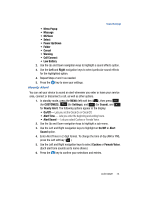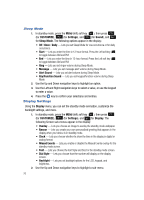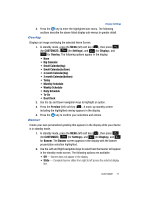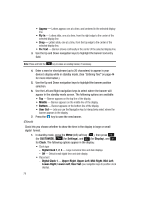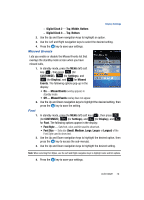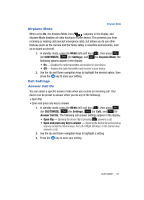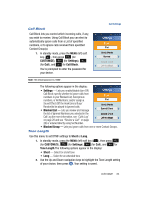Samsung SPH-A513 User Manual (user Manual) (ver.f4.1) (English) - Page 78
Clock
 |
View all Samsung SPH-A513 manuals
Add to My Manuals
Save this manual to your list of manuals |
Page 78 highlights
• Appear - Letters appear, one at a time, and centered in the selected display line. • Fly in - Letters slide, one at a time, from the right edge to the center of the selected display line. • Drop - Letters slide, one at a time, from the top edge to the center of the selected display line. • Fix Text - Banner shows continually in the center of the selected display line. 3. Use the Up and Down navigation keys to highlight the banner text entry field. Note: Press and hold the key to erase an existing banner, if necessary. 4. Enter a word or short phrase (up to 20 characters) to appear in your device's display while in standby mode. (See "Entering Text" on page 44 for more information.) 5. Use the Up and Down navigation keys to highlight the banner position selection. 6. Use the Left and Right navigation keys to select where the banner will appear in the standby mode screen. The following options are available: • Top - Banner appears on the top line of the display. • Middle - Banner appears on the middle line of the display. • Bottom - Banner appears on the bottom line of the display. • User Set - Lets you use the Navigation key to interactively select where the banner appears in the display. 7. Press the key to save the new banner. Clock Clock lets you choose whether to show the time in the display in large or small digital format. 1. In standby mode, press the MENU (left) soft key ( ), then press (for CUSTOMIZE), (for Settings), and (for Display), and for Clock. The following options appear in the display: • Clock type - Digital Clock 1, 2, 3 - Large numerical time and date displays - Off - Default small digital time and date display • Placement - Digital Clock 1 - Upper-Right, Upper-Left, Mid-Right, Mid-Left, Lower-Right, Lower-Left, User Set (use navigation keys to position clock display). 78