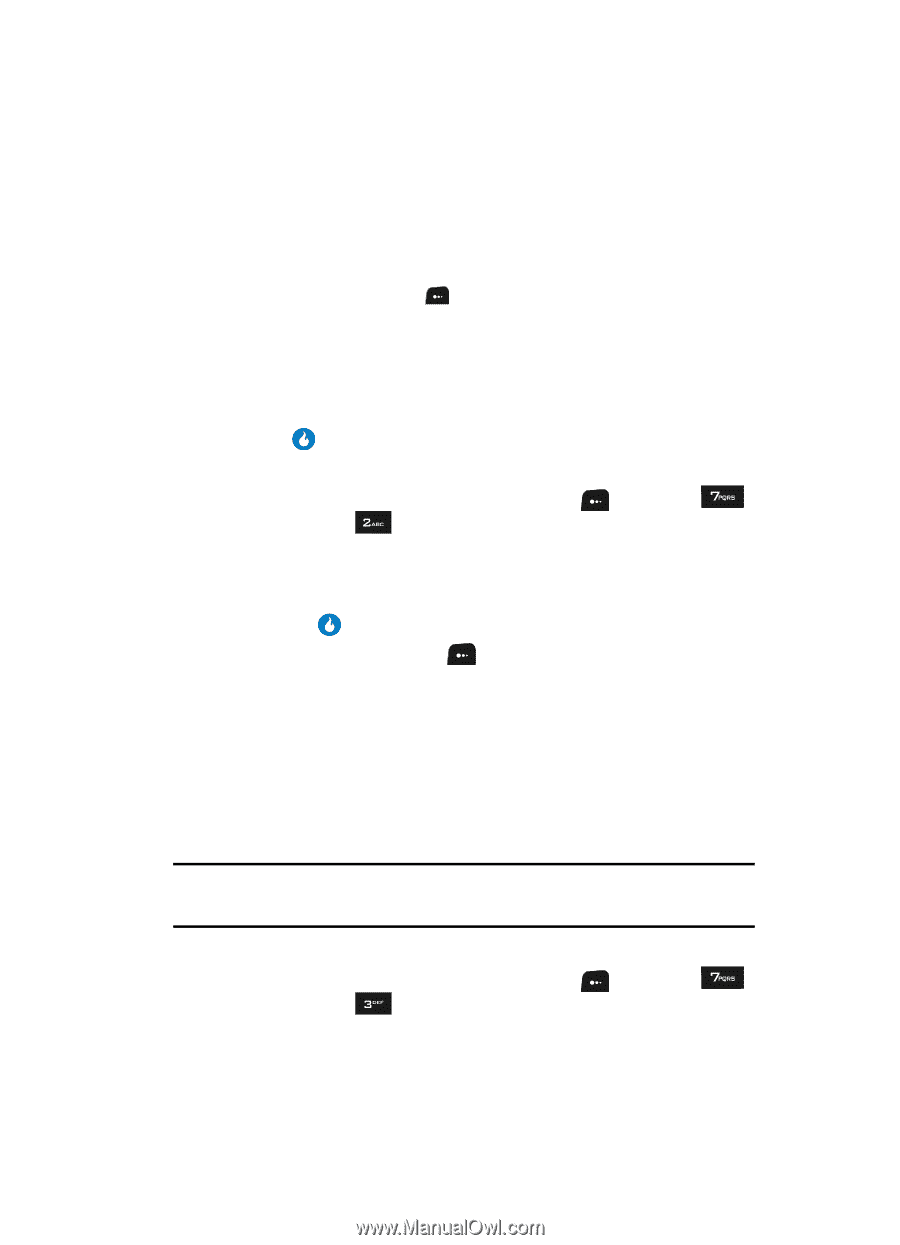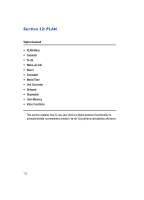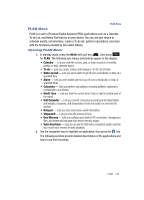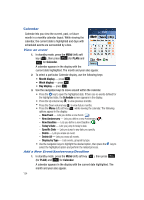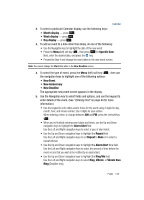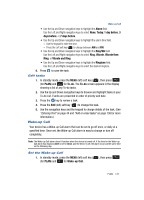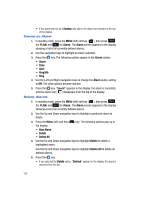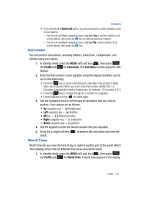Samsung SPH-A513 User Manual (user Manual) (ver.f4.1) (English) - Page 137
Edit tasks, Wake-up Call, Set the Wake-up Call, Entering Text, Add or erase tasks
 |
View all Samsung SPH-A513 manuals
Add to My Manuals
Save this manual to your list of manuals |
Page 137 highlights
Wake-up Call • Use the Up and Down navigation keys to highlight the Alarm field. Use the Left and Right navigation keys to select None, Today, 1 day before, 3 days before, or 7 days before. • Use the Up and Down navigation keys to highlight the alarm time field. - Use the keypad to enter the time. - Press the Left soft key ( ) to change between AM and PM. • Use the Up and Down navigation keys to highlight the Ring/Vib field. Use the Left and Right navigation keys to select Ring, Vibrate, Vibrate then Ring, or Vibrate and Ring. • Use the Up and Down navigation keys to highlight the Ringtone field. Use the Left and Right navigation keys to select the desired ringtone. 6. Press to save the task. Edit tasks 1. In standby mode, press the MENU (left) soft key ( ), then press (for PLAN) and for To-do. The To-do screen appears in the display showing a list of any To-do tasks. 2. Use the Up and Down navigation keys to browse and highlight tasks in your To-do List. Events are presented in order of priority and date. 3. Press the key to review a task. 4. Press the Edit (left) soft key ( ) to change the task. 5. Use the navigation keys and the keypad to change details of the task. (See "Entering Text" on page 44 and "Add or erase tasks" on page 136 for more information.) Wake-up Call Your device has a Wake-up Call alarm that can be set to go off once, or daily at a specified time. Once set, the Wake-up Call alarm is easy to change or turn off completely. Note: The Wake-up Call alarm doesn't function when the device is turned off. If the time for the Wake-up Call alarm has elapsed, Alert is set for Once, and the device is off, the alarm occurs at the same time on the following day. Set the Wake-up Call 1. In standby mode, press the MENU (left) soft key ( (for PLAN) and for Wake-up Call. ), then press PLAN 137