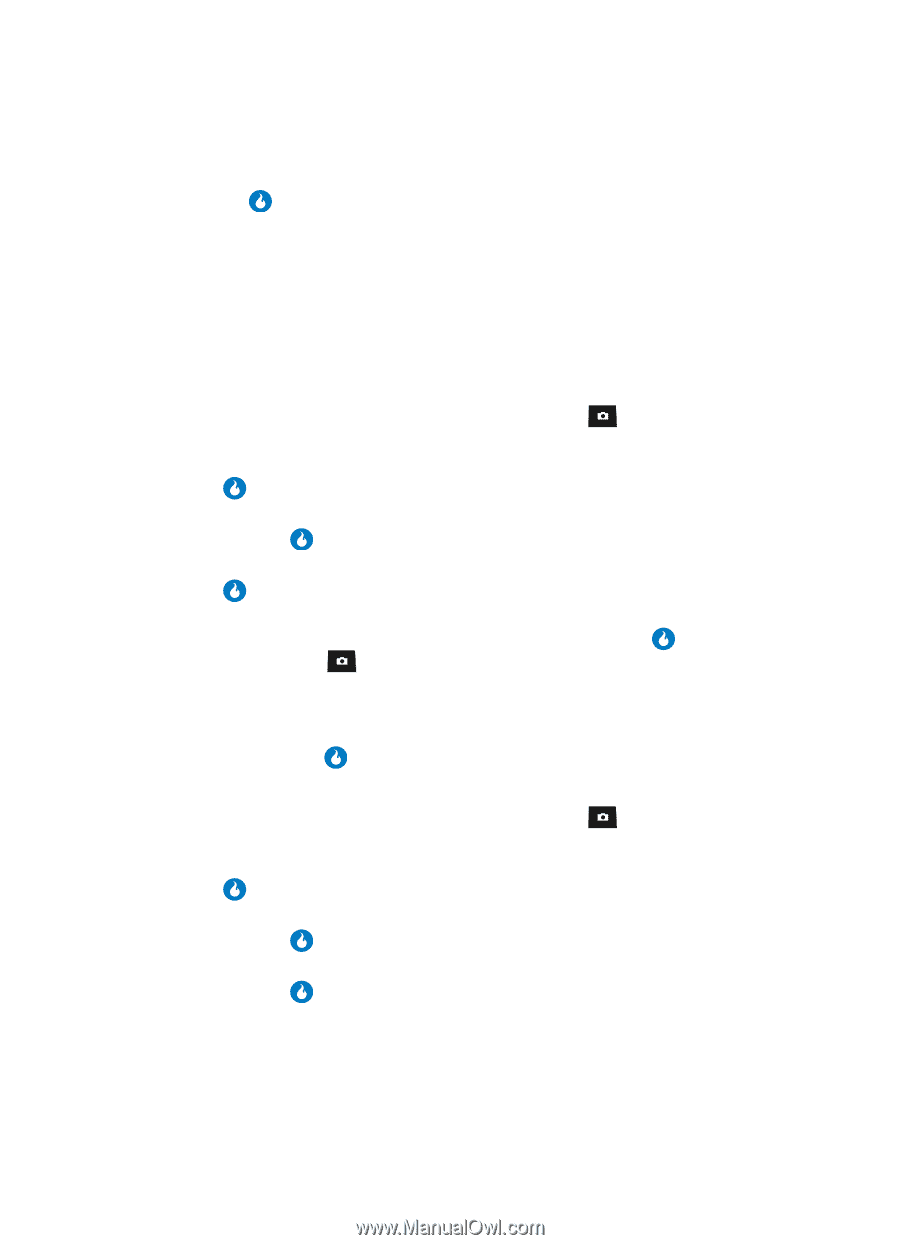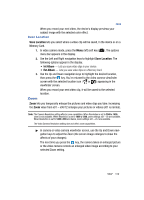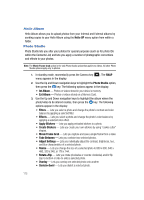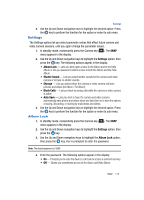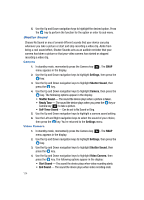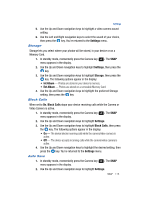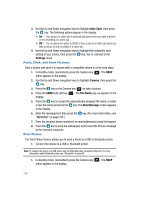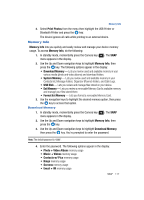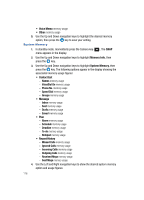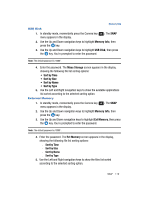Samsung SPH-A513 User Manual (user Manual) (ver.f4.1) (English) - Page 114
Shutter Sound, Camera, Video Camera
 |
View all Samsung SPH-A513 manuals
Add to My Manuals
Save this manual to your list of manuals |
Page 114 highlights
5. Use the Up and Down navigation keys to highlight the desired option. Press the key to perform the function for the option or enter its sub menu. Shutter Sound Choose No Sound or any of several different sounds that your device can play whenever you take a picture or start and stop recording a video clip. Aside from being a cool sound effect, Shutter Sounds acts as an audible reminder that your camera has taken a picture or that your video camera has started or stopped recording a video clip. Camera 1. In standby mode, momentarily press the Camera key ( ). The SNAP menu appears in the display. 2. Use the Up and Down navigation keys to highlight Settings, then press the key. 3. Use the Up and Down navigation keys to highlight Shutter Sound, then press the key. 4. Use the Up and Down navigation keys to highlight Camera, then press the key. The following options appear in the display: • Shutter Sound - The sound the device plays when a picture is taken. • Ready Tone - The sound the device plays when you press the key or Camera key ( ) to take a picture. • Self-Timer Sound - Can be set to No Sound or Ding. 5. Use the Up and Down navigation keys to highlight a camera sound setting. 6. Use the Left and Right navigation keys to select the sound of your choice, then press the key. You're returned to the Settings menu. Video Camera 1. In standby mode, momentarily press the Camera key ( ). The SNAP menu appears in the display. 2. Use the Up and Down navigation keys to highlight Settings, then press the key. 3. Use the Up and Down navigation keys to highlight Shutter Sound, then press the key. 4. Use the Up and Down navigation keys to highlight Video Camera, then press the key. The following options appear in the display: • Start Sound - The sound the device plays when video recording starts. • End Sound - The sound the device plays when video recording ends. 114