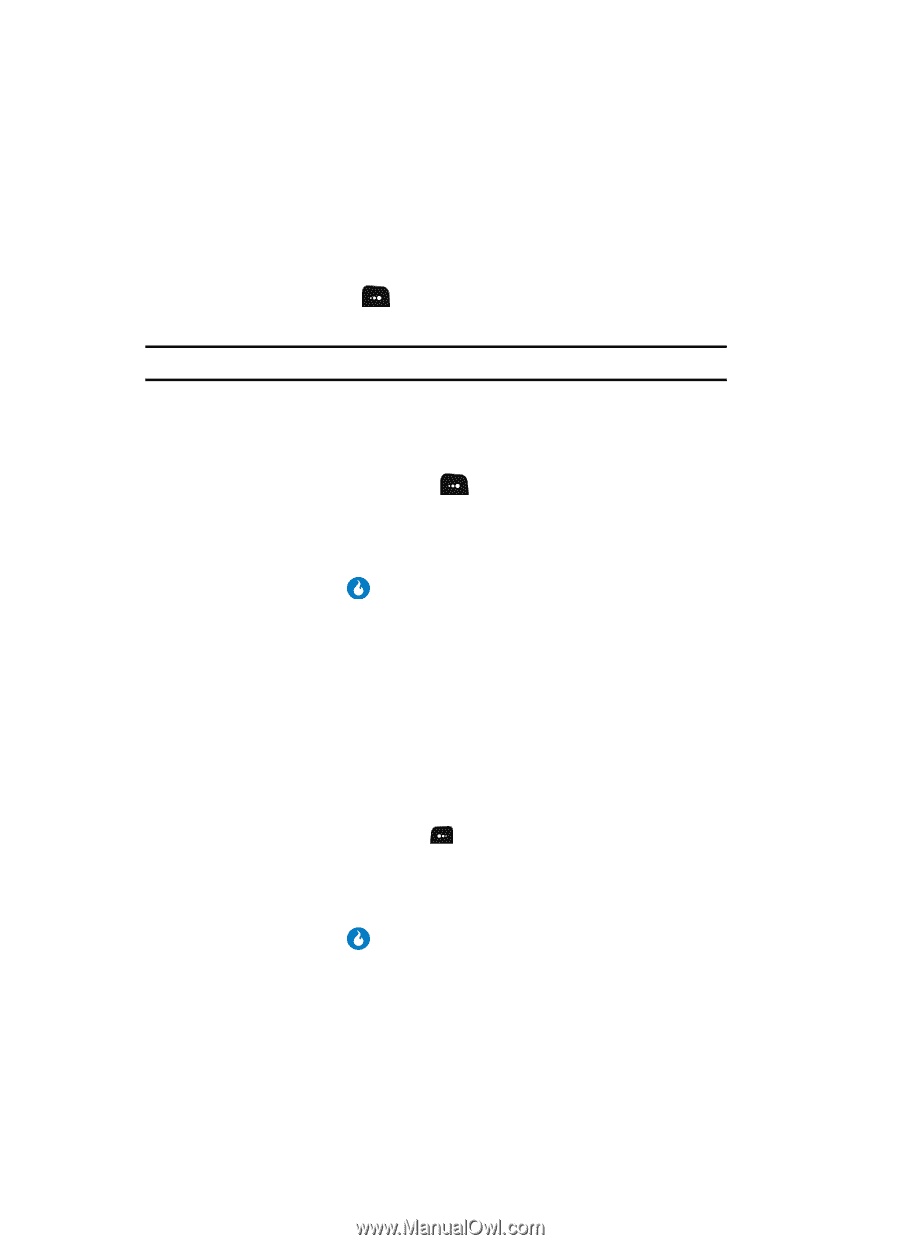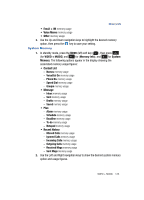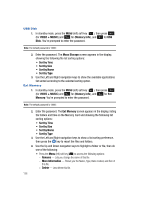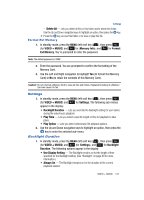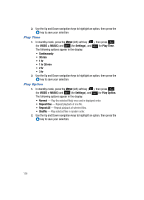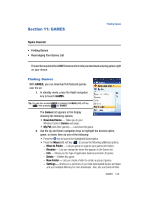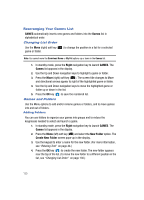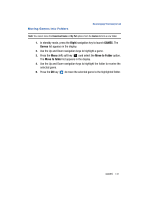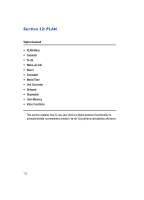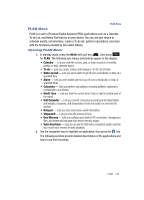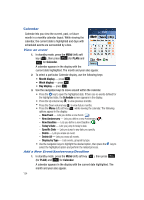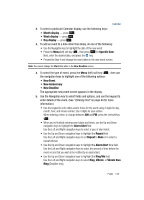Samsung SPH-A513 User Manual (user Manual) (ver.f4.1) (English) - Page 130
Rearranging Your Games List, Changing List Order, Games and Folders, Adding Folders
 |
View all Samsung SPH-A513 manuals
Add to My Manuals
Save this manual to your list of manuals |
Page 130 highlights
Rearranging Your Games List GAMES automatically inserts new games and folders into the Games list in alphabetical order. Changing List Order Use the Move (right) soft key ( ) to change the position in a list for a selected game or folder. Note: You cannot move the Download Game or My Pet options up or down in the Games list. 1. In standby mode, press the Right navigation key to launch GAMES. The Games list appears in the display. 2. Use the Up and Down navigation keys to highlight a game or folder. 3. Press the Move (right) soft key ( ). The screen title changes to Move and directional arrows appear to right of the highlighted game or folder. 4. Use the Up and Down navigation keys to move the highlighted game or folder up or down in the list. 5. Press the OK key ( ) to save the reordered list. Games and Folders Use the Menu options to add and/or rename games or folders, and to move games into and out of folders. Adding Folders You can use folders to organize your games into groups and to reduce the keypresses needed to select and launch a game. 1. In standby mode, press the Right navigation key to launch GAMES. The Games list appears in the display. 2. Press the Menu (left) soft key ( ) and select the New Folder option. The Create New Folder screen pops-up in the display. 3. Use the keypad to enter a name for the new folder. (For more information, see "Entering Text" on page 44.) 4. Press the OK key ( ) to create the new folder. The new folder appears near the top of the list. (To move the new folder to a different position in the list, see "Changing List Order" on page 130.) 130