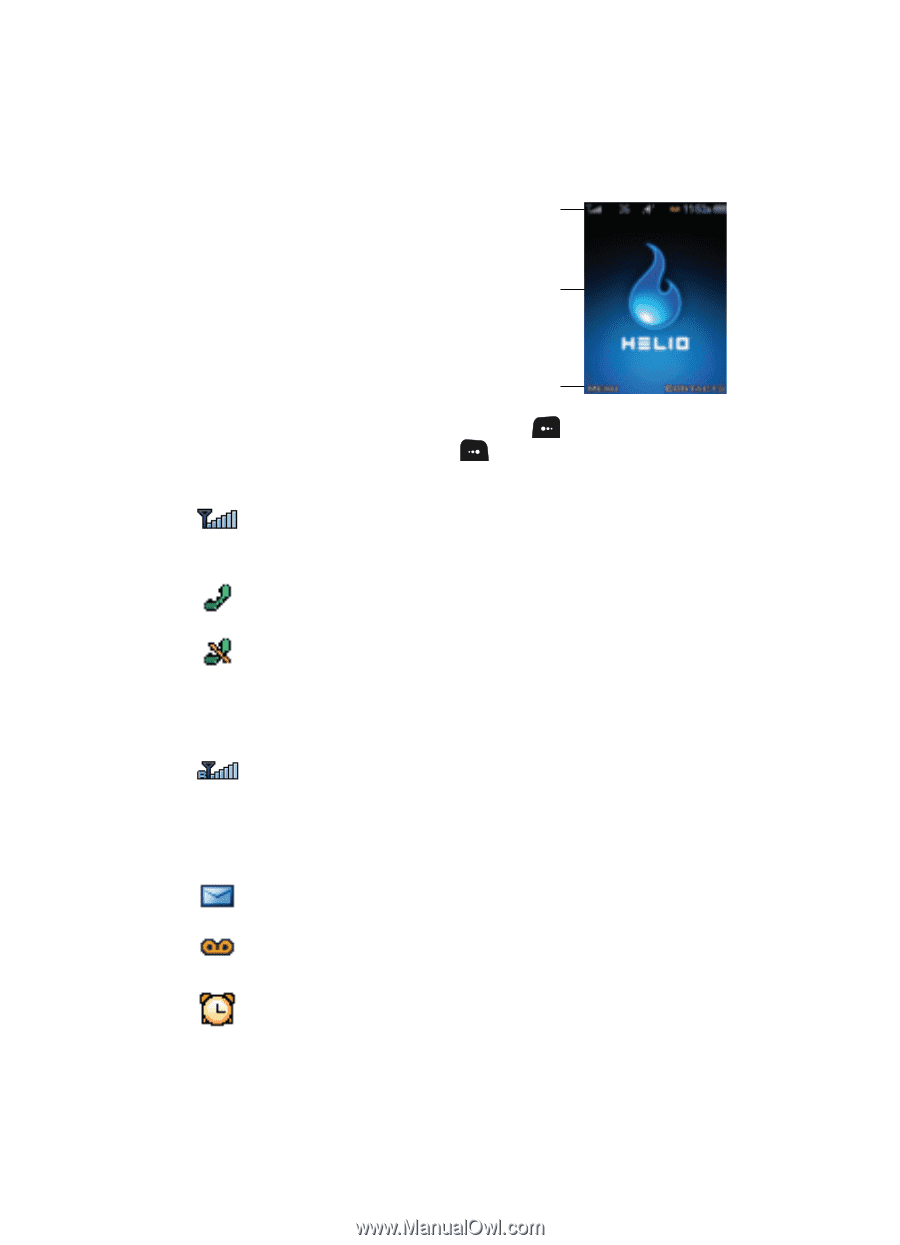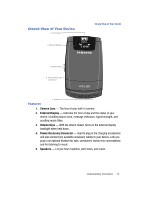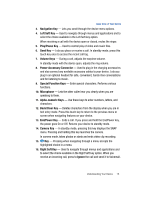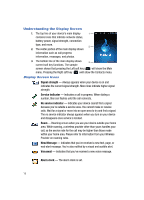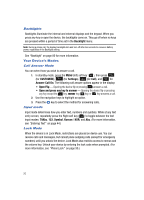Samsung SPH-A513 User Manual (user Manual) (ver.f4.1) (English) - Page 18
Understanding the Display Screen, Display Screen Icons
 |
View all Samsung SPH-A513 manuals
Add to My Manuals
Save this manual to your list of manuals |
Page 18 highlights
Understanding the Display Screen 1. The top line of your device's main display 1 contains icons that indicate network status, battery power, signal strength, connection type, and more. 2 2. The center portion of the main display shows information such as call progress information, messages, and photos. 3. The bottom line of the main display shows 3 current soft key functions. The sample screen shows that pressing the Left soft key ( ) will show the Main menu. Pressing the Right soft key ( ) will show the Contacts menu. Display Screen Icons Signal strength - Always appears when your device is on and indicates the current signal strength. More lines indicate higher signal strength. Service indicator - Indicates a call in progress. When dialing a number, this icon flashes until the call connects. No service indicator - Indicates your device cannot find a signal because you're outside a service area. You cannot make or receive calls. Wait for a signal or move into an open area to try and find a signal. The no service indicator always appears when you turn on your device and disappears once service is located. Roam - Roaming occurs when you use your device outside your home area. While roaming, a wireless provider other than yours handles your call, so the service rate for the call may be higher than those made within your home area. Please refer to information from your Wireless Provider on roaming rates. New Message - Indicates that you've received a new text, page, or web alert message. You're also notified by a visual and audible alert. Voicemail - Indicates that you've received a new voice message. Alarm clock - The alarm clock is set. 18