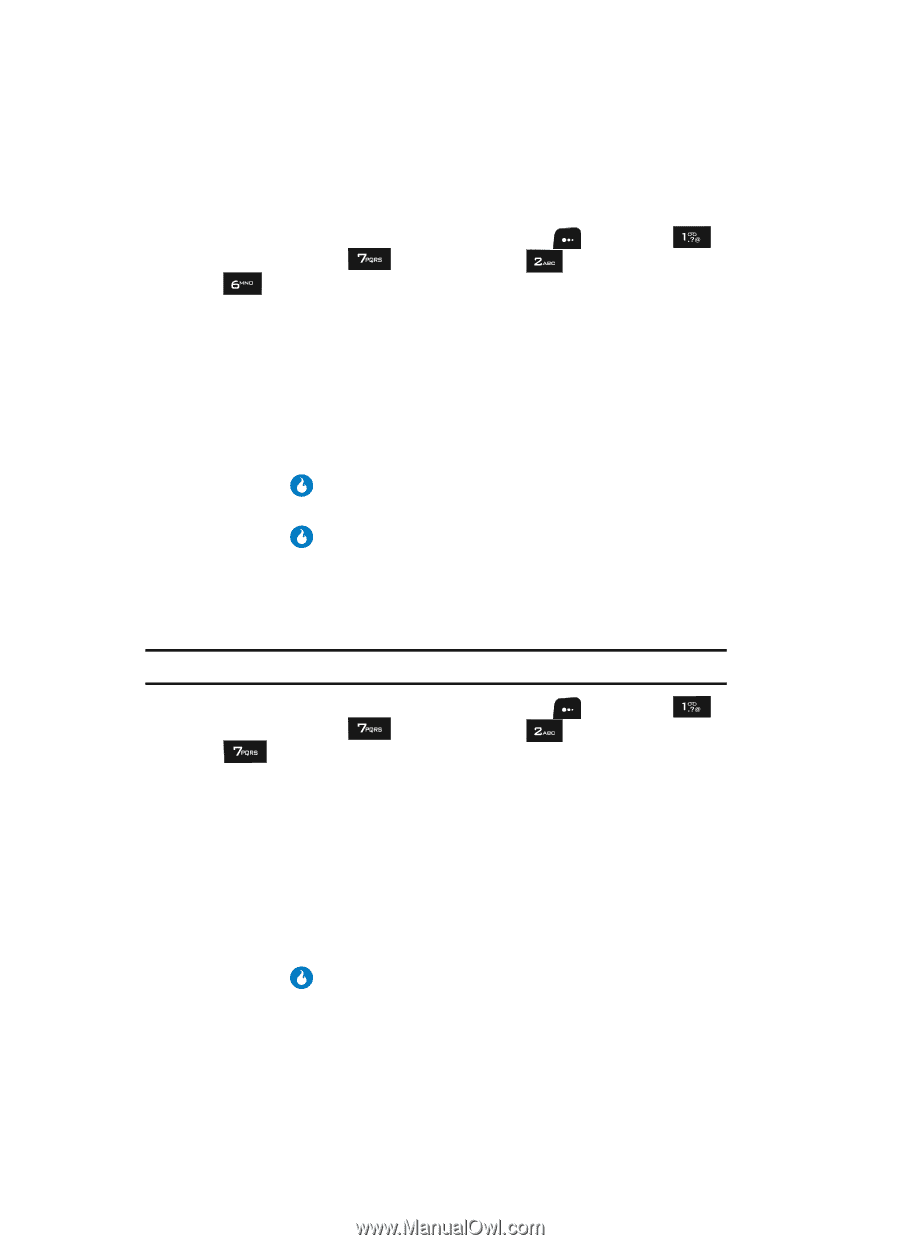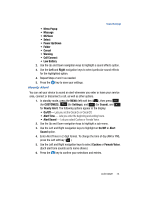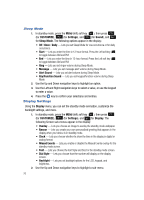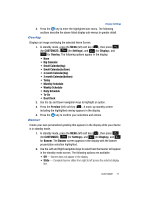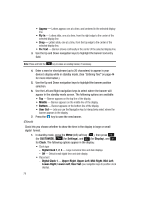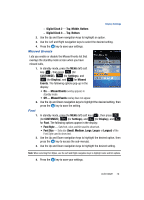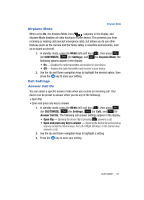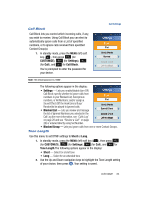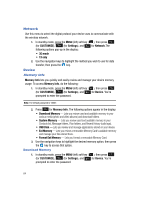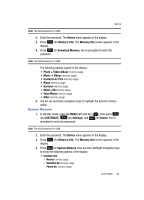Samsung SPH-A513 User Manual (user Manual) (ver.f4.1) (English) - Page 80
Dial Style, Backlight
 |
View all Samsung SPH-A513 manuals
Add to My Manuals
Save this manual to your list of manuals |
Page 80 highlights
Dial Style Dial Style adjusts the color of display. 1. In standby mode, press the MENU (left) soft key ( ), then press (for CUSTOMIZE), (for Settings), and (for Display), and for Dial Style. The following options appear in the display: • Default - Number Size - Sets size (Small or Large) of the Default font used to show dialed numbers. - Color Scheme/Background - Sets colors used to display entered phone number digits and the background color. • Custom - Sets font (LED, No Effect, Ink Pen, or Memo Board) used to show dialed numbers. 2. Use the Up and Down navigation keys to highlight a desired option, then press the key to access the sub-menu(s). 3. Use the Left and Right navigation keys to select a desired setting, then press the key to save the setting. Backlight You can set the backlight for your display or keypad to remain on for a specified period of time or remain on as long as the flip is open. Note: Prolonged backlight use drains your battery faster. 1. In standby mode, press the MENU (left) soft key ( ), then press (for CUSTOMIZE), (for Settings), and (for Display), and for Backlight. The following options appear in the display: • Display Duration - Sets the amount of time the backlight for the main display remains on after a period of inactivity. Optional settings are 15 sec, 30 sec, 1 min, 3 min, and 10 min. • Display Brightness - Use the navigation keys to select between any of 5 optional settings. • Keypad Duration - Sets the amount of time the main display backlight remains on after a period of inactivity. Optional settings are Save Mode (this setting uses much less power) and Normal Mode. 2. Use the navigation keys to highlight an option. 3. Press the key to enter the highlighted option's sub-menu and to save changed settings as desired. 80