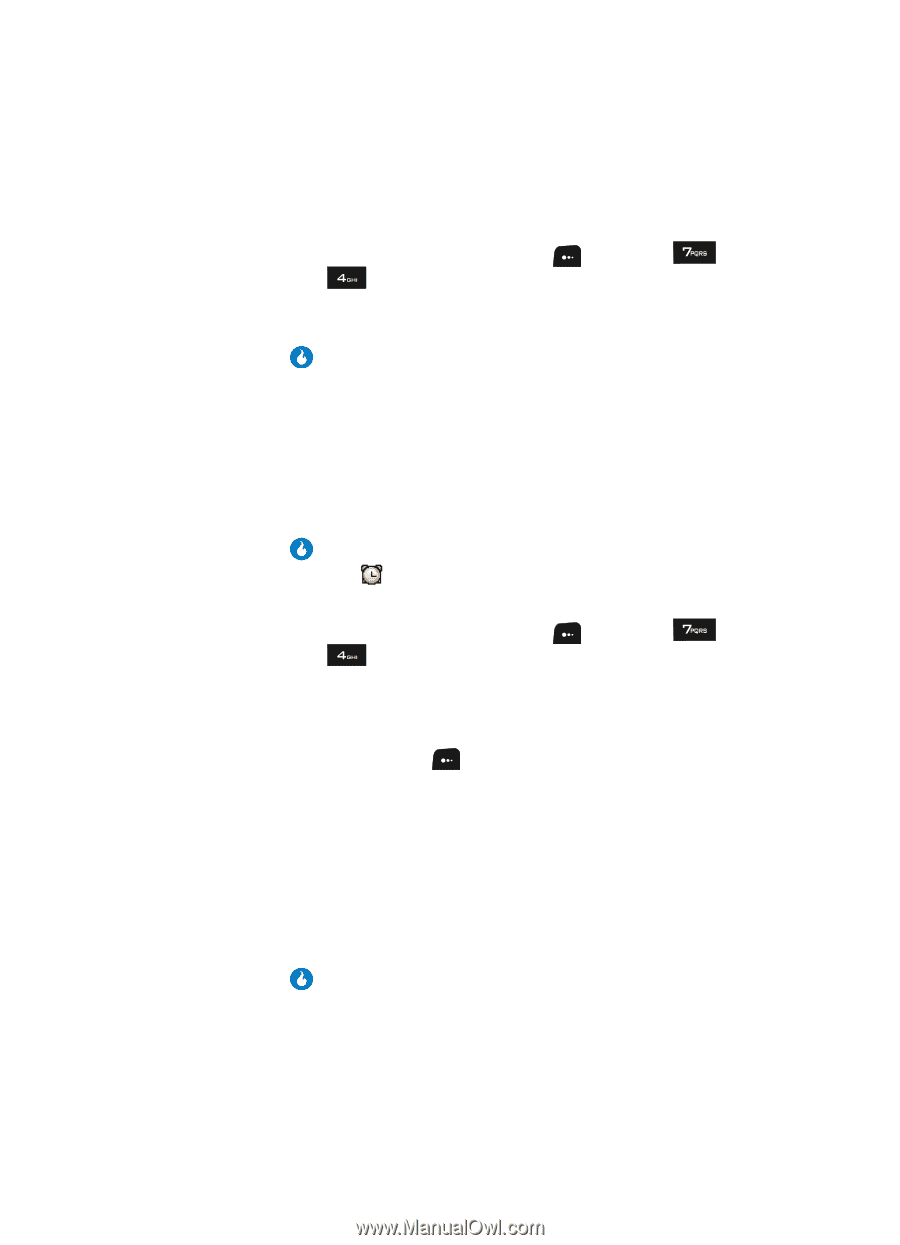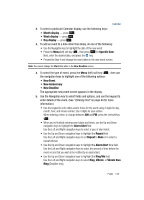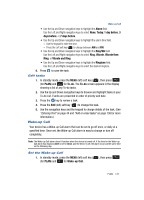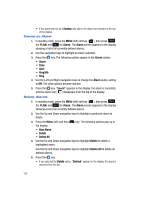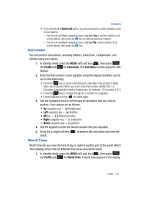Samsung SPH-A513 User Manual (user Manual) (ver.f4.1) (English) - Page 140
Cancel an Alarm, Delete Alarms, If the alarm was set as
 |
View all Samsung SPH-A513 manuals
Add to My Manuals
Save this manual to your list of manuals |
Page 140 highlights
• If the alarm was set as a Sunday only alarm, the alarm icon remains in the top of the display. Cancel an Alarm 1. In standby mode, press the MENU (left) soft key ( ), then press (for PLAN) and for Alarm. The Alarm screen appears in the display showing a list of all currently defined alarms. 2. Use the navigation keys to highlight an Alarm selection. 3. Press the key. The following options appear in the Alarm screen: • Alarm • Time • Alert • Ring/Vib • Ring 4. Use the Left and Right navigation keys to change the Alarm option setting to Off. The other options become inactive. 5. Press the key. "Saved" appears in the display, the alarm is cancelled, and the alarm icon ( ) disappears from the top of the display. Delete Alarms 1. In standby mode, press the MENU (left) soft key ( ), then press (for PLAN) and for Alarm. The Alarm screen appears in the display showing a list of all currently defined alarms. 2. Use the Up and Down navigation keys to highlight a particular alarm to delete. 3. Press the Menu (left) soft key ( ) key. The following options pop-up in the display: • New Alarm • Delete • Delete All 4. Use the Up and Down navigation keys to highlight Delete to delete a highlighted alarm. Use the Up and Down navigation keys to highlight Delete All to delete all defined alarms. 5. Press the key. • If you selected the Delete option, "Deleted" appears in the display, the alarm is removed from the list. 140