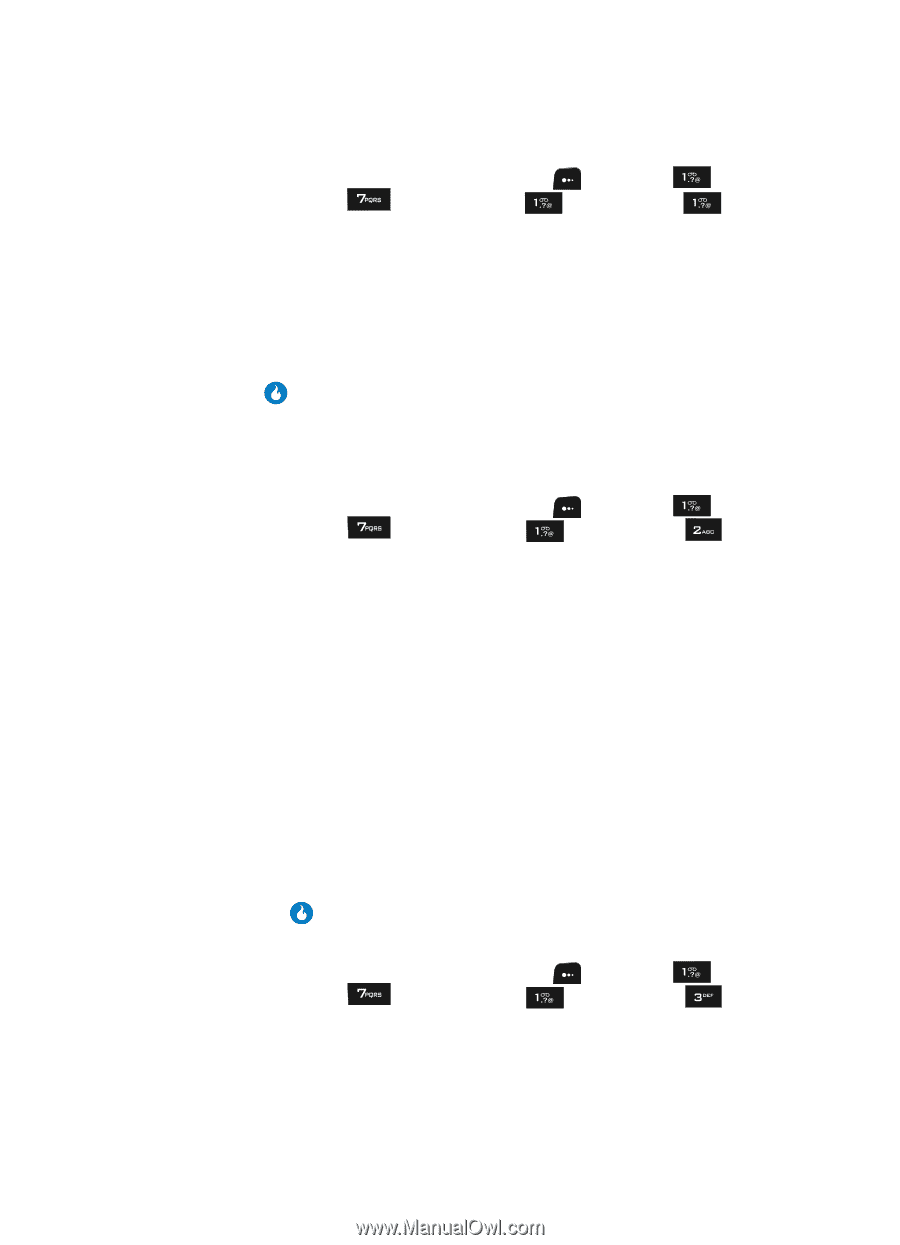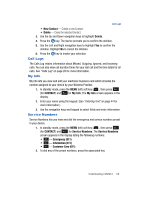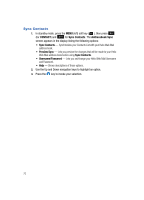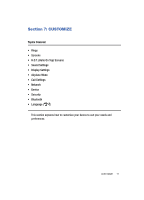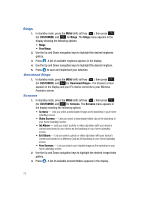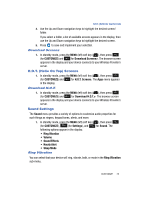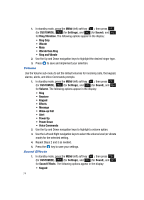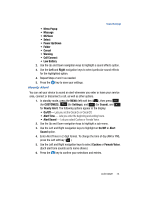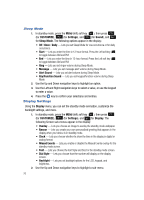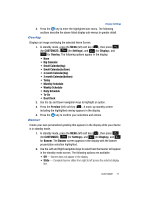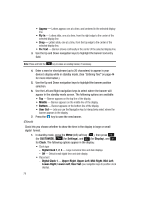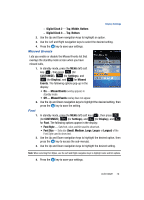Samsung SPH-A513 User Manual (user Manual) (ver.f4.1) (English) - Page 74
Volume, Sound Effects, to save and implement your selection.
 |
View all Samsung SPH-A513 manuals
Add to My Manuals
Save this manual to your list of manuals |
Page 74 highlights
1. In standby mode, press the MENU (left) soft key ( ), then press (for CUSTOMIZE), (for Settings), and (for Sound), and for Ring Vibration. The following options appear in the display: • Ring Only • Vibrate • Mute • Vibrate then Ring • Ring and Vibrate 2. Use the Up and Down navigation keys to highlight the desired ringer type. 3. Press to save and implement your selection. Volume Use the Volume sub-menu to set the default volumes for incoming calls, the keypad, alarms, alerts, and Voice Commands prompts. 1. In standby mode, press the MENU (left) soft key ( ), then press (for CUSTOMIZE), (for Settings), and (for Sound), and for Volume. The following options appear in the display: • Ring • Receiver • Keypad • Effects • Message • Wake-up Call • Alert • Power Up • Power Down • Voice Commands 2. Use the Up and Down navigation keys to highlight a volume option. 3. Use the Left and Right navigation keys to select the volume level (or vibrate mode) for the selected setting. 4. Repeat Steps 2 and 3 as needed. 5. Press the key to save your settings. Sound Effects 1. In standby mode, press the MENU (left) soft key ( ), then press (for CUSTOMIZE), (for Settings), and (for Sound), and for Sound Effects. The following options appear in the display: • Keypad 74