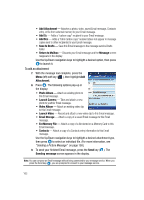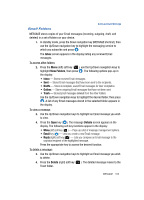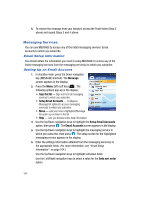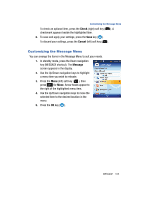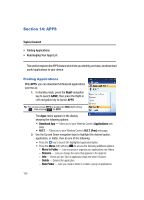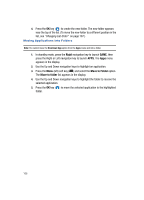Samsung SPH-A513 User Manual (user Manual) (ver.f4.1) (English) - Page 166
APPS, Finding Applications, Topics Covered, Right, Download App, Applications, H.O.T. Free
 |
View all Samsung SPH-A513 manuals
Add to My Manuals
Save this manual to your list of manuals |
Page 166 highlights
Section 14: APPS Topics Covered • Finding Applications • Rearranging Your Apps List This section explains the APPS feature which lets you identify, purchase, and download useful applications to your device. Finding Applications With APPS, you can download full featured applications over the air. 1. In standby mode, press the Right navigation key to launch GAME, then press the Right or Left navigation key to launch APPS. Tip: You can also access APPS by pressing the MENU (left) soft key ( ), then pressing for APPS. The Apps menu appears in the display showing the following options: • Download App - Takes you to your Wireless Carrier's Applications web page. • H.O.T. - Takes you to your Wireless Carrier's H.O.T. (Free) web page. 2. Use the Up and Down navigation keys to highlight the desired option, application, or folder, then do one of the following: • Press the key to launch the highlighted application/option. • Press the Menu (left) soft key ( ) to access the following additional options: - Move to Folder - Lets you group or organize your applications into folders. - Rename - Lets you change the name that appears in the Apps list. - Info - Shows you the Type of application (App) and when it Expires. - Delete - Deletes this application. - New Folder - Lets you create a folder to contain a group of applications. 166