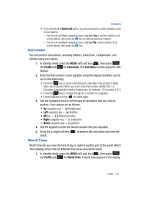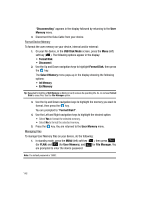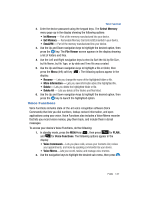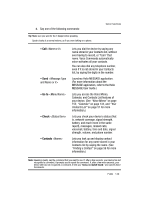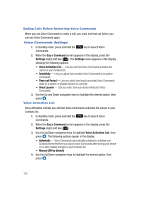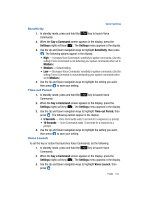Samsung SPH-A513 User Manual (user Manual) (ver.f4.1) (English) - Page 146
Format Device Memory, Managing Files
 |
View all Samsung SPH-A513 manuals
Add to My Manuals
Save this manual to your list of manuals |
Page 146 highlights
"Disconnecting" appears in the display followed by returning to the User Memory menu. 4. Disconnect the Data Cable from your device. Format Device Memory To format the user memory on your device, internal and/or external: 1. On your Fin device, in the USB Disk Mode screen, press the Menu (left) soft key ( ). The following options appear in the display: • Format Disk • Disconnect 2. Use the Up and Down navigation keys to highlight Format Disk, then press the key. The Select Memory menu pops-up in the display showing the following options: • Int Memory • Ext Memory Tip: Repeated formatting of Ext Memory (a Memory Card) reduces its operating life. So, do not use Format Disk to erase files. Use the File Manager option. 3. Use the Up and Down navigation keys to highlight the memory you want to format, then press the key. You are prompted to "Format Disk?". 4. Use the Left and Right navigation keys to highlight the desired option: • Select Yes to format the selected memory. • Select No to format the selected memory. 5. Press the key. You are returned to the User Memory menu. Managing Files To manage User Memory files on your device, do the following: 1. In standby mode, press the MENU (left) soft key ( ), then press (for PLAN) and (for User Memory), and for File Manager. You are prompted to enter the device password. Note: The default password is '0000'. 146