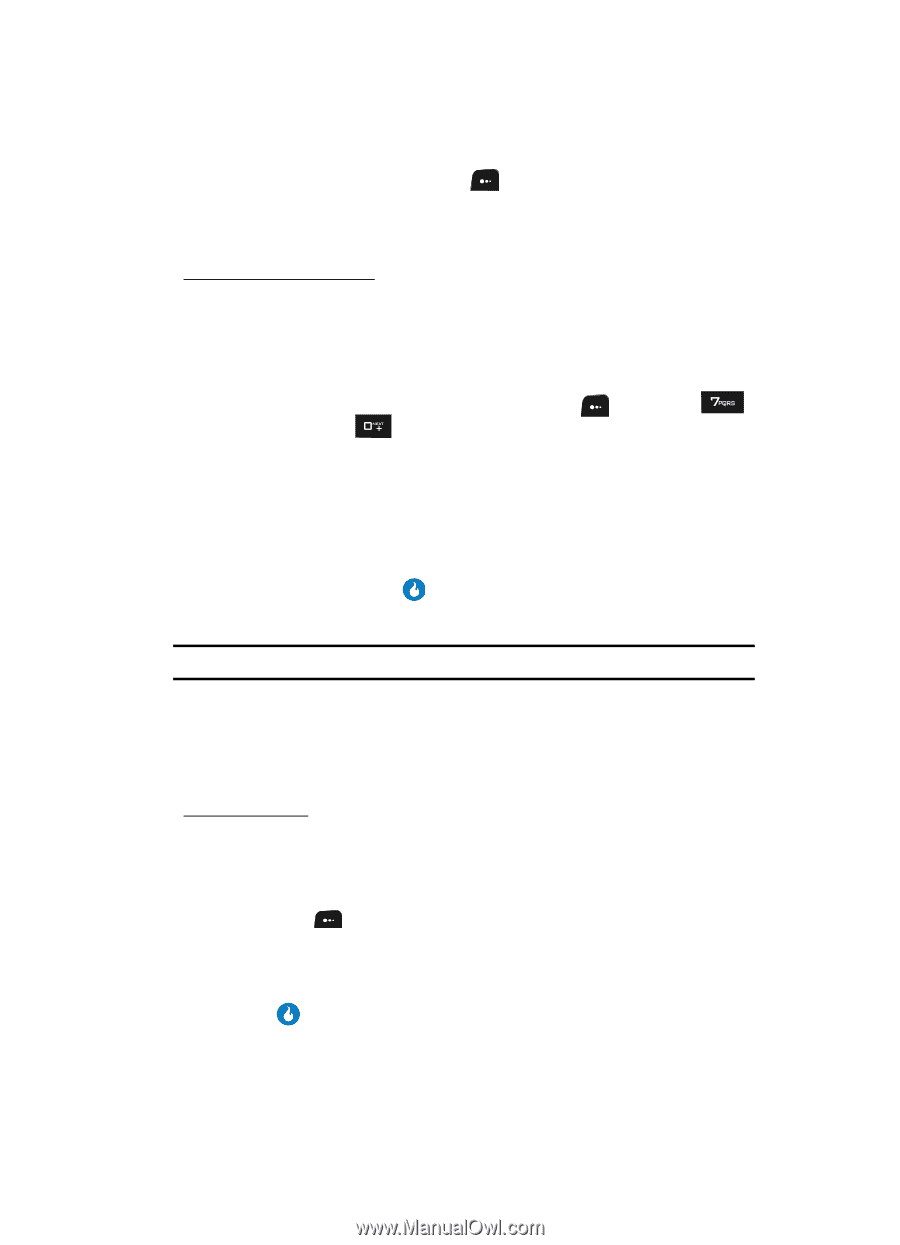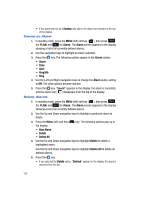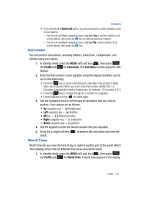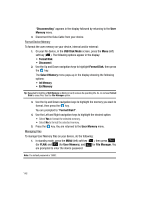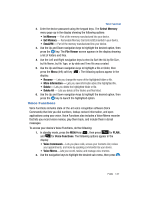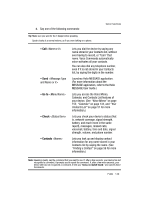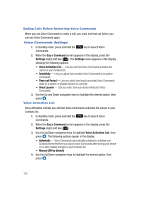Samsung SPH-A513 User Manual (user Manual) (ver.f4.1) (English) - Page 145
User Memory, Connect Device as USB Disk
 |
View all Samsung SPH-A513 manuals
Add to My Manuals
Save this manual to your list of manuals |
Page 145 highlights
User Memory 4. Press the Record (left) soft key ( ) to save intermediate (lap) times. User Memory User Memory lets you use your device as a USB flash drive. Connect Device as USB Disk To connect your device to a personal computer as a USB flash drive, do the following: 1. Use the Data Cable supplied with your device to connect it to a personal computer USB port. 2. In standby mode, press the MENU (left) soft key ( ), then press (for PLAN) and for User Memory. The following options appear in the display: • USB Disk Mode - Lets you load files onto your device. • File Manager - Lets you manage loaded files. • Memory Info - Lets you review used and available memory. (See "Memory Info" on page 84 for more information.) 3. Use the Up and Down navigation keys to highlight the USB Disk Mode option, then press the key. You are prompted to enter the device password. Note: The default password is '0000'. 4. Enter the device password using the keypad keys. "To avoid data loss, please eject device before removing it." pops-up in the display, followed by the USB Disk Mode screen. You can now use the device like a USB flash drive. Disconnect Device To disconnect your device from a personal computer, do the following: 1. On your personal computer, eject (stop) the device-related USB drive. 2. On your Fin device, in the USB Disk Mode screen, press the Menu (left) soft key ( ). The following options appear in the display: • Format Disk • Disconnect 3. Use the Up and Down navigation keys to highlight Disconnect, then press the key. PLAN 145