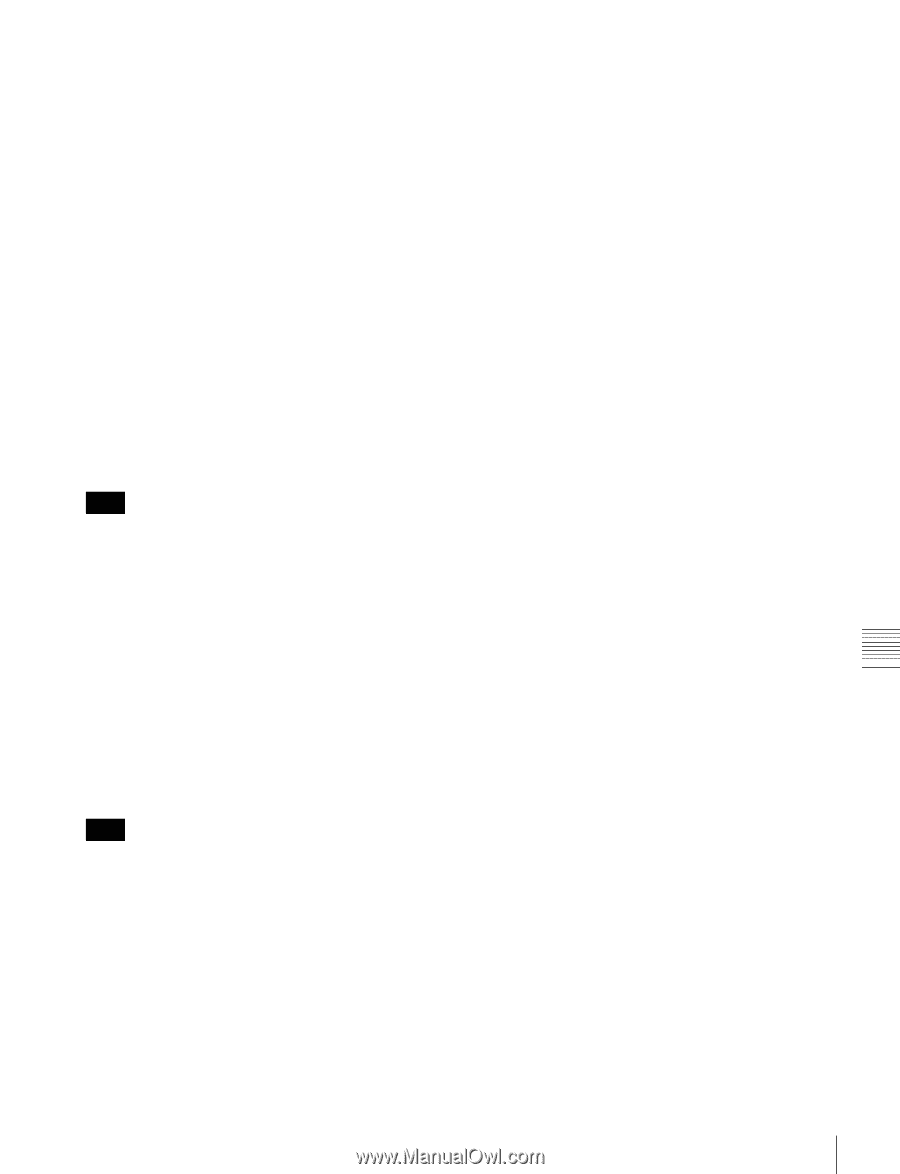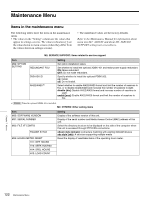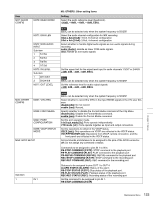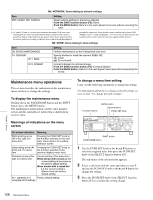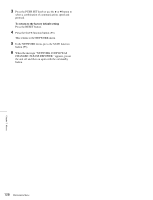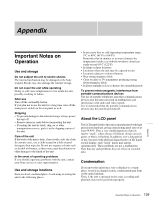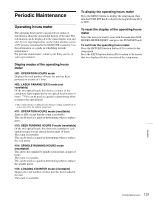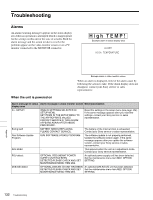Sony XDSPD2000 User Manual (XDS-PD1000 and XDS-PD2000 Operation Manual for Fir - Page 127
To change network settings, To set the communications speed and, protocol
 |
View all Sony XDSPD2000 manuals
Add to My Manuals
Save this manual to your list of manuals |
Page 127 highlights
4 Press the SAVE function button (F5). The message "NOW SAVING..." appears on the video monitor screen, while the new settings are saved in memory. When the saving operation is completed, the video monitor screen returns to its normal indications. To cancel changing a setting Before pressing the SAVE function button (F5), press the MENU button. The menu disappears from the video monitor screen, without saving the new setting. To change network settings To change network settings, carry out the procedure described in the previous section, "To display the maintenance menu", to display the NETWORK menu item, then carry out the following operations. For details of the settings, consult your network administrator. When the IP address is assigned automatically Note Check that the network cable is connected to this unit before carrying out the operation. 1 Set maintenance menu item M5: NETWORK >M50: DHCP to "ENABLE". 2 In the NETWORK menu, press the SAVE function button (F5). 3 When the "NOW SAVING..." message vanishes, power the unit off and then on again with the on/ standby button. To check the assigned IP address Select maintenance menu item M5: NETWORK >M51: IP ADDRESS. Note If the IP address cannot be assigned, this is shown as "000.000.000.000". In this case, consult the network administrator. To set the IP address First set DHCP to "DISABLE" (see the previous section, "When the IP address is assigned automatically"). 1 Select maintenance menu item M5: NETWORK >M51: IP ADDRESS. 2 Press the PUSH SET knob. The IP address appears, and the digit that can be changed flashes. 3 Set the IP address. To select a different digit to be changed Use the B and b buttons. To change the value of a digit Turn the PUSH SET knob. Turning clockwise increases the value, and turning counterclockwise decreases the value. The V and v buttons can also be used. To return to the factory default setting Press the RESET button. 4 When all digits are set, press the SAVE function button (F5). This returns to the NETWORK menu. 5 Repeat steps 1 to 4 as required, to set the subnet mask and default gateway. 6 In the NETWORK menu, press the SAVE function button (F5). 7 When the message "NETWORK CONFIG WAS CHANGED. PLEASE REPOWER." appears, power the unit off and then on again with the on/standby button. To set the communications speed and protocol Set the communications speed and protocol (LINK SPEED) to match the network environment. To set the communications speed and protocol, proceed as explained in the previous section "To display the maintenance menu" to display the NETWORK menu and then proceed as follows. Contact your network administrator if you have any questions about the proper settings for these items. 1 Select maintenance menu item M5: NETWORK >M54: LINK SPEED. 2 Press the PUSH SET knob. Combinations of the communications speed and protocol (1Gbps FullDuplex, 100Mbps FullDuplex, 100Mbps HalfDuplex, 10Mbps FullDuplex, 10Mbps HalfDuplex) appear, and the arrow flashes. Chapter 7 Menus 127 Maintenance Menu