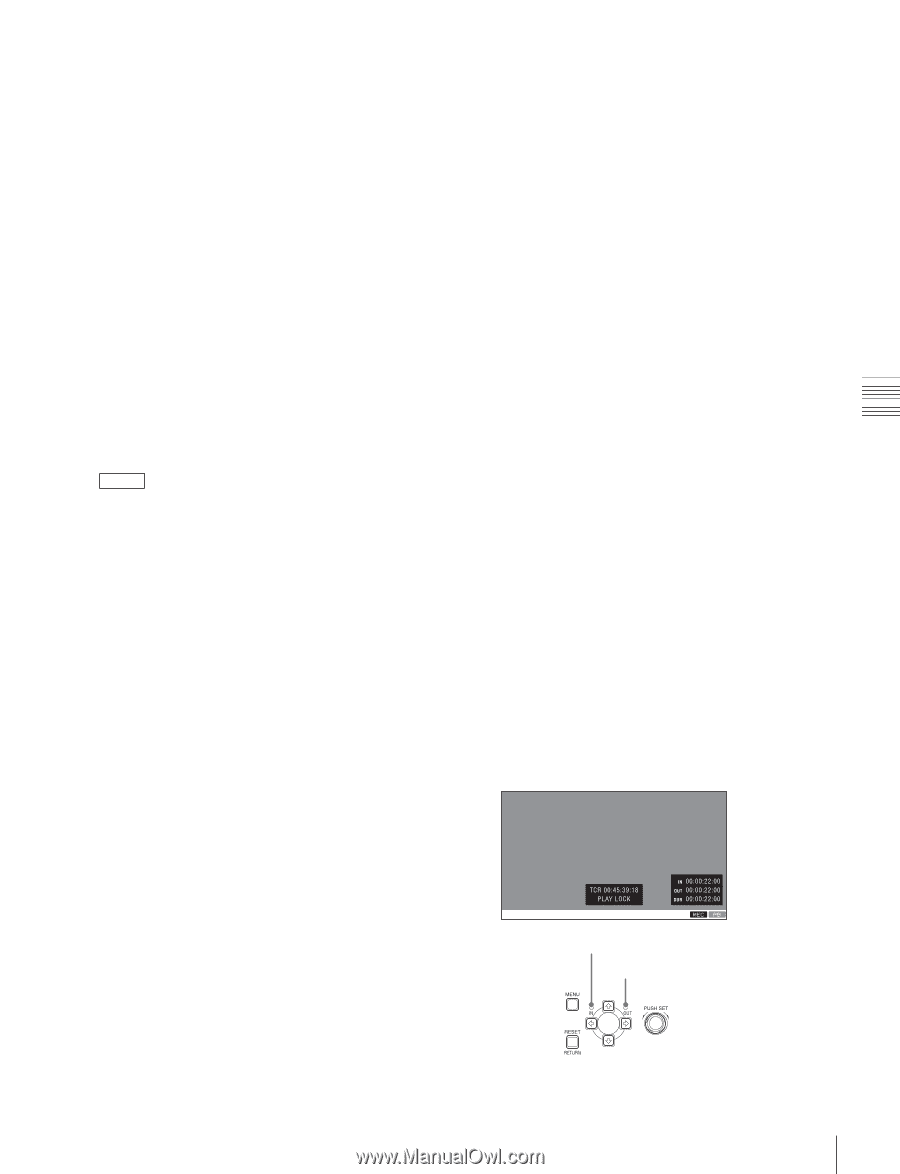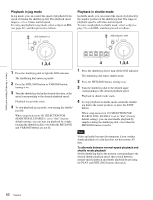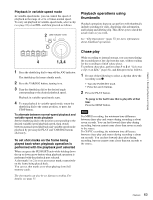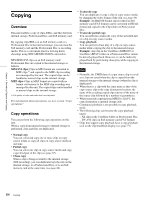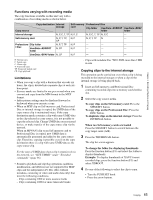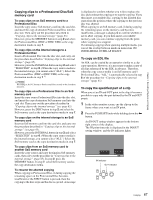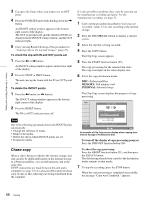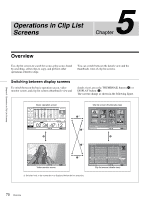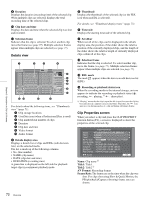Sony XDSPD2000 User Manual (XDS-PD1000 and XDS-PD2000 Operation Manual for Fir - Page 67
Copying clips to a Professional Disc/SxS, memory card, To copy an EDL file
 |
View all Sony XDSPD2000 manuals
Add to My Manuals
Save this manual to your list of manuals |
Page 67 highlights
Chapter 4 Recording, Playback and Copying Copying clips to a Professional Disc/SxS memory card To copy clips on an SxS memory card to a Professional Disc Insert the copy source SxS memory card into the card slot, and insert the copy destination Professional Disc into the disc slot. Then carry out the procedure described in "Copying clips to the internal storage" (page 65). However, press the MEMORY button in step 2 and select the Professional Disc (DISC or DISC USR) as the copy destination media in step 7. To copy clips on the internal storage to a Professional Disc Insert a Professional Disc into the disc slot, and carry out the procedure described in "Copying clips to the internal storage" (page 65). However, press the INTERNAL button in step 2 and select "SELECTED" in step 6. (When the copy source media is the internal storage, you cannot select "ALL".) Select the Professional Disc (DISC or DISC USR) as the copy destination media in step 7 1). 1) PD2000 Recording in XAVC format to Professional Disc records to the UserData directory. To copy clips on a Professional Disc to an SxS memory card Insert the copy source Professional Disc into the disc slot, and insert the copy destination SxS memory card into the card slot. Then carry out the procedure described in "Copying clips to the internal storage" (see page 65). However, press the DISC button in step 2 and select the SxS memory card as the copy destination media in step 7. To copy clips on the internal storage to an SxS memory card Insert an SxS memory card into the card slot, and carry out the procedure described in "Copying clips to the internal storage" (see page 65). However, press the INTERNAL button in step 2 and select "SELECTED" in step 6. (When the copy source media is the internal storage, you cannot select "ALL".) Select the SxS memory card as the copy destination media in step 7. To copy clips from an SxS memory card to another SxS memory card Insert the copy source and copy destination SxS memory cards, then carry out the procedure in "Copying clips to the internal storage" (page 65). In step 2, press the MEMORY button. In step 7, select SxS memory card as the copy destination media. To resume the aborted copying When copying to Professional Disc, if during copying the remaining space on the Professional Disc becomes insufficient or the EJECT button is pressed, then the copying to the disc stops and the disc is ejected. A message is displayed to confirm whether you wish to replace the disc and continue the copying or to stop the copying. If you then insert a recordable disc, copying to the inserted disc starts from the position where the copying to the previous disc was aborted. When copying to an SxS memory card, if during copying the remaining space on the memory card becomes insufficient, a message is displayed to confirm whether or not to abort copying. If you then insert a recordable memory card, you can continue copying from the point where copying was stopped. If continuing copying when spanning multiple media, you can set the overlap between media in menu item 160 INTER-MEDIA OVERLAP SELECT. To copy an EDL file An EDL can be copied by an operation similar to a clip copy operation. However, it is necessary to make a copy of all clips referenced by the EDL in advance. Therefore, when the copy source media is an SxS memory card / Professional Disc, "ALL" is automatically selected in step 6 of the procedure for "Copying clips to the internal storage" (page 65). To copy the specified part of a clip When you set an IN and OUT point in the clip, it becomes possible to copy only the part defined by the IN and OUT points. 1 In the video monitor screen, cue the clip up to the frame where you want set an IN point. 2 Press the PUSH SET knob while holding down the < button. An IN/OUT setting window appears in the bottom right corner of the display. The IN point timecode is displayed in the IN/OUT setting window, and the IN indicator lights. IN indicator OUT indicator Copying 67