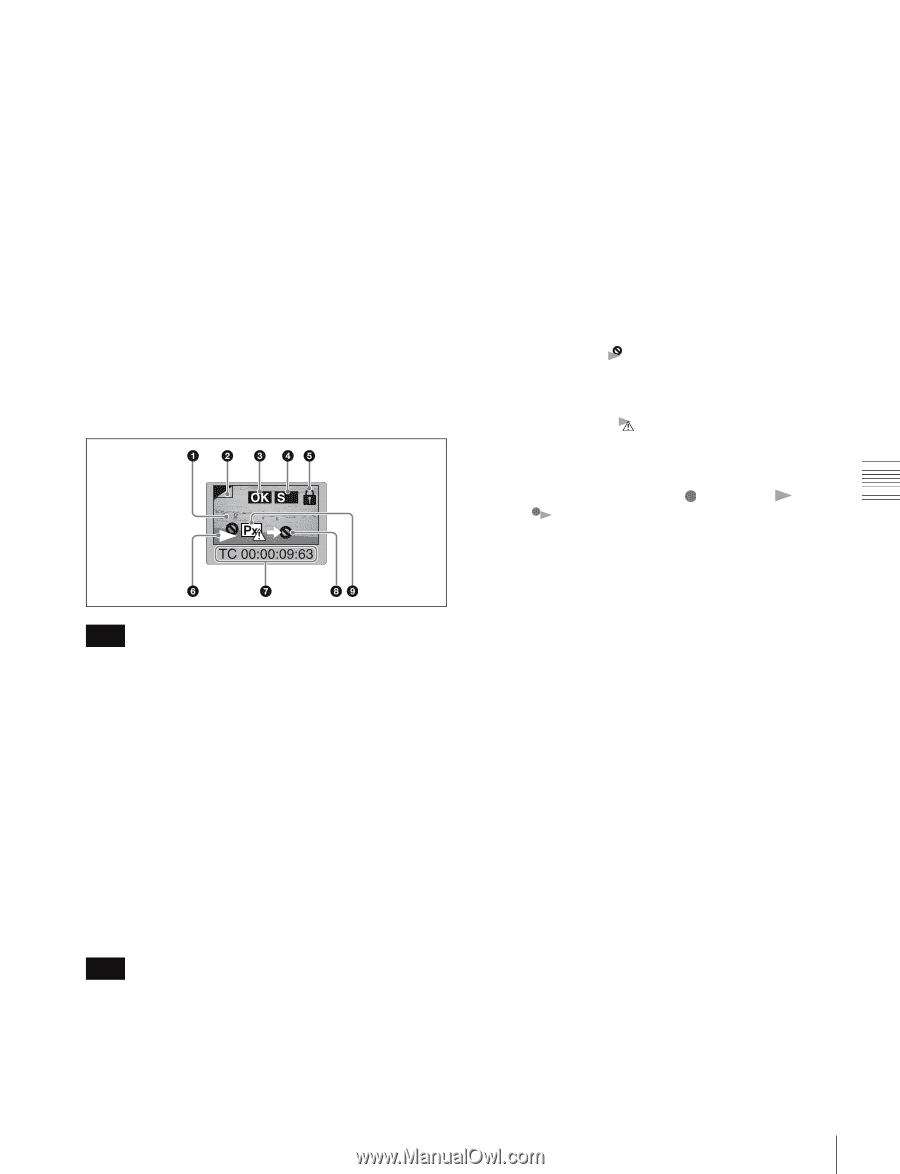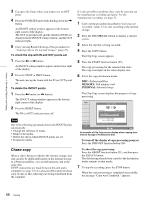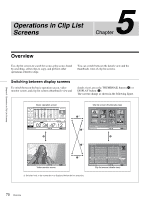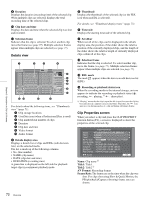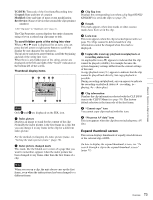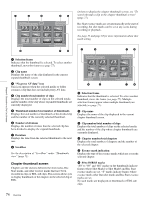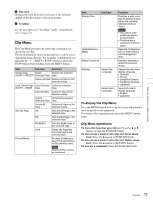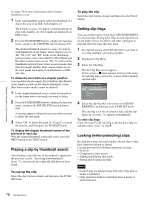Sony XDSPD2000 User Manual (XDS-PD1000 and XDS-PD2000 Operation Manual for Fir - Page 73
Expand thumbnail screen, Rec Device
 |
View all Sony XDSPD2000 manuals
Add to My Manuals
Save this manual to your list of manuals |
Page 73 highlights
Chapter 5 Operations in Clip List Screens TC/DUR: Timecode of the first frame/Recording time Created: Date and time of creation Modified: Date and time of most recent modification Rec Device: Name of device that created the clip (product number) 1) See "Clip name" in "Thumbnails view" (page 71). The Clip Properties screen displays the entire character string of even a rather long clip name or title. To scroll hidden parts of the string into view When a b or B mark is displayed for an item, you can press the left arrow or right arrow button to scroll the display by one character for each press. The up arrow and down arrow buttons scroll the beginning and end of the string into view. When there is any hidden part of the string, arrows are displayed on the left and right of the "Scroll" indication at the bottom left of the screen. Thumbnail display items Note Only 6 and 8 are displayed on the EDL icon. a Index picture Displays an image to stand for the content of the clip. Normally the index picture is the first frame in a clip, but you can change it to any frame in the clip for a different index picture. For the method of changing the index picture frame, see "Setting the index picture frame" (page 79). b Index picture changed mark This mark, like the folded-over corner of a page that you want to remember, appears when the index picture has been changed to any frame other than the first frame of a clip. Note When you cue up a clip, the unit always cues up the first frame, even when the index picture has been changed to a different frame. c Clip flag icon Displays the corresponding icon when a clip flag (OK/NG/ KP(KEEP)) is set in the clip (see page 78). d S mark This mark appears when shot marks or other essence marks have been set in the clip. e Lock icon This icon appears when the clip is locked (protected) (see page 78). Clips cannot be deleted and their clip information cannot be changed when this mark is displayed. f Unplayable icon/copy playback icon/playback or recording status icon An unplayable icon ( ) appears to indicate that the clip cannot be played (or EDL), for example because the system frequency settings differ from the current settings of this unit. A copy playback icon ( ) appears to indicate that the clip cannot be played back directly, but copy playback is possible. During recording and playback, an icon appears to indicate the recording or playback status ( : recording, : playing, : chase play). g Clip information Displays the clip information selected with the CLP INFO item in the CLIP F Menu (see page 76). The factory default selection is the timecode of the first frame. h "Cannot copy" icon You cannot copy clips marked with this icon. i "No proxy AV data" icon This icon appears when the clip does not include proxy AV data. Expand thumbnail screen This screen displays thumbnails of equally sized divisions of the selected clip or EDL. On how to display the expand thumbnail screen, see "To search through a clip in the expand thumbnail screen" (page 77). 73 Overview