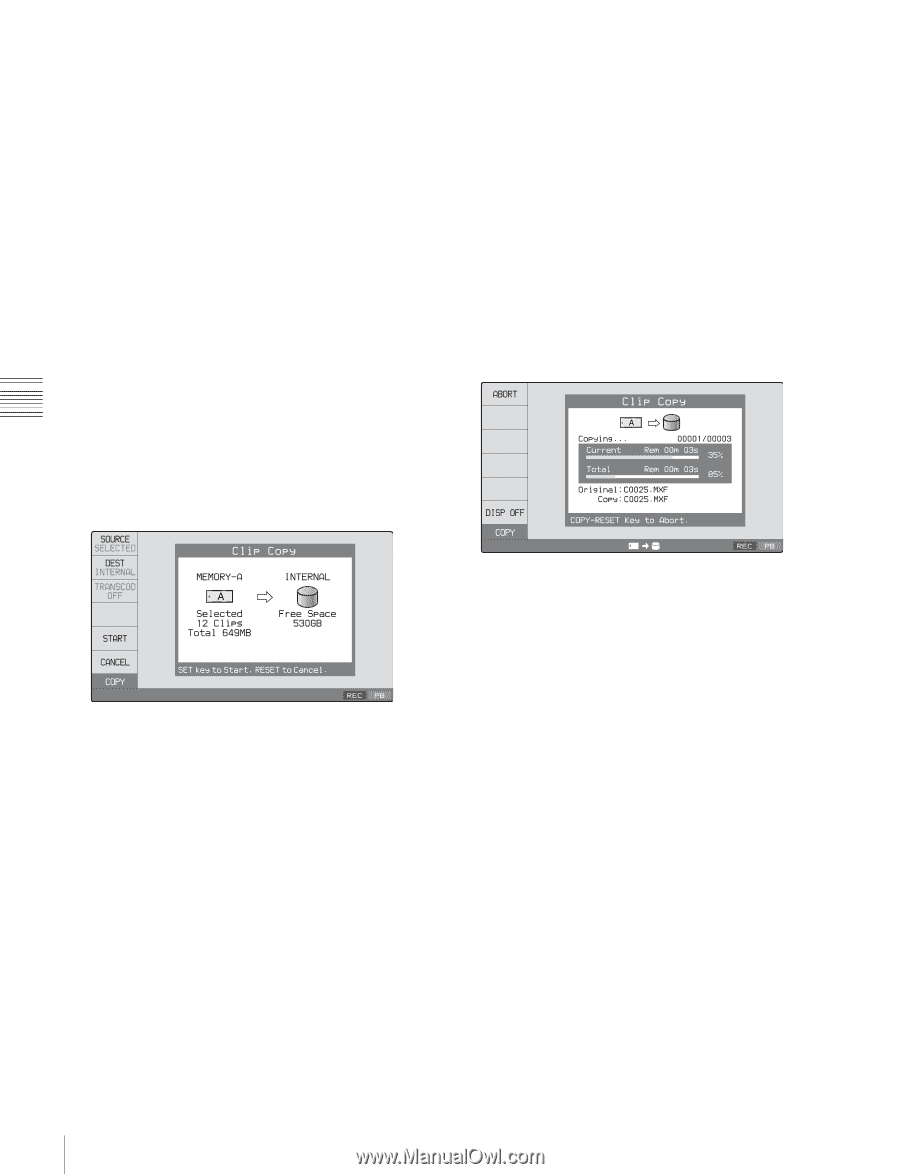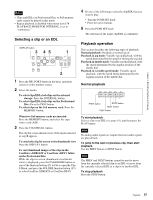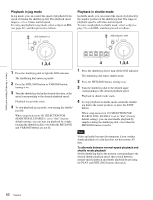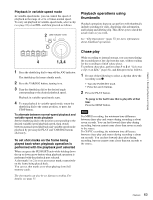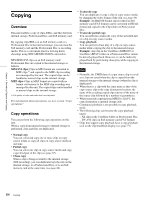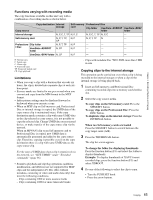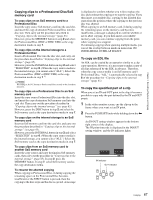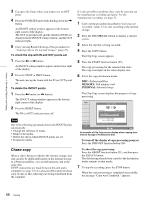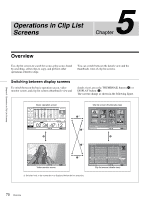Sony XDSPD2000 User Manual (XDS-PD1000 and XDS-PD2000 Operation Manual for Fir - Page 66
Professional Disc, To copy all the clips on the SxS memory card
 |
View all Sony XDSPD2000 manuals
Add to My Manuals
Save this manual to your list of manuals |
Page 66 highlights
Chapter 4 Recording, Playback and Copying To select several continuous clips Move the cursor to the start or end of the clips that you want to select, and then proceed as described above while holding down the SHIFT button. When copying all clips on the SxS memory card/ Professional Disc Proceed to step 5 without carrying out clip selection operation. To copy part of a clip When you select a single clip and press the arrow buttons to set an IN and OUT point in the clip, it becomes possible to copy the section defined by the IN and OUT points. On how to set an IN and OUT point, see "To copy the specified part of a clip" (page 67). If an HQ1920-format clip on SxS memory card (FAT format) is converted to HD422 format and copied to the Clip folder, transcode copy is performed (page 69). 5 Press the COPY button. The Clip Copy screen appears. 7 Press the DEST function button (F2) and select the copy destination media. DISC: Clip folder on the Professional Disc DISC USR: UserData folder on the Professional Disc MEMORY: SxS memory card INTERNAL: Internal storage When two SxS memory cards are inserted Press the MEMORY button, and select the copy source card (A/B). 8 Press the START function button (F5). Copying of the clips starts. The progress of the copying is shown in the Clip Copy screen, and the copy icon lights in the status display area. An example of Clip Copy screen display when copying from SxS memory card to internal storage To change the copy source clip Press the RETURN button to return to the clip list screen, and then select another clip. To cancel the copy operation Press the CANCEL function button (F6) or the RESET button. 6 Press the SOURCE function button (F1) and select "SELECTED", "ALL", or "PARTIAL". To copy the clips selected in step 4: Select "SELECTED". To copy all the clips on the SxS memory card/ Professional Disc: Select "ALL". To perform an internal storage operation during copy execution Press INTERNAL button to switch to the internal storage screen. When the internal storage screen is displayed, the display of the progress of copy processing is hidden. To show the progress of copy processing, press the COPY button. To hide the display of copy processing progress, press the DISP OFF function button (F6). To abort the copy operation Press the ABORT function button (F1), and then press the YES (F5) button. The data having already been transferred to the destination media remains on that media. If the copy operation is completed successfully, the message "Copy was successful." appears. 9 Press the OK function button (F5). The Clip Copy screen disappears, and you return to the original screen. 66 Copying