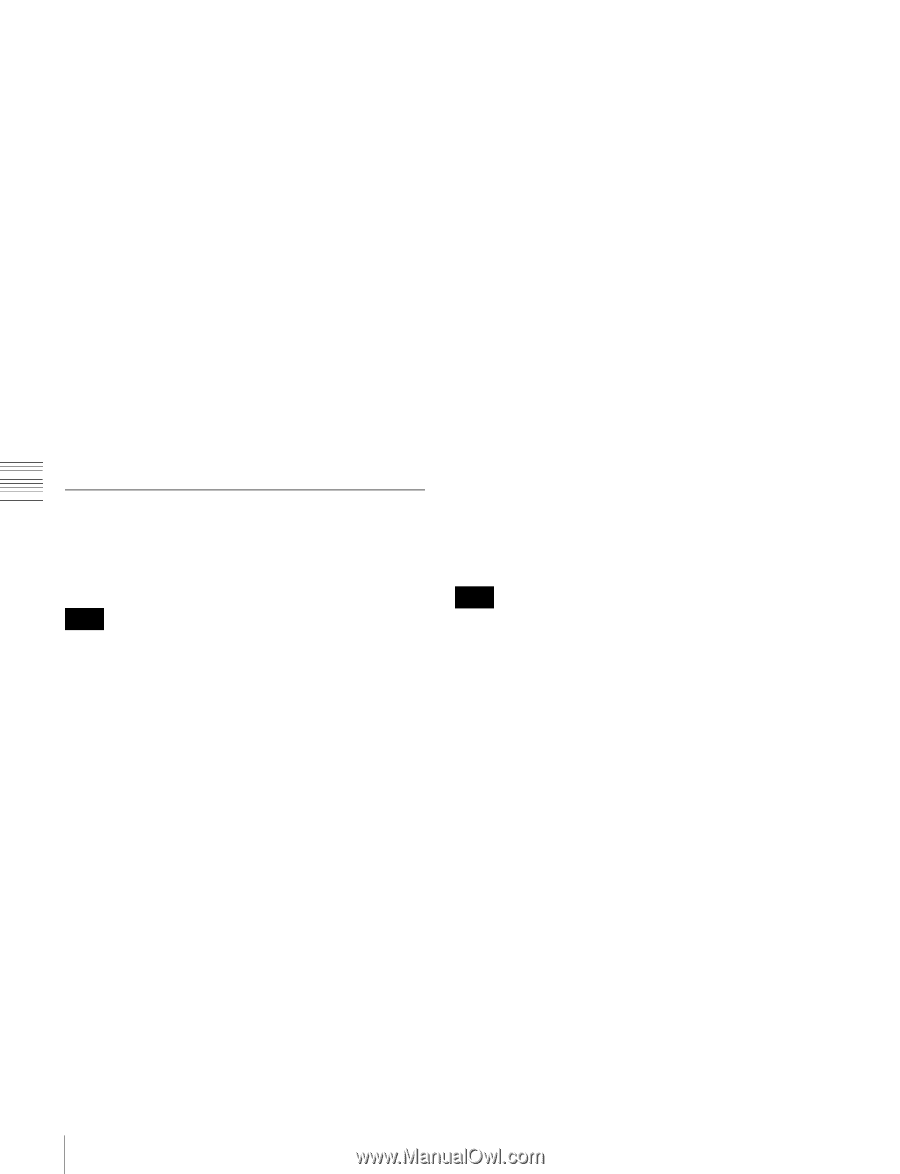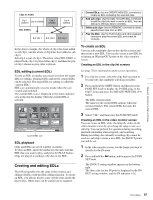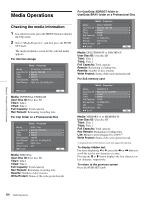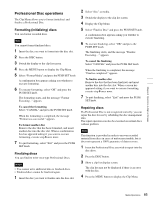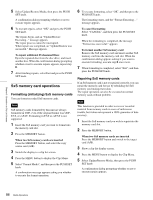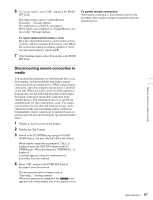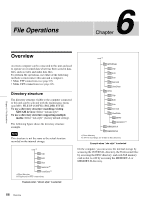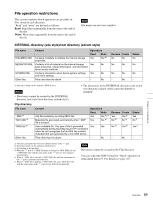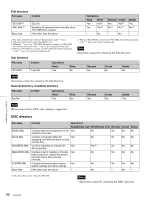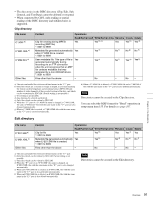Sony XDSPD2000 User Manual (XDS-PD1000 and XDS-PD2000 Operation Manual for Fir - Page 86
SxS memory card operations, Formatting initializing SxS memory cards, Repairing SxS memory cards
 |
View all Sony XDSPD2000 manuals
Add to My Manuals
Save this manual to your list of manuals |
Page 86 highlights
Chapter 5 Operations in Clip List Screens 5 Select Update/Restore Media, then press the PUSH SET knob. A confirmation dialog prompting whether or not to execute repairs appears. 6 To execute repairs, select "OK" and press the PUSH SET knob. The repairs begin, and an "Update/Restore Executing..." message appears. The repair process cannot be interrupted. When repairs are completed, an "Update/Restore was successful." Message appears. To repair additional Professional Discs Eject the repaired disc from the disc drive, and insert another disc. When the confirmation dialog prompting whether or not to execute repairs appears, repeat step 6. 7 After finishing repairs, select Exit and press the PUSH SET knob. SxS memory card operations Formatting (initializing) SxS memory cards You can format recorded SxS memory cards. Note SxS memory cards formatted by this unit are always formatted in UDF, even if the original format was UDF, FAT, or exFAT. Formatting in FAT or exFAT is not supported. 1 Insert the SxS memory card you want to format into the memory card slot. 2 Press the MEMORY button. When two SxS memory cards are inserted Press the MEMORY button, and select the copy source card (A/B). 3 Switch the display to a clip list screen. 4 Press the MENU button to display the Clip Menu. 5 Select "Format Media", and then press the PUSH SET knob. A confirmation message appears asking you whether to execute the format operation. 6 To execute formatting, select "OK", and then press the PUSH SET knob. The formatting starts, and the "Format Executing..." message appears. To cancel formatting Select "CANCEL", and then press the PUSH SET knob. When the formatting is completed, the message "Format was successful." appears. To format another SxS memory card Remove the SxS memory card and insert another SxS memory card into the memory card slot. When the confirmation dialog appears asking if you want to execute formatting, execute step 6 once more. 7 When formatting is completed, select "Exit", and then press the PUSH SET knob. Repairing SxS memory cards If an SxS memory card is not recognized correctly, you can repair the memory card for use by rebuilding the SxS memory card management data. The repair operation can also be executed on normal memory cards without problem. Note This function is provided in order to recover recorded material from memory cards in cases of unforeseen trouble, but it does not represent a 100% guarantee of data recovery. 1 Insert the SxS memory card you wish to repair into the memory card slot. 2 Press the MEMORY button. When two SxS memory cards are inserted Press the MEMORY button and switch to the target card (A/B). 3 Show a clip list display screen. 4 Press the MENU button to display the Clip Menu. 5 Select Update/Restore Media, then press the PUSH SET knob. A confirmation dialog prompting whether or not to execute repairs appears. 86 Media Operations