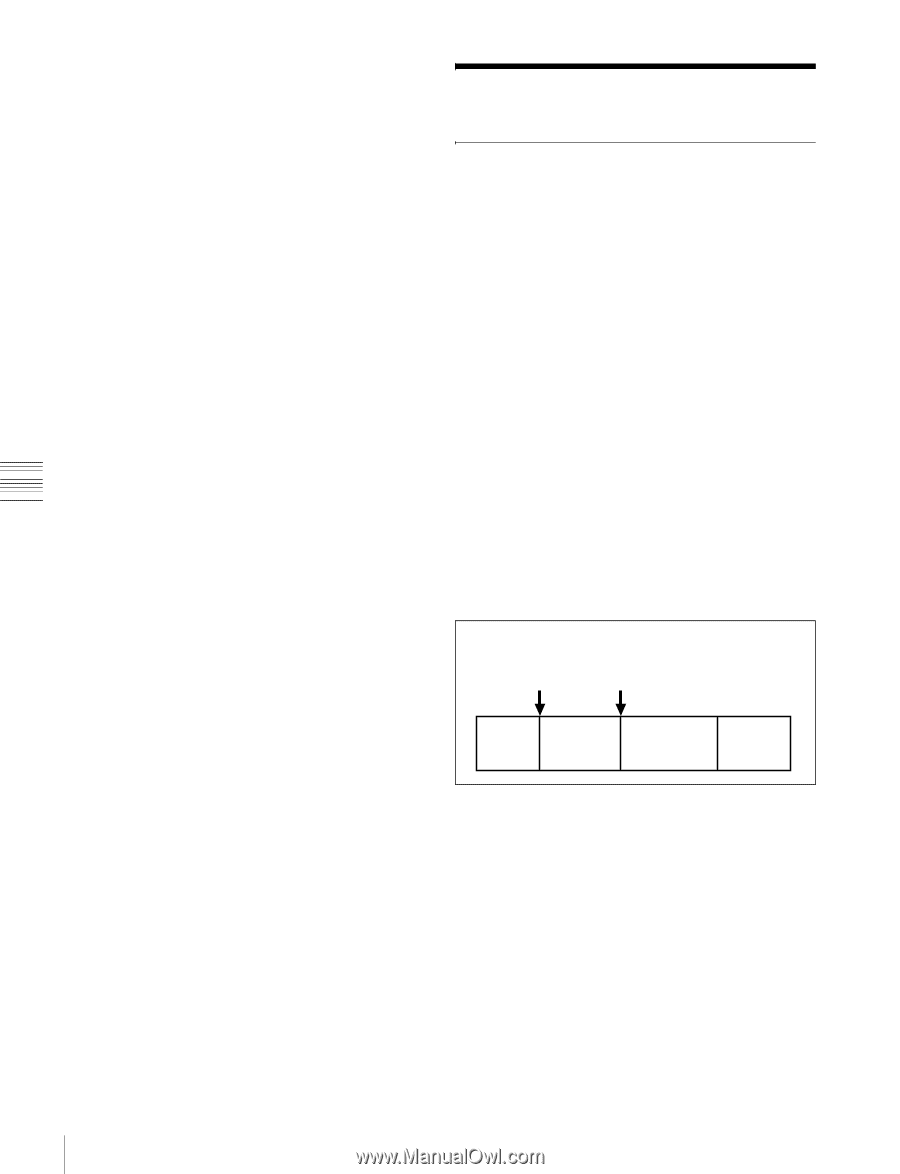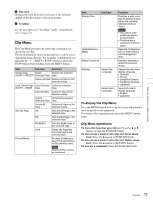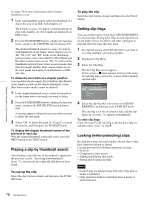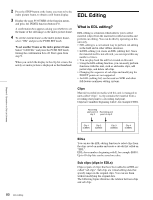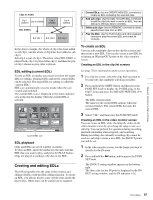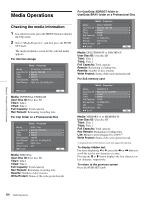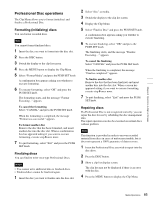Sony XDSPD2000 User Manual (XDS-PD1000 and XDS-PD2000 Operation Manual for Fir - Page 80
EDL Editing, What is EDL editing?
 |
View all Sony XDSPD2000 manuals
Add to My Manuals
Save this manual to your list of manuals |
Page 80 highlights
Chapter 5 Operations in Clip List Screens 2 Press the STOP button at the frame you want to be the index picture frame, to obtain a still frame display. 3 Display the page P5 OTHER of the function menu, and press the INDEX function button (F1). A confirmation box appears asking you whether to set the frame of the still image as the index picture frame. 4 To set the current frame as the index picture frame, select "OK" and press the PUSH SET knob. To set another frame as the index picture frame Select "CANCEL" and press the PUSH SET knob, turning the confirmation box off. Start again from step 1. When you switch the display to the clip list screen, the newly set index picture is displayed as the thumbnail. EDL Editing What is EDL editing? EDL editing is a function which allows you to select material (clips) from the material recorded on media and perform cut editing. You can do this by operating on this unit only. • EDL editing is a convenient way to perform cut editing in the field and in other offline situations. • In EDL editing you create an EDL (editing list). Since the material itself is not affected, you can repeat this any number of times. • You can play back the edit list created on this unit. • Using the EDL editing function, you can easily perform functions with this unit, such as add entire clips, add partial clips, and delete sub clips. • Changing the sequence of sub clips and modifying the IN/OUT points are not supported. • An EDL (editing list) can be used on XPRI and other full-feature nonlinear editing systems. Clips Material recorded on media with this unit is managed in units called "clips". A clip contains the material from a recording start point to a recording end point. Clips have numbers beginning with C, for example C0001. Recording start point of Recording end clip 2 point of clip 2 Clip 1 (C0001) Clip 2 (C0002) Clip 3 (C0003) Clip 4 (C0004) EDLs You can use the EDL editing function to select clips from the clips saved on media and create a cut edit list called an "EDL". EDLs have numbers beginning with E, for example E0001. Up to 99 clip lists can be saved on a disc. Sub clips (clips in EDLs) Clips (or parts of clips) that have been added to an EDL are called "sub clips". Sub clips are virtual editing data that specify ranges in the original clips. You can use them without modifying the original data. The following figure illustrates the relation between clips and sub clips. 80 EDL Editing