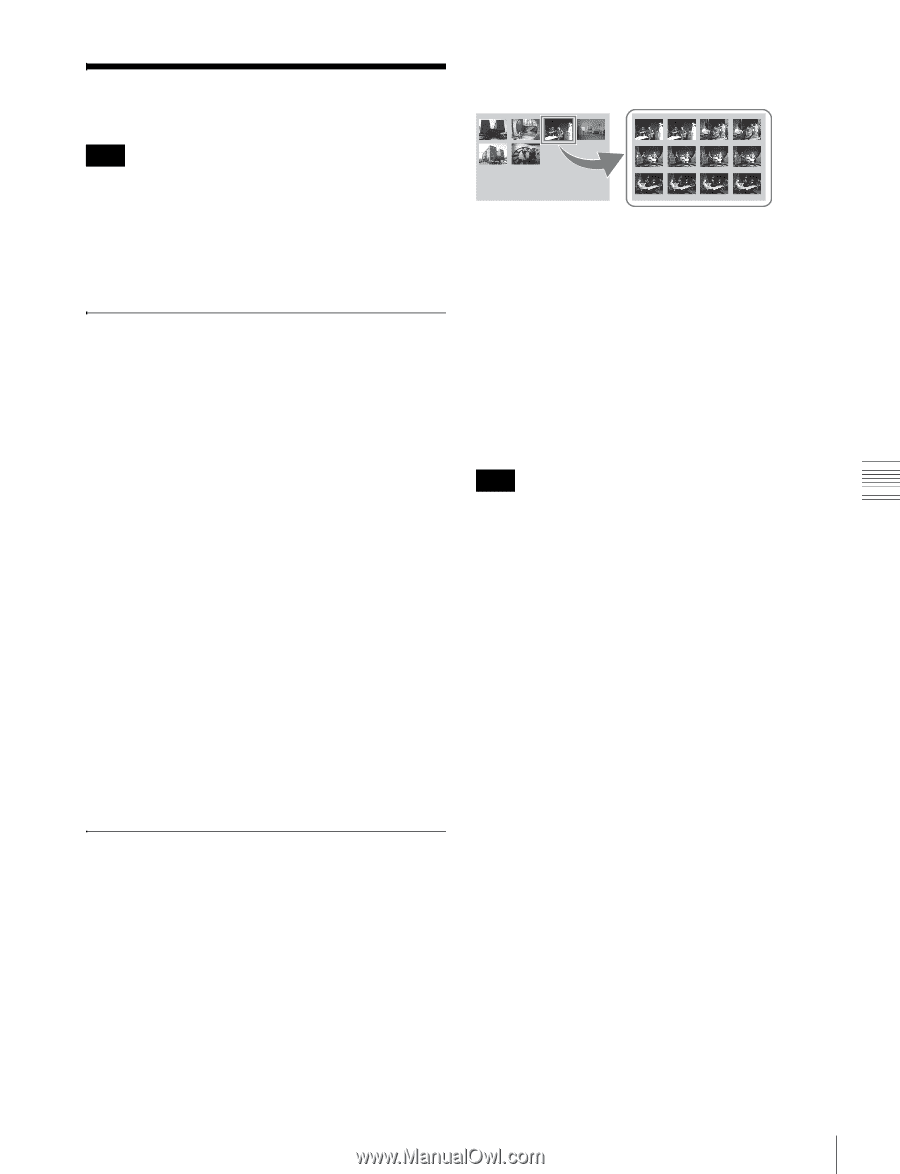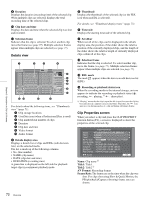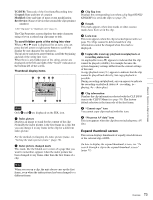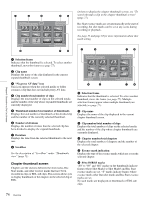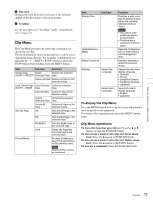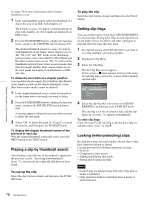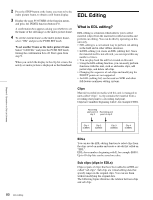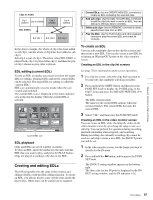Sony XDSPD2000 User Manual (XDS-PD1000 and XDS-PD2000 Operation Manual for Fir - Page 77
Clip Operations, Selecting clips, Searching with thumbnails
 |
View all Sony XDSPD2000 manuals
Add to My Manuals
Save this manual to your list of manuals |
Page 77 highlights
Clip Operations efficient way to review the selected clip and search for target scenes. You can specify 12, 144, or 1728 divisions. Chapter 5 Operations in Clip List Screens Note The following operations are not available for clips recorded on SxS memory cards (FAT/exFAT format). • Set clip flags • Lock/Unlock • Delete • Set the index picture frame Selecting clips Select clips with the selection frame (see page 72). To move the selection frame Do one of the following. • Turn the PUSH SET knob. • Press the arrow buttons. • Turn the shuttle/jog dial. (The selection frame moves at high speed in shuttle mode and at low speed in jog mode.) To jump to the first clip Press the PREV button while holding down the SHIFT button. To jump to the last clip Press the NEXT button while holding down the SHIFT button. To make a continuous selection of clips Move the selection frame to the first clip that you want to select. Then, while holding down the SHIFT button, turn the PUSH SET knob. To cancel the continuous selection, move the selection frame without the SHIFT button held down. Searching with thumbnails You can put the clip list screen into thumbnails view (see page 71) to search for desired clips while viewing thumbnails. To search for clips while viewing clip names, press the DISPLAY button to switch to details view (see page 72). To search through a clip in the expand thumbnail screen The expand function allows you to divide a clip selected in the clip list screen into equally sized blocks, and to display a list of thumbnails of those blocks. This is a quick and 1 In the clip thumbnail screen, select the thumbnail of the clip that contains the scene you want to find. 2 Press the EXPAND function button (F6). The selected clip is divided into 12 blocks, and a list appears in the expand thumbnail screen (see page 73) with the first frame of each block displayed as a thumbnail. 3 Select the thumbnail that you want to expand further. 4 Repeat steps 2 and 3 up to 2 times, as required. Note If the duration of each block after division would be shorter than one frame, division is performed so that an expand thumbnail screen is displayed in which the duration of each block is one frame. In this case, no such expand thumbnail screen is displayed that represents further expansion. For example, a 100-frame clip is divided into 100 blocks when you press the EXPAND function button (F6) twice and an expand thumbnail screen is displayed in which the duration of each block is one frame. A third press of the EXPAND function button (F6) displays no expand thumbnail screen representing further expansion. To return to the previous expansion level Press the EXPAND function button (F6) while holding down the SHIFT button. To display the expand thumbnail screen of the previous or next clip With the expand thumbnail screen still active, press the PREV button or the NEXT button. An expand thumbnail screen appears displaying the thumbnails of 12 equal blocks resulting from division of the previous or next clip. To search through a clip in the chapter thumbnail screen The chapter function allows you to display thumbnails of the chapters in a clip. See page 71 for more information about thumbnail view. 77 Clip Operations