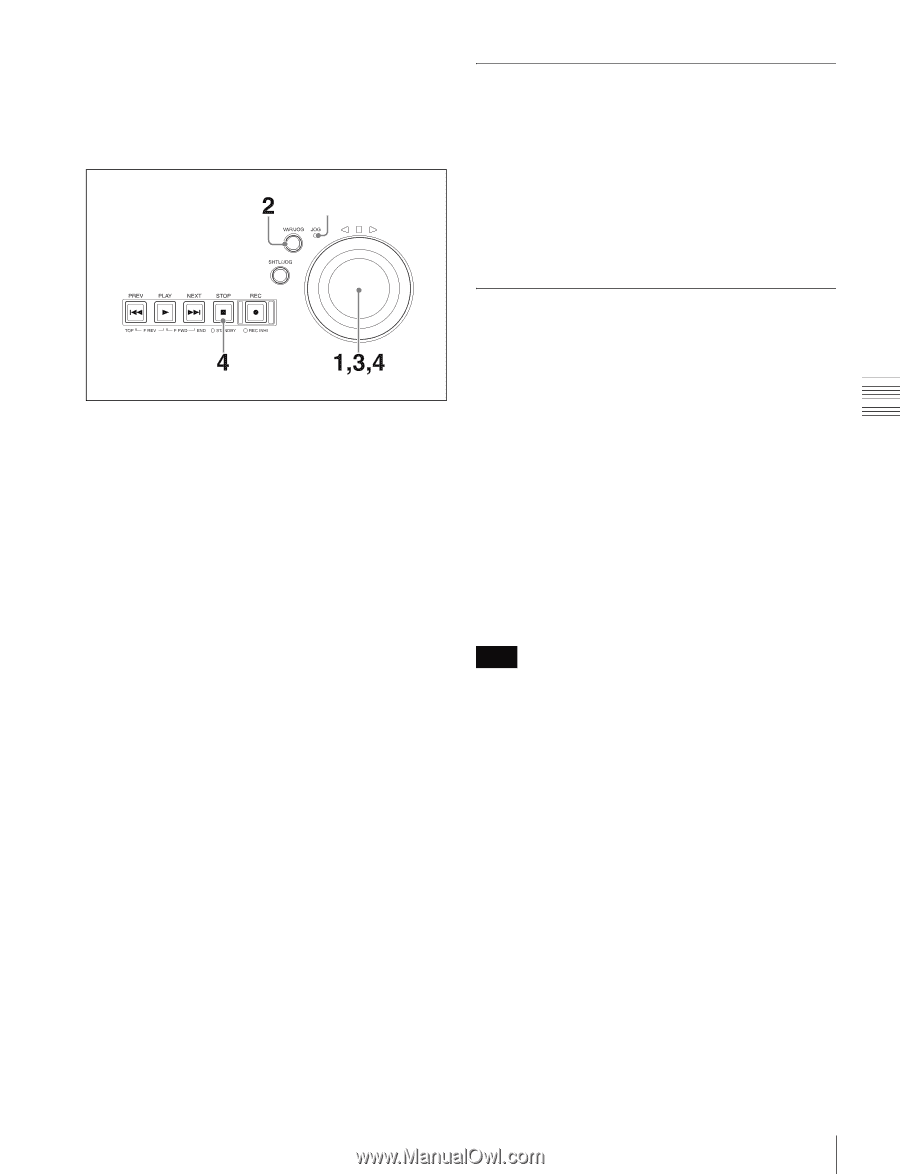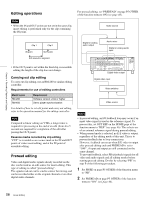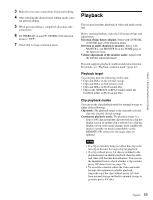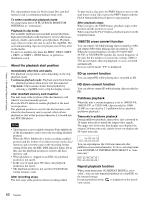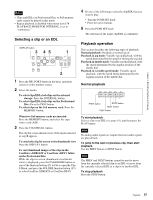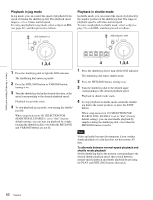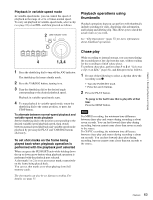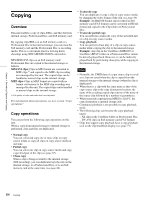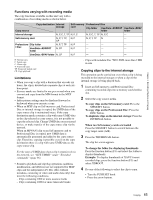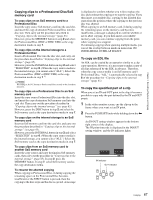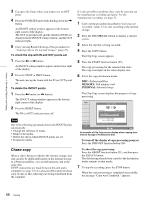Sony XDSPD2000 User Manual (XDS-PD1000 and XDS-PD2000 Operation Manual for Fir - Page 63
Playback operations using thumbnails, Chase play, Playback in variable-speed mode
 |
View all Sony XDSPD2000 manuals
Add to My Manuals
Save this manual to your list of manuals |
Page 63 highlights
Chapter 4 Recording, Playback and Copying Playback in variable-speed mode In variable-speed mode, you can control the speed of playback in the range of -2 to +2 times normal speed. To carry out playback in variable-speed mode, select a clip (see page 61) or an EDL, and then proceed as follows. JOG indicator: Unlit Playback operations using thumbnails Playback operations that you can perform with thumbnails include searching for clips, displaying clip information, and locking and deleting clip. This allows you to check the actual video as you work. See "Clip Operations" (page 77) for more information about thumbnail operations. 1 Press the shuttle/jog dial to turn off the JOG indicator. The shuttle/jog dial enters shuttle mode. 2 Press the VAR/JOG button, turning it on. 3 Turn the shuttle/jog dial to the desired angle corresponding to the desired playback speed. Playback in variable-speed mode starts. 4 To stop playback in variable-speed mode, return the shuttle/jog dial to the center position, or press the STOP button. To alternate between normal-speed playback and variable-speed mode playback Set the shuttle/jog dial to the position corresponding to the desired variable-speed playback speed, then switch between normal-speed playback and variable-speed mode playback by pressing the PLAY and VAR/JOG buttons alternately. To set shot marks on the frame being played back when playback operation is performed with the playback port selected When you press the PUSH SET knob while holding down the up or down arrow button when playback operation is performed with the playback port selected. A shot mark 1 or 2 is set as an essence mark, respectively on the frame being played back. You can set shot marks even when playing from SxS memory cards. The shot marks can also be set during recording. For details, see page 55. Chase play While recording to internal storage, you can start playing the recorded part of the clip from the start, without waiting for the recording to finish (chase play). To perform chase play, perform steps 1 to 3 of "Selecting a clip or an EDL" (page 61), and then proceed as follows. 1 Do one of the following to select a clip that show the recording icon z. • Turn the PUSH SET knob. • Press the arrow buttons. 2 Press the PLAY button. To jump to the last frame that is playable at that time Press the NEXT button. Note For MPEG recording, the minimum time difference between chase play and source during recording is about seven seconds. You can fast forward chase play during recording, but you cannot come closer than seven seconds to the source. For XAVC recording, the minimum time difference between chase play and source during recording is about ten seconds. You can fast forward chase play during recording, but you cannot come closer than ten seconds to the source. 63 Playback