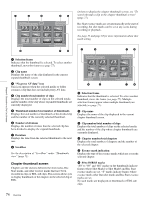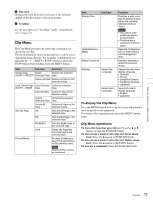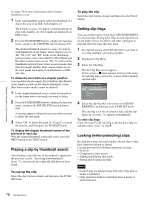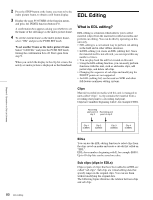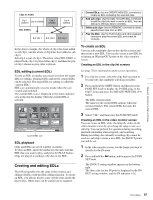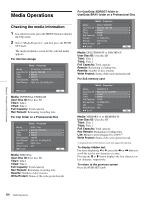Sony XDSPD2000 User Manual (XDS-PD1000 and XDS-PD2000 Operation Manual for Fir - Page 79
Deleting clips, Copying clips, Setting the index picture frame, To lock clips
 |
View all Sony XDSPD2000 manuals
Add to My Manuals
Save this manual to your list of manuals |
Page 79 highlights
Chapter 5 Operations in Clip List Screens To lock clips 1 In a clip list screen, select the clips that you want to lock (multiple selections possible). This step is not needed if you lock all clips. 2 Display the Clip Menu. 3 Select Lock Unlock Clips. The Lock Unlock Clips screen appears. Place the unit in standby off mode to delete clips in VTR mode. To switch to standby-off mode, press and hold the SHIFT button and then press the STOP button. The STANDBY indicator turns off after switching to standbyoff mode. 1 In a clip list screen, select the clips that you want to delete (multiple selections possible). This step is not needed if you delete all clips. 2 Display the Clip Menu. 3 Select Delete Clips. The Delete Clips screen appears. 4 Select Lock Selected Clips or Lock All Clips, and then press the PUSH SET knob. The clips selected in step 1 or all clips are locked. A lock icon (see page 73) appears on the thumbnail of the locked clips. Tip You can lock the selected clips by pressing the STOP button while holding down the SHIFT button in step 1. To unlock clips 1 Execute the steps 1 to 3 in the previous section. 2 Select Unlock Selected Clips or Unlock All Clips, and then press the PUSH SET knob. 3 Select "OK", and then press the PUSH SET knob. Tip When you select a clip you want to unlock in the clip list screen and then press the STOP button while holding down the SHIFT button, a dialog appears asking you to confirm unlock. When you select "OK" and press the PUSH SET knob, the selected clip is unlocked. (To cancel unlock, select "CANCEL" and press the PUSH SET knob.) Deleting clips Notes • Clips cannot be deleted when a media is write protected. • Locked clips cannot be deleted. 4 Select Delete Selected Clips or Delete All Clips, and then press the PUSH SET knob. 5 Select "OK", and then press the PUSH SET knob. The clips selected in step 1 or all clips are deleted. Tip You can delete the selected clips simply and easily by pressing the RESET button while holding down the SHIFT button in step 1 and by carrying out step 5. Copying clips See "Copy operations" (page 64) for information about operations. Setting the index picture frame The clip thumbnail screen displays thumbnails as index pictures for clips. Normally the index picture is the first frame in a clip, but you can change it to any frame in the clip for a different index picture. Note You cannot set index pictures for EDLs. 1 In the basic operation screen or video monitor screen, play back the clip you want set the index picture frame. 79 Clip Operations