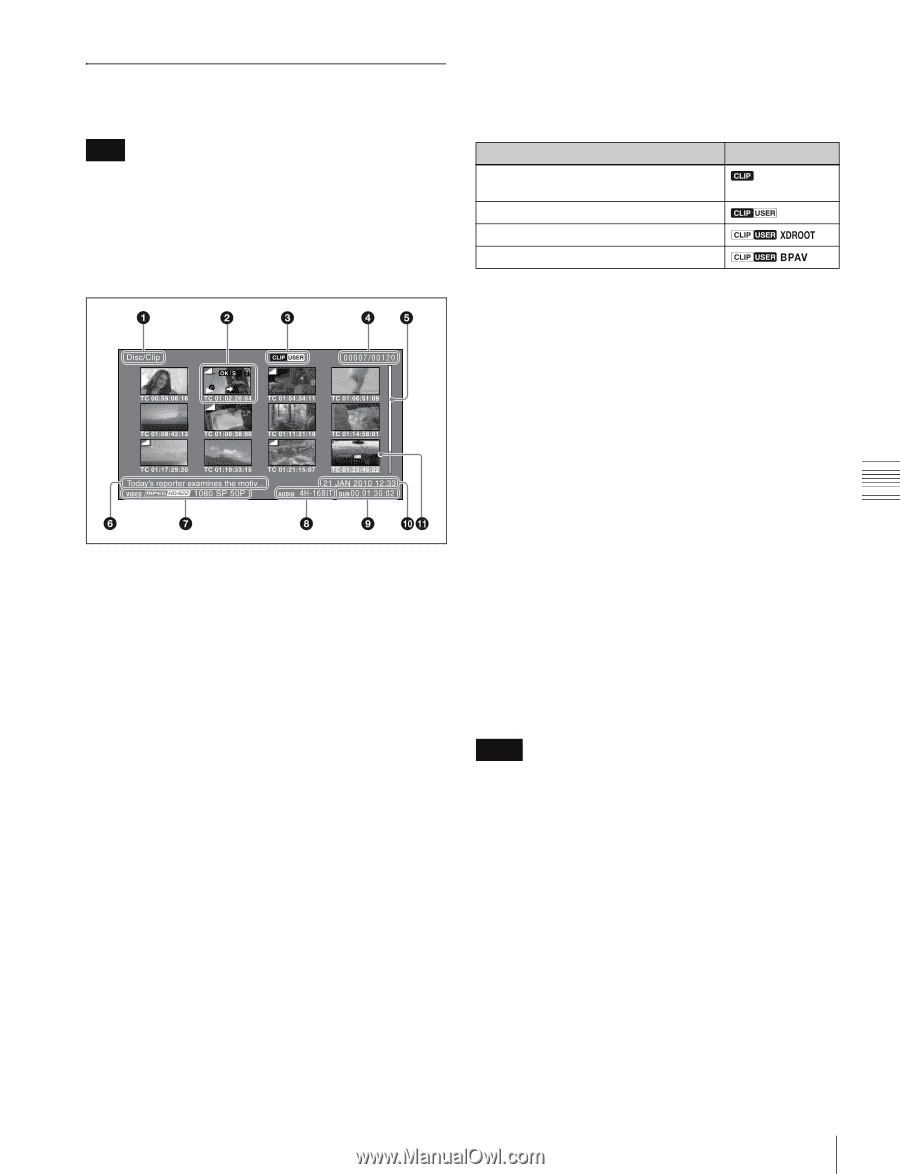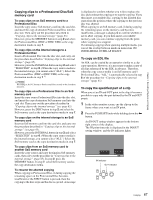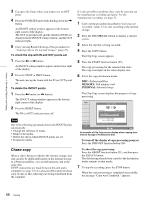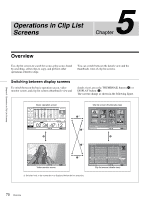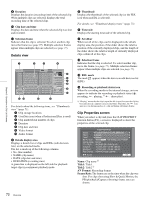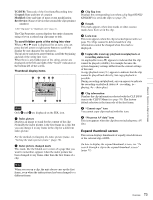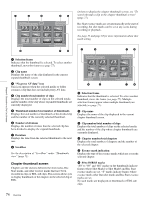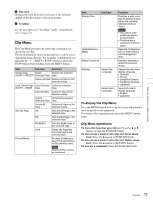Sony XDSPD2000 User Manual (XDS-PD1000 and XDS-PD2000 Operation Manual for Fir - Page 71
Information and controls in clip list screens, Thumbnails view
 |
View all Sony XDSPD2000 manuals
Add to My Manuals
Save this manual to your list of manuals |
Page 71 highlights
Chapter 5 Operations in Clip List Screens Information and controls in clip list screens Note 59.94P/50P clips in 4K or HD material are not displayed in the clip list display screens. However, the clips can be operated when accessing the unit remotely via FTP connection. Thumbnails view a Clip storage locations Display the storage location of the currently displayed clips and edit decision lists (EDLs) in the format "recording media/folder". The storage location of clips and edit decision lists (EDLs) is displayed in the format "recording media/folder". On this unit, one of the following appears. Internal/Clip: Clip folder on the internal storage Disc/Clip: Clip folder on the Professional Disc Disc/UserData: UserData folder on the Professional Disc Memory-A/Clip: Clip folder on the SxS memory card in slot A Memory-B/Clip: Clip folder on the SxS memory card in slot B b Thumbnail Thumbnail of a clip or an EDL icon. Thumbnails of clips and EDL icons can be displayed in the same clip list screen, but clip thumbnails are displayed in first. A green frame is displayed around the thumbnail for playback target clips in continuous playback mode (for the internal storage only). For details, see "Thumbnail display items" (page 73). c UserData icon/format icon When a Professional Disc is selected, you can use FOLDER in the Clip F Menu (see page 76) to select the folder under the Disc folder containing the clips you want to display in a list. The appearance of the UserData icon changes as follows, depending on the currently selected folder. Currently selected folder Icon Clip folder (when UserData folder does not exist) Clip folder (when UserData folder exists) XDROOT folder under UserData folder BPAV folder under UserData folder When an SxS memory card is selected, it displays an icon indicating the type of memory card format (UDF, FAT, exFAT). When internal storage is selected, nothing is displayed. d Clip number/total number of clips Displays the total number of clips (including EDLs) on the selected media, and the number of the selected clip (or EDL). e Scrollbar When not all of the thumbnails can be displayed in the thumbnail display area, the position of the slider shows the relative position of the currently displayed clips, and the length of the slider shows the relative length of currently displayed clips within all of the clips. f Clip name Displays the name of the selected clip (or EDL). When multiple clips are selected, displays the name of the first clip or the most recently selected clip. Clip names can be displayed in European languages (English, French, German, Italian, etc.), Japanese, Hangul characters, and simplified and traditional characters (Chinese). Notes • Every character that cannot be displayed properly is represented by a x. • Too long a clip name is not fully displayed. To check the entire character string of the name, access the Clip Properties screen (see page 72). g Video format The video format of the selected clip is displayed as a combination of the following items. • Video format logo • Number of system lines and recording quality • System frequency h Audio format The audio format of the selected clip is displayed as a combination of the following items. • Number of audio channels • Quantization bit rate 71 Overview