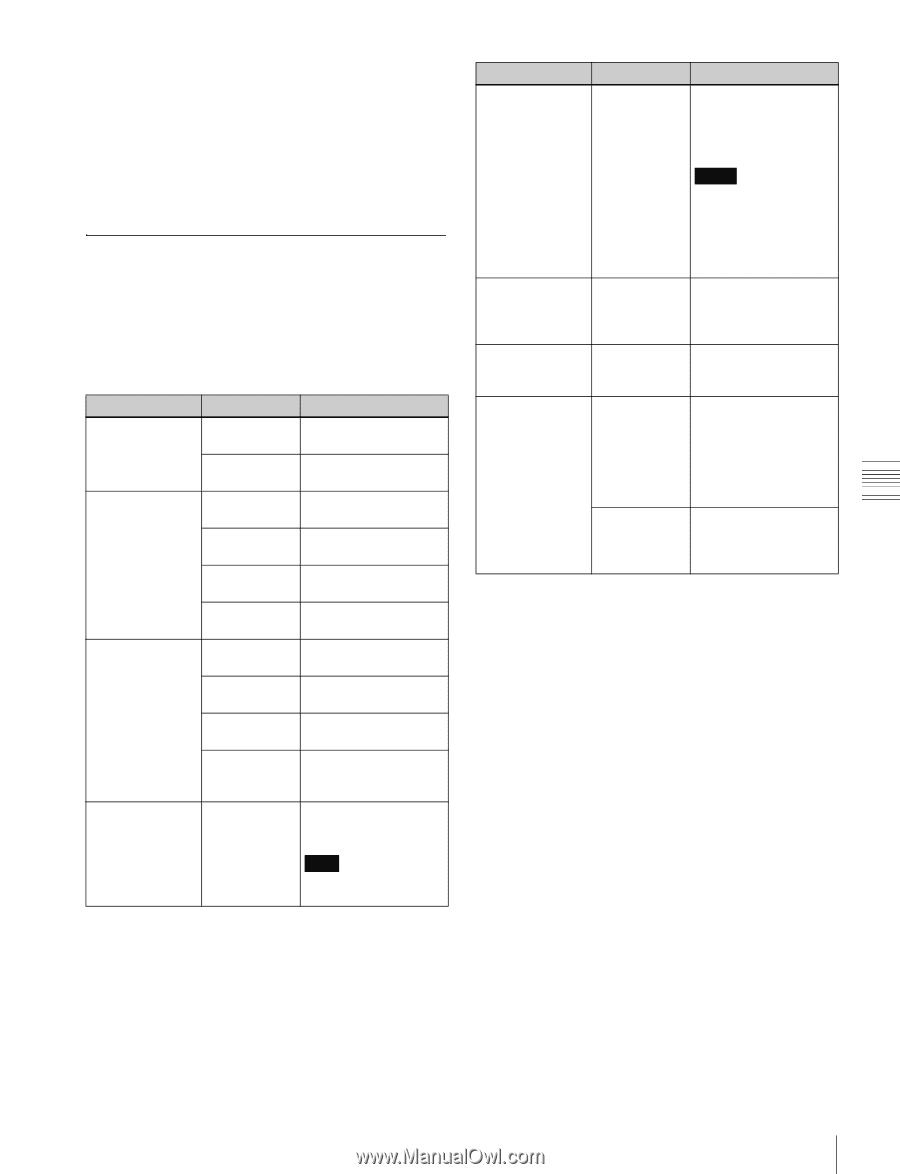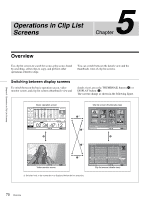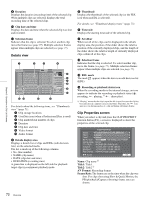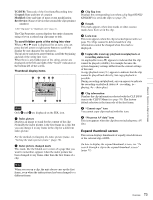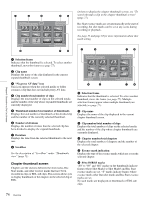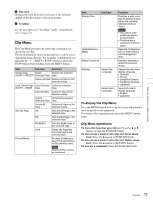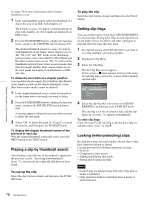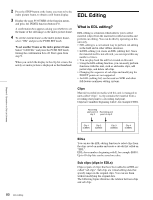Sony XDSPD2000 User Manual (XDS-PD1000 and XDS-PD2000 Operation Manual for Fir - Page 75
Clip Menu, To display the Clip Menu, Clip Menu operations
 |
View all Sony XDSPD2000 manuals
Add to My Manuals
Save this manual to your list of manuals |
Page 75 highlights
g Duration Displays the time from the first frame of the selected chapter to the first frame of the next chapter. h Scrollbar See the description of "Scrollbar" under "Thumbnails view" (page 71). Clip Menu The Clip Menu provides the following commands for operations on clips. The shortcut buttons shown in parentheses ( ) allow you to open menu items directly. For example, combinations are indicated by "+". "SHIFT + STOP" means to press the STOP button while holding down the SHIFT button. Item Sub-item Function Delete Clips Delete Deletes the selected (SHIFT + RESET) Selected Clips clips. Delete All Clips Deletes all clips on the selected media. Lock Unlock Clips Lock Selected Locks the selected (SHIFT + STOP) Clips clips. Lock All Clips Locks all clips on the selected media. Unlock Unlocks the selected Selected Clips clips. Unlock All Clips Unlocks all clips on the selected media. Set Clip Flag OK Sets the OK flags in the selected clips. NG Sets the NG flags in the selected clips. KP(KEEP) Sets the KEEP flags in the selected clips. none Clears clip flags that have been set in the selected clips. Format Media - Formats (initializes) a used Professional Disc or SxS memory card. Note Finalized discs cannot be formatted. Item Finalize Disc Sub-item - Update/Restore - Media Media Properties - Settings Select Clip Language Select Alarm Language Function Finalizes a write-once type Professional Disc (when the currently selected media is "disc"). Notes • You cannot write additional data to finalized discs. • Finalized discs cannot be finalized again. Rebuilds Professional Disc or SxS memory card management data. Displays information about the selected media. Selects the clip name display language. • Alphabet • Korean • Simplified Chinese • Traditional Chinese • Japanese Selects the alarm display language. • English • Japanese To display the Clip Menu Press the MENU button with a clip list screen (thumbnails view or details view) displayed. To return to the original screen, press the MENU button again. Clip Menu operations To move the focus bar up or down: Press the V or v button, or turn the PUSH SET knob. To move from a menu level to the next lower menu level: Press the b button or PUSH SET knob. To move from a menu level to the next higher menu level: Press the B button or RETURN button. To execute a command: Press the PUSH SET knob. Chapter 5 Operations in Clip List Screens 75 Overview