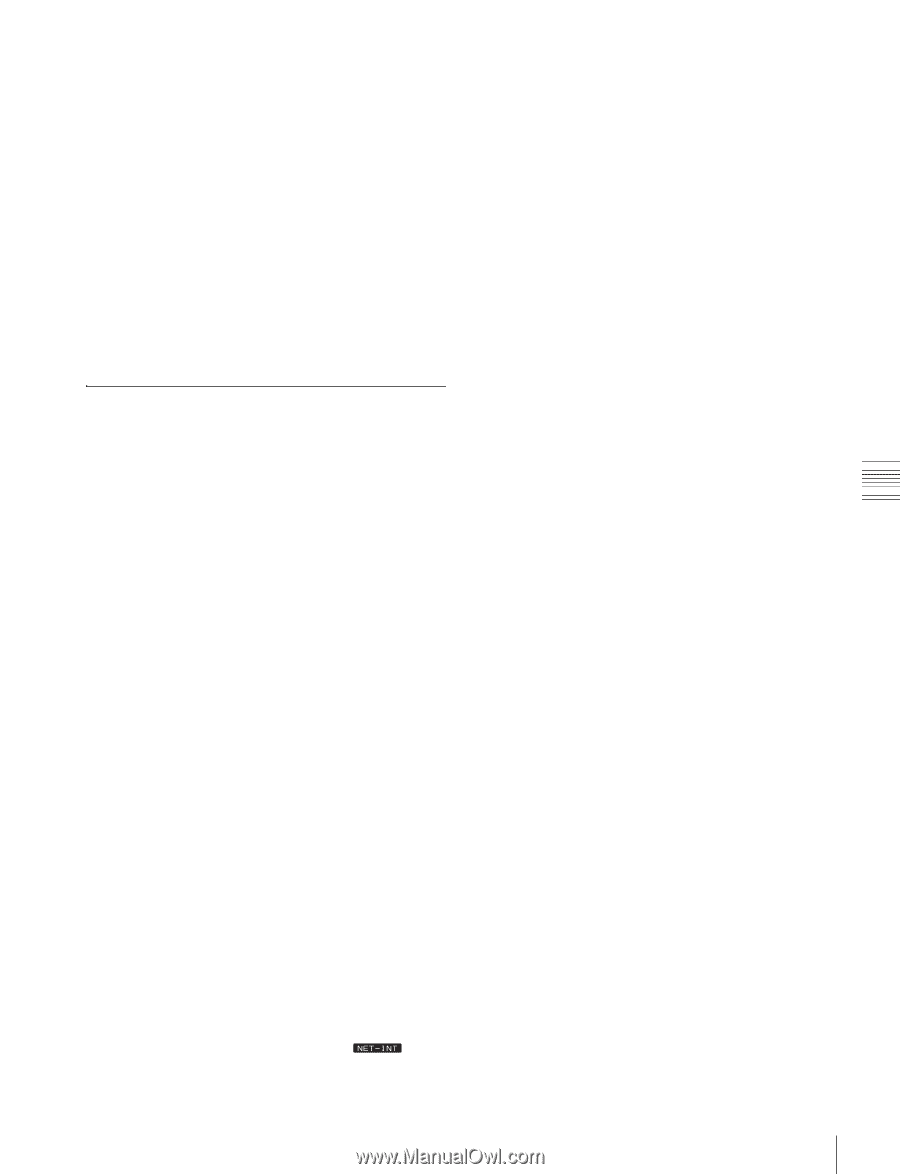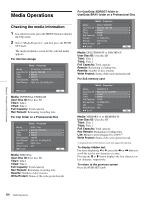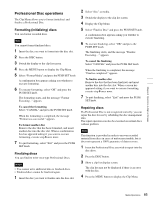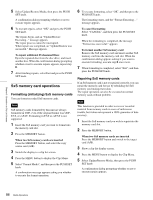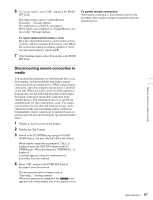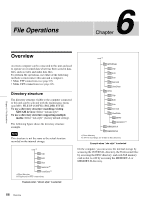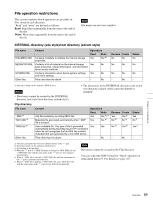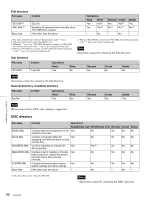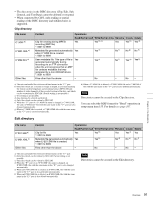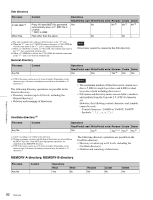Sony XDSPD2000 User Manual (XDS-PD1000 and XDS-PD2000 Operation Manual for Fir - Page 87
Disconnecting remote connection to media, To repair additional SxS memory cards
 |
View all Sony XDSPD2000 manuals
Add to My Manuals
Save this manual to your list of manuals |
Page 87 highlights
Chapter 5 Operations in Clip List Screens 6 To execute repairs, select "OK" and press the PUSH SET knob. The repairs begin, and an "Update/Restore Executing..." message appears. The repair process cannot be interrupted. When repairs are completed, an "Update/Restore was successful." Message appears. To repair additional SxS memory cards Eject the repaired SxS memory card from the memory card slot, and insert another SxS memory card. When the confirmation dialog prompting whether or not to execute repairs appears, repeat step 6. 7 After finishing repairs, select Exit and press the PUSH SET knob. To permit remote connection After remote connection is disconnected, perform the procedure above again to permit reconnection from an external device. Disconnecting remote connection to media You can perform operations on a Professional Disc or an SxS memory card inserted in the unit using a remote connection from an external device. While using a remote connection, clip-related display and operation is disabled on the unit. When you wish to perform media operations from the unit, use the following procedure to disconnect the remote connection and disable connection from external devices. The termination process is carried out simultaneously for discs and memory cards. You cannot select media to be disconnected. Internal storage can be operated from the unit even during remote connection. Consequently, remote connections to internal storage are not disconnected when performing the operation described below. 1 Display a clip list screen on the display. 2 Display the Clip F menu. 3 Switch to the P2 OTHER page using the PAGE/ HOME button, and press the NET ENA (F6) button. When remote connection is permitted, "ALL" is displayed under the NET ENA menu on the P2 OTHER page. When disconnected, "INTERNAL" is displayed. A prompt appears asking for confirmation to disconnect from the network. 4 Select "OK" and press the PUSH SET knob to disconnect from the network. The disconnection process begins and an "Executing..." message appears. When disconnection is completed, the icon appears in the status display area of the display screen. 87 Media Operations