ZyXEL V630 User Guide
ZyXEL V630 Manual
 |
View all ZyXEL V630 manuals
Add to My Manuals
Save this manual to your list of manuals |
ZyXEL V630 manual content summary:
- ZyXEL V630 | User Guide - Page 1
V630 VoIP Wi-Fi Phone User's Guide Version 1.00 6/2008 Edition 1 www.zyxel.com - ZyXEL V630 | User Guide - Page 2
- ZyXEL V630 | User Guide - Page 3
for additional support documentation and product certifications. User's Guide Feedback Help us help you. Send all User's Guide-related comments, questions or suggestions for improvement to the following address, or use e-mail instead. Thank you! The Technical Writing Team, ZyXEL Communications Corp - ZyXEL V630 | User Guide - Page 4
other things you may need to configure or helpful tips) or recommendations. Syntax Conventions • The V630 may be referred to as the "V630", the "device", the "system" or the "product" in this User's Guide. • Product labels, screen names, field labels and field choices are all in bold font. • A key - ZyXEL V630 | User Guide - Page 5
Table 1 Common Icons V630 Computer Document Conventions Notebook Server Printer Telephone Switch Router Internet Cloud Firewall Modem Wireless Signal Tips for Reading User's Guides On-Screen When reading a ZyXEL User's Guide On-Screen, keep the following in mind: • If you don't already - ZyXEL V630 | User Guide - Page 6
all warning notices and instructions. • Do NOT use device. • Do NOT install, use, or service this device during a thunderstorm. There is a ONLY qualified service personnel should service or disassemble ACCORDING TO THE INSTRUCTIONS. Dispose them your household waste disposal service or the store - ZyXEL V630 | User Guide - Page 7
Safety Warnings V630 User's Guide 7 - ZyXEL V630 | User Guide - Page 8
Safety Warnings 8 V630 User's Guide - ZyXEL V630 | User Guide - Page 9
111 Information Screen ...115 WLAN Profile ...117 Call Setting ...123 Phone Book ...125 SIP Account Setup ...127 Auto Provision ...135 System, Troubleshooting, and Specifications 137 System ...139 Troubleshooting ...141 Product Specifications ...147 Appendices and Index ...151 V630 User's Guide 9 - ZyXEL V630 | User Guide - Page 10
Contents Overview 10 V630 User's Guide - ZyXEL V630 | User Guide - Page 11
This User's Guide ...3 Document Conventions...4 Safety Warnings...6 Contents Overview ...9 Table of Contents...11 List of Figures ...17 List of Tables...23 Part I: Introduction 27 Chapter 1 Introducing the V630 ...29 1.1 Overview ...29 1.1.1 Making Calls via Internet Telephony Service Provider 29 - ZyXEL V630 | User Guide - Page 12
...49 5.3 Manual Date or Time Setup 50 5.4 Manual Time Setup ...51 5.5 Manual Date Setup ...51 5.6 Using a Time Server ...52 5.7 Specifying a Time Server ...52 5.8 Time Zone Setup ...53 5.9 General Phone Setup ...53 ...63 5.26 Information ...64 5.27 TCP/IP Information ...64 12 V630 User's Guide - ZyXEL V630 | User Guide - Page 13
6.8 Setting the SSID ...73 6.9 Setting the Wireless Security Type 73 6.10 Setting the Wireless Security Key 74 6.11 IP Settings ...75 Editing the New SIP Profile 81 6.22 SIP Display Name ...82 6.23 SIP Phone Number ...82 6.24 SIP Server ...83 6.25 SIP Server Address ...83 6. V630 User's Guide 13 - ZyXEL V630 | User Guide - Page 14
Time ...92 6.40 SIP Server Expire Time ...93 6.41 Codec Order ...93 6.42 Ping Test ...94 6.43 Manual Ping Test ...94 6.44 Ping Test in Progress ...95 6.45 Reconnect ...95 Chapter 7 The Phonebook ...97 111 9.2 Accessing the Web Configurator 111 9.2.1 Navigation Panel ...113 14 V630 User's Guide - ZyXEL V630 | User Guide - Page 15
Chapter 11 WLAN Profile ...117 11.1 Wireless Network Overview 117 11.2 Wireless Security Overview 118 11.2.1 SSID ...118 .1 Call Setting Screen ...123 Chapter 13 Phone Book ...125 13.1 Phone Book Screen ...125 13.1.1 Phone Book Add or Edit Screen 126 Chapter Provision ...135 V630 User's Guide 15 - ZyXEL V630 | User Guide - Page 16
137 Chapter 16 System ...139 16.1 Password Screen ...139 Chapter 17 Troubleshooting...141 17.1 Power, Hardware Connections, and LEDs 141 17.2 V630 Web Configurator Access and Login 142 17.3 Wireless LAN ...143 17.4 Phone Calls ...144 Chapter 18 Product Specifications ...147 Part V: Appendices and - ZyXEL V630 | User Guide - Page 17
1 Internet Telephony Service Provider Application 30 Phone Setting 54 Figure 25 Menu > Setup > Phone Setting > Language 54 Figure 26 Menu > Setup > Phone Setting > Phone lock 55 Figure 27 Menu > Setup > Phone Setting > Backlight 56 Figure 28 Menu > Setup > Phone 62 V630 User's Guide 17 - ZyXEL V630 | User Guide - Page 18
Profile > Name > Display Name 82 Figure 69 Menu > Network > SIP Profiles > Add to Profile > Name > Phone Number 82 Figure 70 Menu > Network > SIP Profiles > Add to Profile > Name > SIP Server 83 Figure 71 to Profile > Name > NAT traversal > STUN Server > STUN Address ...89 18 V630 User's Guide - ZyXEL V630 | User Guide - Page 19
Name > Codec Order 93 Figure 88 Menu > Network > Ping test 94 Figure 89 Menu > Network > Ping test > Manual 95 Figure 90 Menu > Network > Ping test (In Progress 95 Figure 91 Menu > Network > Re-connect 96 Figure Password Screen ...112 Figure 121 The Status Screen ...113 V630 User's Guide 19 - ZyXEL V630 | User Guide - Page 20
Information Screen ...115 Figure 123 Example of a Wireless Network 117 Figure 124 WLAN ...120 Figure 125 Call Setting ...123 Figure 126 Phone Book ...125 Figure 127 Phone Book > Add ...126 Figure 128 SIP User > Properties 169 Figure 164 Ubuntu 8: Network Settings > DNS 169 20 V630 User's Guide - ZyXEL V630 | User Guide - Page 21
Status - KNetwork Manager 175 Figure 174 Peer-to-Peer Communication in an Ad-hoc Network 177 Figure 175 Basic Service Set ...178 Figure 176 Infrastructure WLAN ...179 Figure 177 Addresses Example 205 Figure 195 Conflicting Computer and Router IP Addresses Example 206 V630 User's Guide 21 - ZyXEL V630 | User Guide - Page 22
List of Figures 22 V630 User's Guide - ZyXEL V630 | User Guide - Page 23
59 Table 34 Menu > Setup > Phone Setting > Restore Factory 60 Table 35 Menu > Setup > Call Setting 60 Table 36 Menu > Setup > Call Setting > Forward 61 Table 37 Menu > Setup > Call Setting > Forward > ON 61 Table 38 Menu > Setup > Call Setting > Forward > ON > Number 62 V630 User's Guide 23 - ZyXEL V630 | User Guide - Page 24
Profile > Name > Display Name 82 Table 70 Menu > Network > SIP Profiles > Add to Profile > Name > Phone Number 83 Table 71 Menu > Network > SIP Profiles > Add to Profile > Name > SIP Server 83 Table 72 Profiles > Add to Profile > Name > NAT traversal > STUN Server .... 89 24 V630 User's Guide - ZyXEL V630 | User Guide - Page 25
94 Table 90 Menu > Network > Ping test > Manual 95 Table 91 Menu > Network > Ping test ( Wireless Security Types ...118 Table 98 WLAN ...120 Table 99 Call Setting ...123 Table 100 Phone Book ...125 Table 101 Phone Supported ...149 Table 109 IEEE 802.11g ...181 Table 110 Wireless V630 User's Guide 25 - ZyXEL V630 | User Guide - Page 26
List of Tables Table 121 Eight Subnets ...202 Table 122 24-bit Network Number Subnet Planning 203 Table 123 16-bit Network Number Subnet Planning 203 26 V630 User's Guide - ZyXEL V630 | User Guide - Page 27
PART I Introduction Introducing the V630 (29) 27 - ZyXEL V630 | User Guide - Page 28
28 - ZyXEL V630 | User Guide - Page 29
to call other IP phones, mobile phones or landlines all over the world. The V630 allows you to make and receive VoIP calls as long you are within range of an IEEE 802.11b or IEEE 802.11g enabled wireless network. The V630 uses WMM (Wi-Fi MultiMedia) QoS (Quality of Service) to help ensure the - ZyXEL V630 | User Guide - Page 30
on the company network or connected to the Internet). The IP-PBX also forwards calls to PSTN phones. Figure 2 IP-PBX Application IP-PBX PSTN IP Network 1.1.3 Making Peer to Peer Calls Use the V630 to make a call to the recipient's IP address without using a SIP server. Peer-topeer calls are also - ZyXEL V630 | User Guide - Page 31
control keys and LCD menus on the V630 for basic configuration. Refer to the Quick Start Guide for descriptions of the hardware features and how to perform basic phone functions. • Web Configurator. Use this to upload firmware to the V630 using a (supported) web browser. 1.3 Good Habits for Managing - ZyXEL V630 | User Guide - Page 32
Chapter 1 Introducing the V630 32 V630 User's Guide - ZyXEL V630 | User Guide - Page 33
PART II LCD Screen Menus Using the LCD Screen (35) Call Log LCD Menus (41) Profiles LCD Menus (43) General Setup LCD Menus (49) Network LCD Menus (69) The Phonebook (97) Call Options (107) 33 - ZyXEL V630 | User Guide - Page 34
34 - ZyXEL V630 | User Guide - Page 35
2 Using the LCD Screen This chapter shows how to use and configure the V630 via the LCD screen menu system. See the Quick Start Guide for a basic introduction to the LCD screen. 2.1 Entering the Menu System From the V630's main screen, press the Left key (Menu) to enter the menus. The Main - ZyXEL V630 | User Guide - Page 36
Numbers, Letters and Symbols When you enter information into the V630 (when setting up a phonebook entry, for example) you c 2 3d e f 3èé ê ë 4g h i 4ì í î ï 5j k l 5£ 6mn o 6 7p q r s7ß $ 8t u v 8ùú û ü 9w x y z9ý ** @ 0 0, space + # [CYCLE MODE] 36 V630 User's Guide - ZyXEL V630 | User Guide - Page 37
unanswered calls. Received Calls Use this menu to list the originating numbers of answered calls. Dialed Calls Use this menu to list the numbers the V630 has called. Delete all Use this menu to clear all the records in the call log - ZyXEL V630 | User Guide - Page 38
its phone number to the callee. Information TCP/IP Check the V630's IP settings. WLAN Check the V630's wireless LAN settings. SIP Check the V630's VoIP settings. HW Check the V630's free storage space, firmware, and MAC address. Log Check V630's system events log. 38 V630 User's Guide - ZyXEL V630 | User Guide - Page 39
Add to Profile Create a profile of SIP settings. Ping test Manual Specify an IP address to which to send a ping. Gateway phone numbers you call often. Delete All Remove all phone book entries. Memory Status This shows how many more phone book entries the V630 can store. V630 User's Guide - ZyXEL V630 | User Guide - Page 40
Chapter 2 Using the LCD Screen 40 V630 User's Guide - ZyXEL V630 | User Guide - Page 41
to list the originating numbers of answered calls. Dialed Calls Use this menu to list the numbers the V630 has called. Delete all Use this menu to clear all the records in the call log. Select Press screen. The missed calls and dialed calls lists work in the same manner. V630 User's Guide 41 - ZyXEL V630 | User Guide - Page 42
date of the call. Select Press this to choose the highlighted field in the menu. Back Press this to return to the previous screen. 42 V630 User's Guide - ZyXEL V630 | User Guide - Page 43
to choose the highlighted field in the menu. Back Press this to return to the previous screen. 4.2 Phone Profile Options Press Menu > Profiles to display the profiles. Select a profile to open the following menu. settings. You can also rename or delete a user-added profile. V630 User's Guide 43 - ZyXEL V630 | User Guide - Page 44
Profile LABEL DESCRIPTION Activate Select this to have the V630 use the profile's tone, volume, and ring settings Press this to return to the previous screen. 4.3 Phone Profile Personalization Press Menu > Profiles to display the V630 ring, vibrate, ring and vibrate, or vibrate and then ring - ZyXEL V630 | User Guide - Page 45
to select the profile's ring tone. Figure 11 Menu > Profiles > Profile > Personalize > Tone Setting > Ring tones ----Select Melody--1 Allegro 2 Bach 3 Beethoven 5th 4 Birthday Select Back V630 User's Guide 45 - ZyXEL V630 | User Guide - Page 46
tone for incoming calls. Leave the cursor on a ring tone for a preview of the tone. The V630's current phone profile must be set to use an audible ring for incoming calls in order for you to here the similar to the following displays. This example uses the Ring Vol. screen. 46 V630 User's Guide - ZyXEL V630 | User Guide - Page 47
and vibrate for incoming calls. Vib, then Ring Select this to have the phone vibrate first for an incoming call and then ring if you haven't answered it yet. Select Press this to choose the highlighted field in the menu. Back Press this to return to the previous screen. V630 User's Guide 47 - ZyXEL V630 | User Guide - Page 48
Chapter 4 Profiles LCD Menus 4.9 Adding a Phone Profile Press Menu > Profiles to display the profiles. Select Add to Profile to open the following menu. Use this to the previous screen. Clear After you start inputting text, Back changes to Clear. Press this to backspace. 48 V630 User's Guide - ZyXEL V630 | User Guide - Page 49
and whether or not the V630 sends its phone number to the callee. Information Select this to check the V630's IP, wireless LAN, and VoIP settings. You can also display the V630's free storage space, firmware menu to select what time and date settings you want to configure. V630 User's Guide 49 - ZyXEL V630 | User Guide - Page 50
manually set the time and date. Auto Clock Sync. Select this to set whether or not the V630 gets the time from an NTP time server. When you enable this, specify the server's address. Set Time Zone Select this to set the V630 to manually set manually set the time. Date Select this to manually - ZyXEL V630 | User Guide - Page 51
> DateTime > Set Time/Date > Date to display the following screen. Use this menu to select whether to manually set the date. Figure 20 Menu > Setup > DateTime > Set Time/Date > Date ---------Date------Month/Day/ your setting. Back Press this to return to the previous screen. V630 User's Guide 51 - ZyXEL V630 | User Guide - Page 52
Use this menu to set whether or not the V630 uses a time server. The V630 has to be able to connect to the the V630 attempt to get the time from an NTP time server. Date Select this to stop the V630 from menu to specify a time server for the V630 to use. Figure 22 Menu > Setup > DateTime > - ZyXEL V630 | User Guide - Page 53
this menu to select which of the V630's general phone settings to configure. You can set the display language, keypad lock, backlight, quick access buttons, and web configurator access. You can also upgrade the V630's firmware or reset the V630 to the factory default settings. V630 User's Guide 53 - ZyXEL V630 | User Guide - Page 54
-------Language----1 English Select Back The following table describes the labels in this screen. Table 26 Menu > Setup > Phone Setting > Language LABEL DESCRIPTION Language Select the menu display language. 54 1. Only English is supported at the time of writing. V630 User's Guide - ZyXEL V630 | User Guide - Page 55
Press this to choose the highlighted field in the menu. Back Press this to return to the previous screen. 5.12 Backlight Setup Press Menu > Setup > Phone Setting > Backlight to display the following screen. Use this menu to set how long the V630's backlight stays on. V630 User's Guide 55 - ZyXEL V630 | User Guide - Page 56
DESCRIPTION Phone lock Select OFF to turn off the backlight all the time. Or select the number of idle seconds after which the V630 automatically turns off the backlight. For example, select 10s to have the V630 the menu. Back Press this to return to the previous screen. 56 V630 User's Guide - ZyXEL V630 | User Guide - Page 57
Setup > Phone Setting > manner. Figure 29 Menu > Setup > Phone Setting > Quick button > Up Button 30 Menu > Setup > Phone Setting > Quick button > be able to select or configure phone profiles when you press the Up Web Configurator Press Menu > Setup > Phone Setting > Web Config to display the - ZyXEL V630 | User Guide - Page 58
5.16 Firmware Upgrade from an HTTP Server Press Menu > Setup > Phone Setting > FW Upgrade to display the following screen. Use this menu specify the server's port number. Your network administrator or service provider must have an HTTP server set up with the firmware file in V630 User's Guide - ZyXEL V630 | User Guide - Page 59
the V630 to the factory default settings. Restoring the factory default settings resets all of the phone's settings except your phone book entries. Figure 33 Menu > Setup > Phone Setting > Restore Factory ---Restore Factory-Are you sure, reset to default? Yes Cancel V630 User's Guide 59 - ZyXEL V630 | User Guide - Page 60
this menu to go to menus where you can configure call forwarding or whether or not the V630 sends its phone number to the callee. Figure 34 Menu > Setup > Call Setting -----Call Setting--1 Forward 2 > Setup > Call Setting > Forward --------Forward----1 *OFF 2 ON Select Back 60 V630 User's Guide - ZyXEL V630 | User Guide - Page 61
the following screen. Use this menu to input the phone number to which you want to forward calls. Figure Forward Number Use the number keys to input the phone number to which you want to forward calls. Done > Forward > ON and input a phone number to display the following screen. Use this - ZyXEL V630 | User Guide - Page 62
phone. You will be able to specify how long the V630 phone. You will be able to specify how long the V630 this menu to specify how long the V630 waits before forwarding an unanswered call. Time Specify how long the V630 waits before forwarding an unanswered select Other to manually configure another - ZyXEL V630 | User Guide - Page 63
describes the labels in this screen. Table 41 Menu > Setup > Call Setting> Send Caller ID LABEL DESCRIPTION OFF Select this to have the V630 not send your phone number to the phones you call. ON Select this to have the V630 send your phone number to the phones you call. V630 User's Guide 63 - ZyXEL V630 | User Guide - Page 64
V630's IP, wireless LAN, and VoIP settings. You can also display the V630 V630's IP settings. WLAN Select this to check the V630's wireless LAN settings. SIP Select this to check the V630's VoIP settings. HW Select this to check the V630 Use this menu to check the V630's IP address, subnet mask, - ZyXEL V630 | User Guide - Page 65
screen. Use this menu to check the V630's wireless LAN settings. The SSID displays first. Use SSID that the V630 is currently using. BSSID This is the V630's MAC (Media V630 is currently using. Security This is the type of wireless security that the V630 is currently using. The V630 supports - ZyXEL V630 | User Guide - Page 66
the SIP account the V630 is currently using. The phone number displays first. Use > SIP ---------SIP-------Phone Number 123456789 Back DESCRIPTION Phone Number This is the SIP account's phone number. to check details about the V630's hardware. The available storage V630's storage space is available. - ZyXEL V630 | User Guide - Page 67
Information Press Menu > Setup > Information > Log to display the following screen. Use this menu to check the V630's system events log. Use the Down key to scroll through the log entries. Figure 46 Menu > Setup > the log. Back Press this to return to the previous screen. V630 User's Guide 67 - ZyXEL V630 | User Guide - Page 68
Chapter 5 General Setup LCD Menus 68 V630 User's Guide - ZyXEL V630 | User Guide - Page 69
the V630's scan Use this menu to have the V630 check for available Access Points (APs menu to have the V630 send a ping to an IP address to Use this menu to have the V630 attempt to connect to the WLAN scan to have the V630 check for available APs. After the V630 finishes scanning, use the Down - ZyXEL V630 | User Guide - Page 70
which you want to connect, this menu displays if the AP uses security. Use this menu to enter the wireless network's security key (password). Figure 49 Menu > Network > Site scan > AP -------Enter Key---- Done abc inputting text, Back changes to Clear. Press this to backspace. 70 V630 User's Guide - ZyXEL V630 | User Guide - Page 71
> WLAN Profiles > Profiles List LABEL DESCRIPTION Profiles List These are the already configured profiles of WLAN settings. An asterisk (*) identifies the profile the V630 is currently using. Select a profile to connect to the AP or edit or delete the profile. Select Press this to choose the - ZyXEL V630 | User Guide - Page 72
to specify the AP's SSID (name). Security setting Select this to specify the type of security the AP uses and the security key (password). 72 V630 User's Guide - ZyXEL V630 | User Guide - Page 73
IP Setting Select this to set the V630's IP address settings. SIP Binding Select this to Profile > SSID LABEL DESCRIPTION SSID Use the V630's alphanumeric keypad to input the AP's SSID . Press this to backspace. 6.9 Setting the Wireless Security Type Press Menu > Network > WLAN Profiles - ZyXEL V630 | User Guide - Page 74
wireless security. WEP Select this option if the AP uses WEP wireless wireless devices support it, or use WPA or WPA2 if your wireless devices support it and you have a RADIUS server. If your wireless devices support the previous screen. 6.10 Setting the Wireless Security Key Press Menu > Network > - ZyXEL V630 | User Guide - Page 75
DESCRIPTION Enter Key Use the V630's alphanumeric keypad to input V630 an static IP address. PPPoE Select this option if the V630 needs to use a PPPoE account. Select Press this to choose the highlighted field in the menu. Back Press this to return to the previous screen. V630 User's Guide - ZyXEL V630 | User Guide - Page 76
this menu to assign the V630 static IP address settings. Figure V630 uses. Netmask Select this option to specify the subnet mask the V630 V630 uses. DNS Select this option to specify the IP address of the DNS server that the V630 to specify the IP address the V630 uses. Configure the other static - ZyXEL V630 | User Guide - Page 77
DESCRIPTION IP address Use the V630's alphanumeric keypad to input the IP address the V630 is to use with this Setting > PPPoE to display the following menu. If the V630 needs to use PPPoE, use this menu to go to to display the following menu. If the V630 needs to use PPPoE, use this menu to - ZyXEL V630 | User Guide - Page 78
the following menu. You can configure more than one SIP account in the V630. Use this menu to select which SIP account this WLAN profile uses. Figure DESCRIPTION SIP Binding This screen lists the SIP profiles configured in the V630. Select the one to use with this WLAN profile. Select Press - ZyXEL V630 | User Guide - Page 79
how to select which SIP profile to use with a WLAN profile. Figure 64 Menu > Network > SIP Profiles > Profiles List ----Profiles List--1 test 2 example Select Back V630 User's Guide 79 - ZyXEL V630 | User Guide - Page 80
. Use this menu to create a profile of SIP settings. Figure 66 Menu > Network > SIP Profiles > Add to Profile --New Profile Name-- Done abc Back 80 V630 User's Guide - ZyXEL V630 | User Guide - Page 81
Profile > Name ---Add to Profile--1 Display Name 2 Phone Number 3 SIP Server 4 SIP Proxy Select Back The following SIP account is registered. Phone Number Select this to specify the phone number of the SIP Order Change the order for which codec the V630 attempts to use in making a call. Select - ZyXEL V630 | User Guide - Page 82
Name -----Display Name--- ZyXEL V630 Done abc Clear The Phone Number to open the following menu. Use this menu to specify the phone number of the SIP account. Figure 69 Menu > Network > SIP Profiles > Add to Profile > Name > Phone Number -----Phone Number--- Done Back 82 V630 User's Guide - ZyXEL V630 | User Guide - Page 83
Menu > Network > SIP Profiles > Add to Profile > Name > Phone Number LABEL DESCRIPTION Phone Number Input the profile's SIP phone number. For example, if you have a SIP account like 1234567@voip-provider the following menu. Use this menu to enter the SIP server's address. V630 User's Guide 83 - ZyXEL V630 | User Guide - Page 84
setting. Back Press this to return to the previous screen. Clear After you start inputting text, Back changes to Clear. Press this to backspace. 84 V630 User's Guide - ZyXEL V630 | User Guide - Page 85
a SIP proxy server address, select this to configure it. Proxy Port If the VoIP service provider provided a port number other than 5060, select this to configure it. Proxy Username > Add to Profile > Name > SIP Proxy > Proxy Address ----Proxy Address--- Done abc Back V630 User's Guide 85 - ZyXEL V630 | User Guide - Page 86
, specify a name and then select SIP Proxy > Proxy Username to open the following menu. Use this menu to enter the SIP account's user name. 86 V630 User's Guide - ZyXEL V630 | User Guide - Page 87
one of the characters above. Done Press this to save your setting. abc Press # to switch between the lower-case and upper-case input modes. V630 User's Guide 87 - ZyXEL V630 | User Guide - Page 88
an outbound proxy server. NAT Keep Alive Select this to configure NAT keep alive to stop NAT routers between the V630 and the SIP server from dropping the SIP session. Select Press this to choose the highlighted field edit the STUN server's address or port number setting. 88 V630 User's Guide - ZyXEL V630 | User Guide - Page 89
input modes. Back Press this to return to the previous screen. Clear After you start inputting text, Back changes to Clear. Press this to backspace. V630 User's Guide 89 - ZyXEL V630 | User Guide - Page 90
number setting. Figure 82 Menu > Network > SIP Profiles > Add to Profile > Name > NAT traversal > Outbound Proxy ---Outbound Setup--1 Outbound Address 2 Outbound Port Done Back 90 V630 User's Guide - ZyXEL V630 | User Guide - Page 91
and then select NAT traversal > Outbound Proxy > Outbound Port to open the following menu. Use this menu to enter the outbound proxy server's port number. V630 User's Guide 91 - ZyXEL V630 | User Guide - Page 92
setting. Back Press this to return to the previous screen. Clear After you start inputting text, Back changes to Clear. Press this to backspace. 92 V630 User's Guide - ZyXEL V630 | User Guide - Page 93
select Codec Order to open the following menu. Use this menu to set the order for which codec the V630 attempts to use in making a call. Figure 87 Menu > Network > SIP Profiles > Add to Profile to change the order for which codec the V630 attempts to use in making a call. V630 User's Guide 93 - ZyXEL V630 | User Guide - Page 94
V630 send a ping Manual DESCRIPTION Manual Select V630's SIP outbound proxy server. Stun Server Select this to send a ping to check the connectivity to the V630 Manual Ping Test Press Menu > Network > Ping test > Manual to display the following menu. Use this menu to have the V630 - ZyXEL V630 | User Guide - Page 95
Set Back The following table describes the labels in this screen. Table 90 Menu > Network > Ping test > Manual LABEL DESCRIPTION IP address Use the V630's alphanumeric keypad to input the IP address to which the V630 is to send a ping. Use the Down or Up key if you need to move the cursor - ZyXEL V630 | User Guide - Page 96
> Re-connect ------Re-connect---Waiting... The following table describes the labels in this screen. Table 92 Menu > Network > Re-connect LABEL DESCRIPTION Re-connect The V630 attempt to re-establish its connection to the AP. 96 V630 User's Guide - ZyXEL V630 | User Guide - Page 97
V630's phonebook to store the names and phone numbers of your contacts. You can either add phonebook entries yourself, or they can be supplied via auto provisioning. The entries can be regular phone to the callee's SIP phone number and IP address a contact into the V630's phonebook, either add - ZyXEL V630 | User Guide - Page 98
---Add new name ?--example Yes Back 4 A screen displays with the contact's name at the top. Use the alphanumeric keypad to enter the contact's phone number. Then press Done. Figure 95 New Contact Number -------Number------987654321 Done Back 5 Select SIP mode if you will use a SIP server to - ZyXEL V630 | User Guide - Page 99
entries that start with lower-case letters. 7.3 Selecting a Phonebook Entry 1 While in the main screen, press the Right key to open the phonebook's contact list. V630 User's Guide 99 - ZyXEL V630 | User Guide - Page 100
start with that letter, nothing happens). The numbers that display to the left of a contact's phone number are index numbers only - you cannot use them to select an entry. Figure 100 Phonebook -----Search screen, press the Right key to open the phonebook's contact list. 100 V630 User's Guide - ZyXEL V630 | User Guide - Page 101
to (if any). Figure 102 Contact Details ------Phone Book---Name Tom Talk Back 7.7 Editing a Phonebook the details of a contact you already entered into the V630's phonebook. 1 While in the main screen, press Use this screen to edit the contact's phone number and press Done. Figure 104 Editing - ZyXEL V630 | User Guide - Page 102
letters. 7.8 Deleting a Phonebook Entry Take the following steps to remove a contact's entry from the V630's phonebook. 1 While in the main screen, press the Right key to open the phonebook's contact list --------Group------1 Business 2 Family 3 Friends 4 VIP Select Back 102 V630 User's Guide - ZyXEL V630 | User Guide - Page 103
(see Section 7.7 on page 101 for more on this). Select Delete to remove the contact from the phone book. Delete in this screen actually removes the contact from the phone book, not just from the contact group. Figure 110 Contact Group Member Selected ---------Tom-------1 Edit 2 Delete Select - ZyXEL V630 | User Guide - Page 104
to add the contact as a speed dial entry. Figure 113 Set the Speed Dial Entry --Set Speed Dial #21 Yes 2 No Done abc Back 104 V630 User's Guide - ZyXEL V630 | User Guide - Page 105
Dial #21 Yes 2 No Done abc Back 7.15 Deleting All Phonebook Entries Take the following steps to remove all of your contact entries from the V630's phonebook. V630 User's Guide 105 - ZyXEL V630 | User Guide - Page 106
Press Option > Delete All. The following screen displays. Figure 117 Delete All Phonebook Entries -----Phone Book----Are you sure? Delete All Yes Cancel 3 Press Yes to remove all of the add. Figure 118 Delete All Phonebook Entries -----Phone Book----198 Records Free. 106 V630 User's Guide - ZyXEL V630 | User Guide - Page 107
after consulting with the recipient. Phone Book Select this to open the V630's phone book. Use Speaker Select this to turn on the speaker phone function. Select Press this to choose the highlighted field in the menu. Back Press this to return to the previous screen. V630 User's Guide 107 - ZyXEL V630 | User Guide - Page 108
Chapter 8 Call Options 108 V630 User's Guide - ZyXEL V630 | User Guide - Page 109
PART III The Web Configurator Introducing the Web Configurator (111) Information Screen (115) WLAN Profile (117) Call Setting (123) Phone Book (125) SIP Account Setup (127) Auto Provision (135) 109 - ZyXEL V630 | User Guide - Page 110
110 - ZyXEL V630 | User Guide - Page 111
. Web pop-up blocking is enabled by default in Windows XP SP (Service Pack) 2. • JavaScripts (enabled by default). • Java permissions (enabled in the Menu > Setup > Phone Setting > Web Configurator LCD screen. 2 Enter the V630's IP address as the URL. If the V630 got an IP address automatically, - ZyXEL V630 | User Guide - Page 112
(default). Click Login. 4 It is recommended that you change your password. See Section 16.1 on page 139 for details. 5 The Device Information screen displays. 112 V630 User's Guide - ZyXEL V630 | User Guide - Page 113
the menu items on the navigation panel to open screens and configure the V630's features. The following table describes the menu items. Table 95 Navigation Panel V630 sends its phone number to callees. Phone Book Phone Book Use these screens to configure contact entries. V630 User's Guide 113 - ZyXEL V630 | User Guide - Page 114
SIP Profile Use this screen to configure the V630 to use a SIP account. Auto Provision This screen displays the current status of the V630, its system resources, and current TCP/IP, WLAN FW Use this screen to upload firmware to the V630. 9.2.2 Main Window The main window displays information and - ZyXEL V630 | User Guide - Page 115
CHAPTER 10 Information Screen Use the Information screen to see the current status of the V630, its system resources, and current TCP/IP, WLAN, and SIP settings. 10.1 Information Screen Click System > Information to open this screen. Figure 122 Information Screen V630 User's Guide 115 - ZyXEL V630 | User Guide - Page 116
using. Security This is the type of wireless security that the V630 is currently using. The V630 supports WEP, WPA PSK, WPA2 PSK, WPA, and WPA2. SIP Information These fields display the V630's current SIP settings. Phone Number This is the SIP account's phone number. SIP Server This is the - ZyXEL V630 | User Guide - Page 117
name of the wireless network. It stands for Service Set IDentity. • If two wireless networks overlap, they should use different channels. Like radio stations or television channels, each wireless network uses a specific channel, or frequency, to send and receive information. V630 User's Guide 117 - ZyXEL V630 | User Guide - Page 118
select WPA2 or WPA2-PSK in your V630, you can also select an option (WPA Compatible) to support WPA as well. In this case, if some wireless clients support WPA and some support WPA2, you should set up WPA2-PSK can still see the information that is sent in the wireless network. 118 V630 User's Guide - ZyXEL V630 | User Guide - Page 119
to the V630's WAN port. 11.3.3 PPPoE The V630 supports PPPoE (Point-to-Point Protocol over Ethernet) for a dial-up connection. You will need a user name and password from the Internet Service Provider (ISP). 11.4 DNS Server A DNS (Domain Name System) server maps domain names (like www.zyxel.com) to - ZyXEL V630 | User Guide - Page 120
the WLAN profile that the V630 is currently using. Enter the SSID (Service Set IDentity) of the wireless network to which you want to connect the V630. Select the type of security that the wireless network uses. Select Disable if the wireless network does not use security. 120 V630 User's Guide - ZyXEL V630 | User Guide - Page 121
wireless devices in the same wireless authentication that the wireless network uses (or Select PPPoE if the V630 needs to use a V630's IP address here. If you set the IP Setting to Static, enter the V630 your V630 uses to server your V630 uses here V630. Click Delete to remove the profile. - ZyXEL V630 | User Guide - Page 122
Chapter 11 WLAN Profile 122 V630 User's Guide - ZyXEL V630 | User Guide - Page 123
. Table 99 Call Setting LABEL DESCRIPTION Enable Select this check box to turn on call forwarding. This setting applies to all call forwarding on the V630. Forward Number Specify the phone number to which the V630 should forward incoming calls. V630 User's Guide 123 - ZyXEL V630 | User Guide - Page 124
waits before forwarding an unanswered call. Send Caller ID Select this to have the V630 send your phone number to the phones you call. Apply Click Apply to save your changes back to the V630. Reset Click Reset to return the screen to the most recently saved settings. 124 V630 User's Guide - ZyXEL V630 | User Guide - Page 125
DESCRIPTION Index This shows the index number of the contact's entry. Number This is the contact's phone number. Name This is the contact's name. Group This is the group to which the contact whether you use a SIP server to call the contact or a direct peer-topeer call. V630 User's Guide 125 - ZyXEL V630 | User Guide - Page 126
this to create a new phone book entry. Total This shows how many phone book entries the V630 has out of its screen. Table 101 Phone Book > Add LABEL DESCRIPTION Number Enter the contact's phone number. Name Enter the V630. Reset Click Reset to return the screen to the most recently - ZyXEL V630 | User Guide - Page 127
phone calls and send faxes over the Internet at a fraction of the cost of using the traditional circuit-switched telephone network. You can also use servers to run telephone service applications like PBX services and voice mail. Internet Telephony Service .com for example). V630 User's Guide 127 - ZyXEL V630 | User Guide - Page 128
Service Domain The SIP service domain of the VoIP service provider (the company that lets you make phone calls over the Internet) is the domain name in a SIP URI. For example, if the SIP address is [email protected], then "VoIP-provider.com" is the SIP service phone. communications - ZyXEL V630 | User Guide - Page 129
(B). 2 The SIP redirect server sends the invitation back to A with C's IP address (or domain name). 3 Client device A then sends the call invitation to client device C. V630 User's Guide 129 - ZyXEL V630 | User Guide - Page 130
. If there is a NAT router between the V630 and the SIP register server, the V630 probably has a private IP address. The V630 lists its IP address in the SIP register server gets the V630's IP address from inside the SIP message and maps it to your SIP identity. If the V630 has a private IP address - ZyXEL V630 | User Guide - Page 131
VoIP service provider may host a SIP outbound proxy server to handle all of the V630's VoIP traffic. This allows the V630 to work with any type of NAT router decodes the digital signals back into voice signals. The V630 supports the following codecs. • G.711 is a Pulse kbps. V630 User's Guide 131 - ZyXEL V630 | User Guide - Page 132
8kbps. 14.2 SIP Settings Screen Click SIP to open the following screen. Use this screen to maintain basic information about each SIP account. Your VoIP service provider (the company that lets you make phone calls over the Internet) should provide this. Figure 132 SIP 132 V630 User's Guide - ZyXEL V630 | User Guide - Page 133
NAT traversal deals with problems SIP has going through NAT. STUN Server Configure the STUN server fields if all of the following conditions are satisfied. • There is a NAT router between the V630 and the SIP server. • The NAT router is not a SIP ALG. • Your VoIP service provider gave you an - ZyXEL V630 | User Guide - Page 134
routers between the V630 and SIP server (a SIP proxy server or outbound proxy server) from dropping the SIP session. The V630 V630 deleted. The V630 automatically tries (codec) that you want the V630 to attempt to use first. G.729 operates at 8 kbps. The V630 must use the same codec as the peer - ZyXEL V630 | User Guide - Page 135
V630 to use it. When auto-provisioning is used, the V630 downloads SIP settings automatically from the auto-provisioning server, meaning you do not have to input them manually see or edit how long the V630 waits, if it requests an or edit how long the V630 waits after it successfully receives - ZyXEL V630 | User Guide - Page 136
Chapter 15 Auto Provision Table 104 Auto Provision LABEL DESCRIPTION Apply Click Apply to save your changes back to the V630. Reset Click Reset to return the screen to the most recently saved settings. 136 V630 User's Guide - ZyXEL V630 | User Guide - Page 137
PART IV System, Troubleshooting, and Specifications System (139) Troubleshooting (141) Product Specifications (147) 137 - ZyXEL V630 | User Guide - Page 138
138 - ZyXEL V630 | User Guide - Page 139
If you forget your password you will need to reset the device. See your Quick Start Guide for details. Figure 134 System > Change Password The following table describes the labels in this screen a password, the screen displays an asterisk (*) for each character you type. V630 User's Guide 139 - ZyXEL V630 | User Guide - Page 140
most recently saved settings. Use the System > Information screen to see the current status of the V630, its system resources, and current TCP/IP, WLAN, and SIP settings. See Chapter 10 on the labels in this screen.The V630 automatically restarts. System > Information 140 V630 User's Guide - ZyXEL V630 | User Guide - Page 141
CHAPTER 17 Troubleshooting This chapter offers some suggestions to solve problems you might encounter. The potential problems are divided into the following categories. • Power, Hardware Connections, and LEDs • V630 Web Configurator Access and Login • Phone Calls 17.1 Power, Hardware Connections, - ZyXEL V630 | User Guide - Page 142
Appendix A on page 153 and Appendix D on page 197. (If you know that there are routers between your computer and the V630, skip this step.) 6 If the problem continues, contact the network administrator or vendor. I can see the Login screen, but I cannot log in to the V630. 142 V630 User's Guide - ZyXEL V630 | User Guide - Page 143
OK in the Internet Options screen to close it. 3 Turn the phone off and on again. 17.3 Wireless LAN When I scan for an access point I can't find may be a problem with the wireless security settings. • Ensure that the V630 supports the security standard the AP uses. • Ensure that the V630 and the AP - ZyXEL V630 | User Guide - Page 144
voice codecs that the callee's device supports. I can make some calls, but not others. The V630's DNS (Domain Name Service) settings may be misconfigured. See the suggestions about DNS in the troubleshooting section for "I cannot make calls.". If this does not help, the phone of the person you are - ZyXEL V630 | User Guide - Page 145
poor when you call certain phone numbers, the other person's connection may be at fault. I cannot use some calling features. Some features your V630 supports depend on your VoIP service provider. You may have to subscribe to certain services. Contact your VoIP service provider for more information - ZyXEL V630 | User Guide - Page 146
Chapter 17 Troubleshooting I cannot hear the V630's ring when a call is incoming. You can configure the ring volume in the LCD menus. See Section 4.7 on page 46. 146 V630 User's Guide - ZyXEL V630 | User Guide - Page 147
Humidity Storage Humidity 10~95 % 10~95 % Speakerphone Phone Functions Internal speaker and microphone. Call forwarding Call transferring Conference calling Voice mail indicator Call muting Phonebook RADIO SPECIFICATIONS Communications Standards IEEE 802.11b IEEE 802.11g Frequency IEEE 802 - ZyXEL V630 | User Guide - Page 148
Download new firmware (when available) from the ZyXEL web site and use the web configurator to put it on the V630. Number of Wireless Profiles Number of SIP Profiles Phonebook Call History Time and Date Logs PPPoE Auto-provisioning support Dynamic Jitter Buffer Voice Activity Detection/ Silence - ZyXEL V630 | User Guide - Page 149
while you talk. QoS (Quality of Service) Quality of Service (QoS) mechanisms help to provide better service on a per-flow basis. Your device supports Type of Service (ToS) tagging. This allows the device RFC 3665 Session Initiation Protocol (SIP) Basic Call Flow Examples V630 User's Guide 149 - ZyXEL V630 | User Guide - Page 150
Chapter 18 Product Specifications Table 108 Standards Supported (continued) STANDARD DESCRIPTION RFC 3842 A Message Summary and Message Waiting Indication Event Package for Protocol (SIP) ``Join'' Header RFC 4028 Session Timers in the Session Initiation Protocol (SIP) 150 V630 User's Guide - ZyXEL V630 | User Guide - Page 151
PART V Appendices and Index Setting Up Your Computer's IP Address (153) Pop-up Windows, JavaScripts and Java Permissions (189) IP Addresses and Subnetting (197) Legal Information (207) Customer Support (211) Index (217) 151 - ZyXEL V630 | User Guide - Page 152
152 - ZyXEL V630 | User Guide - Page 153
ZyXEL device may not support all of the operating systems described in this appendix. See the product specifications for more information about which operating systems are supported. This appendix shows you how to configure the IP settings on your computer in order for it to be able to communicate - ZyXEL V630 | User Guide - Page 154
Start > Control Panel. Figure 136 Windows XP: Start Menu 2 In the Control Panel, click the Network Connections icon. Figure 137 Windows XP: Control Panel 154 V630 User's Guide - ZyXEL V630 | User Guide - Page 155
Panel > Network Connections > Properties 4 On the General tab, select Internet Protocol (TCP/IP) and then click Properties. Figure 139 Windows XP: Local Area Connection Properties V630 User's Guide 155 - ZyXEL V630 | User Guide - Page 156
"ipconfig" and then press [ENTER]. You can also go to Start > Control Panel > Network Connections, right-click a network connection, click Status and then click the Support tab to view your IP address and connection information. 156 V630 User's Guide - ZyXEL V630 | User Guide - Page 157
the Network and Internet icon. Figure 142 Windows Vista: Control Panel 3 Click the Network and Sharing Center icon. Figure 143 Windows Vista: Network And Internet V630 User's Guide 157 - ZyXEL V630 | User Guide - Page 158
145 Windows Vista: Network and Sharing Center During this procedure, click Continue whenever Windows displays a screen saying that it needs your permission to continue. 158 V630 User's Guide - ZyXEL V630 | User Guide - Page 159
Appendix A Setting Up Your Computer's IP Address 6 Select Internet Protocol Version 4 (TCP/IPv4) and then select Properties. Figure 146 Windows Vista: Local Area Connection Properties V630 User's Guide 159 - ZyXEL V630 | User Guide - Page 160
"ipconfig" and then press [ENTER]. You can also go to Start > Control Panel > Network Connections, right-click a network connection, click Status and then click the Support tab to view your IP address and connection information. 160 V630 User's Guide - ZyXEL V630 | User Guide - Page 161
> System Preferences. Figure 148 Mac OS X 10.4: Apple Menu 2 In the System Preferences window, click the Network icon. Figure 149 Mac OS X 10.4: System Preferences V630 User's Guide 161 - ZyXEL V630 | User Guide - Page 162
settings, select Using DHCP from the Configure IPv4 list in the TCP/IP tab. Figure 151 Mac OS X 10.4: Network Preferences > TCP/IP Tab. 162 V630 User's Guide - ZyXEL V630 | User Guide - Page 163
: • From the Configure IPv4 list, select Manually. • In the IP Address field, type your IP address. • In the Subnet Mask field, type your subnet mask. • In the Router field, type the IP address of your device from the Info tab. Figure 153 Mac OS X 10.4: Network Utility V630 User's Guide 163 - ZyXEL V630 | User Guide - Page 164
Apple > System Preferences. Figure 154 Mac OS X 10.5: Apple Menu 2 In System Preferences, click the Network icon. Figure 155 Mac OS X 10.5: Systems Preferences 164 V630 User's Guide - ZyXEL V630 | User Guide - Page 165
assigned settings. 5 For statically assigned settings, do the following: • From the Configure list, select Manually. • In the IP Address field, enter your IP address. • In the Subnet Mask field, enter your subnet mask. • In the Router field, enter the IP address of your V630. V630 User's Guide 165 - ZyXEL V630 | User Guide - Page 166
by clicking Applications > Utilities > Network Utilities, and then selecting the appropriate Network interface from the Info tab. Figure 158 Mac OS X 10.5: Network Utility 166 V630 User's Guide - ZyXEL V630 | User Guide - Page 167
is greyed out until clicked.) You cannot make changes to your configuration unless you first enter your admin password. Figure 160 Ubuntu 8: Network Settings > Connections V630 User's Guide 167 - ZyXEL V630 | User Guide - Page 168
Account Authentication 4 In the Network Settings window, select the connection that you want to configure, then click Properties. Figure 162 Ubuntu 8: Network Settings > Connections 168 V630 User's Guide - ZyXEL V630 | User Guide - Page 169
and then enter the DNS server information in the fields provided. Figure 164 Ubuntu 8: Network Settings > DNS 8 Click the Close button to apply the changes. V630 User's Guide 169 - ZyXEL V630 | User Guide - Page 170
appropriate Network device from the Devices tab. The Interface Statistics column shows data if your connection is working properly. Figure 165 Ubuntu 8: Network Tools 170 V630 User's Guide - ZyXEL V630 | User Guide - Page 171
> Computer Menu 2 When the Run as Root - KDE su dialog opens, enter the admin password and click OK. Figure 167 openSUSE 10.3: K Menu > Computer Menu V630 User's Guide 171 - ZyXEL V630 | User Guide - Page 172
, click the Overview tab, select the appropriate connection Name from the list, and then click the Configure button. Figure 169 openSUSE 10.3: Network Settings 172 V630 User's Guide - ZyXEL V630 | User Guide - Page 173
IP address. Fill in the IP address, Subnet mask, and Hostname fields. 7 Click Next to save the changes and close the Network Card Setup window. V630 User's Guide 173 - ZyXEL V630 | User Guide - Page 174
the DNS server information in the fields provided. Figure 171 openSUSE 10.3: Network Settings 9 Click Finish to save your settings and close the window. 174 V630 User's Guide - ZyXEL V630 | User Guide - Page 175
Connection Status - KNetwork Manager window opens, click the Statistics tab to see if your connection is working properly. Figure 173 openSUSE: Connection Status - KNetwork Manager V630 User's Guide 175 - ZyXEL V630 | User Guide - Page 176
Appendix A Setting Up Your Computer's IP Address 176 V630 User's Guide - ZyXEL V630 | User Guide - Page 177
between wireless clients in the BSS. When Intra-BSS is enabled, wireless client A and B can access the wired network and communicate with each other. When Intra-BSS is disabled, wireless client A and B can still access the wired network but cannot communicate with each other. V630 User's Guide 177 - ZyXEL V630 | User Guide - Page 178
the wired network but also mediate wireless network traffic in the immediate neighborhood. An ESSID (ESS IDentification) uniquely identifies each ESS. All access points and their associated wireless clients within the same ESS must have the same ESSID in order to communicate. 178 V630 User's Guide - ZyXEL V630 | User Guide - Page 179
A channel is the radio frequency(ies) used by wireless devices to transmit and receive data. Channels available depend a hidden node. Both stations (STA) are within range of the access point (AP) or wireless gateway, but out-of-range of each other, so they cannot "hear" each other, that is - ZyXEL V630 | User Guide - Page 180
Appendix B Wireless LANs Figure 177 RTS/CTS When station A sends data to the AP, it might not is the maximum data fragment size (between 256 and 2432 bytes) that can be sent in the wireless network before the AP will fragment the packet into smaller data frames. A large Fragmentation Threshold is - ZyXEL V630 | User Guide - Page 181
the dynamic setting to automatically use short preamble when all wireless devices on the network support it, otherwise the V630 uses long preamble. The wireless devices MUST use the same preamble mode in order to communicate. IEEE 802.11g Wireless LAN IEEE 802.11g is fully compatible with the - ZyXEL V630 | User Guide - Page 182
User Service, RFC 2138, 2139) for centralized user profile and accounting management on a network RADIUS server. • Support for EAP (Extensible Authentication Protocol, RFC 2486) that allows additional authentication methods to be deployed with no changes to the access point or the wireless clients - ZyXEL V630 | User Guide - Page 183
. By using EAP to interact with an EAP-compatible RADIUS server, an access point helps a wireless station and a RADIUS server perform authentication. The type of authentication you use depends on the RADIUS server and an intermediary AP(s) that supports IEEE 802.1x. . V630 User's Guide 183 - ZyXEL V630 | User Guide - Page 184
Wireless to the wireless client. The wireless client not support data server and the wireless clients for mutual authentication (Tunneled Transport Layer Service) EAP-TTLS is client authentication, EAP-TTLS supports EAP methods and legacy However, PEAP only supports EAP methods, such as - ZyXEL V630 | User Guide - Page 185
. If the AP or the wireless clients do not support WPA2, just use WPA or WPA-PSK depending on whether you have an external RADIUS server or not. Select WEP only when the AP and/or wireless clients do not support WPA or WPA2. WEP is less secure than WPA or WPA2. V630 User's Guide 185 - ZyXEL V630 | User Guide - Page 186
Wireless wirelessly communicated between the AP and the wireless wireless authenticate wireless clients supported in all wireless devices. Key caching allows a wireless client to store the PMK it derived through a successful authentication with an AP. The wireless wireless client (already connecting to - ZyXEL V630 | User Guide - Page 187
AP and all wireless clients. The Pre-Shared Key (PSK) must consist of between 8 and 63 ASCII characters or 64 hexadecimal characters (including spaces and symbols). 2 The AP checks each wireless client's password and allows it to join the network only if the password matches. V630 User's Guide 187 - ZyXEL V630 | User Guide - Page 188
how you configure these security features. Table 112 Wireless Security Relational Matrix AUTHENTICATION METHOD/ KEY MANAGEMENT PROTOCOL ENCRYPTIO N METHOD ENTER MANUAL KEY IEEE 802.1X Open None No Disable Enable TKIP/AES No Enable WPA2-PSK TKIP/AES Yes Disable 188 V630 User's Guide - ZyXEL V630 | User Guide - Page 189
blocking to log into your device. Either disable pop-up blocking (enabled by default in Windows XP SP (Service Pack) 2) or allow pop-up blocking and create an exception for your device's IP address. Disable Pop . 1 In Internet Explorer, select Tools, Internet Options, Privacy. V630 User's Guide 189 - ZyXEL V630 | User Guide - Page 190
following steps. 1 In Internet Explorer, select Tools, Internet Options and then the Privacy tab. 2 Select Settings...to open the Pop-up Blocker Settings screen. 190 V630 User's Guide - ZyXEL V630 | User Guide - Page 191
://". For example, http://192.168.167.1. 4 Click Add to move the IP address to the list of Allowed sites. Figure 183 Pop-up Blocker Settings V630 User's Guide 191 - ZyXEL V630 | User Guide - Page 192
Enable is selected (the default). 5 Under Scripting of Java applets make sure that Enable is selected (the default). 6 Click OK to close the window. 192 V630 User's Guide - ZyXEL V630 | User Guide - Page 193
down to Microsoft VM. 4 Under Java permissions make sure that a safety level is selected. 5 Click OK to close the window. Figure 186 Security Settings - Java V630 User's Guide 193 - ZyXEL V630 | User Guide - Page 194
versions may vary. You can enable Java, Javascripts and pop-ups in one screen. Click Tools, then click Options in the screen that appears. 194 V630 User's Guide - ZyXEL V630 | User Guide - Page 195
Appendix C Pop-up Windows, JavaScripts and Java Permissions Figure 188 Mozilla Firefox: Tools > Options Click Content.to show the screen below. Select the check boxes as shown in the following screen. Figure 189 Mozilla Firefox Content Security V630 User's Guide 195 - ZyXEL V630 | User Guide - Page 196
Appendix C Pop-up Windows, JavaScripts and Java Permissions 196 V630 User's Guide - ZyXEL V630 | User Guide - Page 197
devices on a network. Every networking device (including computers, servers, routers, printers, etc.) needs an IP address to communicate across the network. These networking devices are also known as hosts. are the network number, and the fourth octet (16) is the host ID. V630 User's Guide 197 - ZyXEL V630 | User Guide - Page 198
with a "1" value). For example, an "8-bit mask" means that the first 8 bits of the mask are ones and the remaining 24 bits are zeroes. 198 V630 User's Guide - ZyXEL V630 | User Guide - Page 199
Notation SUBNET MASK ALTERNATIVE NOTATION LAST OCTET (BINARY) LAST OCTET (DECIMAL) 255.255.255.0 /24 0000 0000 0 255.255.255.128 /25 1000 0000 128 V630 User's Guide 199 - ZyXEL V630 | User Guide - Page 200
subnets; 192.168.1.0 /25 and 192.168.1.128 /25. The following figure shows the company network after subnetting. There are now two subnetworks, A and B. 200 V630 User's Guide - ZyXEL V630 | User Guide - Page 201
(Binary) 11111111.11111111.11111111. 11000000 Subnet Address: 192.168.1.0 Lowest Host ID: 192.168.1.1 Broadcast Address: 192.168.1.63 Highest Host ID: 192.168.1.62 V630 User's Guide 201 - ZyXEL V630 | User Guide - Page 202
Subnets SUBNET SUBNET ADDRESS FIRST ADDRESS LAST ADDRESS BROADCAST ADDRESS 1 0 1 30 31 2 32 33 62 63 3 64 65 94 95 4 96 97 126 127 202 V630 User's Guide - ZyXEL V630 | User Guide - Page 203
) 1024 62 11 255.255.255.224 (/27) 2048 30 12 255.255.255.240 (/28) 4096 14 13 255.255.255.248 (/29) 8192 6 V630 User's Guide 203 - ZyXEL V630 | User Guide - Page 204
the subnet mask automatically based on the IP address that you entered. You don't need to change the subnet mask computed by the V630 unless you are instructed to do otherwise. Private IP Addresses Every machine on the Internet must have a unique address. If your networks are isolated from the - ZyXEL V630 | User Guide - Page 205
problem router's LAN and WAN addresses must be on different subnets. In the following example, the LAN and WAN are on the same subnet. The LAN computers cannot access the Internet because the router cannot route between networks. Figure 194 Conflicting Computer IP Addresses Example V630 User's Guide - ZyXEL V630 | User Guide - Page 206
and the router's LAN port both use 192.168.1.1 as the IP address. The computer cannot access the Internet. This problem can be solved by assigning a different IP address to the computer or the router's LAN port. Figure 195 Conflicting Computer and Router IP Addresses Example 206 V630 User's Guide - ZyXEL V630 | User Guide - Page 207
is subject to change without notice. Your use of the V630 is subject to the terms and conditions of any related service providers. Trademarks ZyNOS (ZyXEL Network Operating System) is a registered trademark of ZyXEL Communications, Inc. Other trademarks mentioned in this publication are used for - ZyXEL V630 | User Guide - Page 208
generates, uses, and can radiate radio frequency energy, and if not installed and used in accordance with the instructions, may cause harmful interference to radio communications. However, there is no guarantee that interference will not occur in a particular installation. If this device does cause - ZyXEL V630 | User Guide - Page 209
vendor. You may also refer to the warranty policy for the region in which you bought the device at http://www.zyxel.com/web/ support_warranty_info.php. Registration Register your product online to receive e-mail notices of firmware upgrades and information at www.zyxel.com. V630 User's Guide 209 - ZyXEL V630 | User Guide - Page 210
Appendix E Legal Information 210 V630 User's Guide - ZyXEL V630 | User Guide - Page 211
: 902, Unit B, Horizon Building, No.6, Zhichun Str, Haidian District, Beijing • Web: http://www.zyxel.cn China - ZyXEL Communications (Shanghai) Corp. • Support E-mail: [email protected] • Sales E-mail: [email protected] • Telephone: +86-021-61199055 • Fax: +86-021-52069033 V630 User's Guide 211 - ZyXEL V630 | User Guide - Page 212
.fi • Regular Mail: ZyXEL Communications Oy, Malminkaari 10, 00700 Helsinki, Finland France • E-mail: [email protected] • Telephone: +33-4-72-52-97-97 • Fax: +33-4-72-52-19-20 • Web: www.zyxel.fr • Regular Mail: ZyXEL France, 1 rue des Vergers, Bat. 1 / C, 69760 Limonest, France 212 V630 User's Guide - ZyXEL V630 | User Guide - Page 213
Kazakhstan • Support: http://zyxel.kz/support • Sales E-mail: [email protected] • Telephone: +7-3272-590-698 • Fax: +7-3272-590-689 • Web: www.zyxel.kz • Regular Mail: ZyXEL Kazakhstan, 43 Dostyk Ave., Office 414, Dostyk Business Centre, 050010 Almaty, Republic of Kazakhstan V630 User's Guide 213 - ZyXEL V630 | User Guide - Page 214
: ZyXEL Communications, ul. Okrzei 1A, 03-715 Warszawa, Poland Russia • Support: http://zyxel.ru/support • Sales E-mail: [email protected] • Telephone: +7-095-542-89-29 • Fax: +7-095-542-89-25 • Web: www.zyxel.ru • Regular Mail: ZyXEL Russia, Ostrovityanova 37a Str., Moscow 117279, Russia 214 V630 - ZyXEL V630 | User Guide - Page 215
• Support E-mail: [email protected] • Sales E-mail: [email protected] • Telephone: +662-831-5315 • Fax: +662-831-5395 • Web: http://www.zyxel.co.th • Regular Mail: ZyXEL Thailand Co., Ltd., 1/1 Moo 2, Ratchaphruk Road, Bangrak-Noi, Muang, Nonthaburi 11000, Thailand. V630 User's Guide 215 - ZyXEL V630 | User Guide - Page 216
: [email protected] • Sales E-mail: [email protected] • Telephone: +44-1344-303044, 0845 122 0301 (UK only) • Fax: +44-1344-303034 • Web: www.zyxel.co.uk • Regular Mail: ZyXEL Communications UK Ltd., 11 The Courtyard, Eastern Road, Bracknell, Berkshire RG12 2XB, United Kingdom (UK) 216 V630 User - ZyXEL V630 | User Guide - Page 217
Synthesis (AbS) 132 AP 117 AP (access point) 179 B Band 147 Basic Service Set, See BSS 177 block list 39 BSS 177 BYE request 128 C CA 131 codecs V630 User's Guide Index Index and required bandwidth 132 hybrid waveform 132 coder/decoder 131 comfort noise generation 149 communications standards 147 - ZyXEL V630 | User Guide - Page 218
177 IEEE 802.11g 181 Independent Basic Service Set See IBSS 177 Industrial Scientific Medical Branch Exchange 30 Internet Telephony Service Provider 29 Internet telephony service provider 127 IP to IP NAT (Network Address Translation) 130 NAT routers 131 navigation 35 navigation panel 113 network - ZyXEL V630 | User Guide - Page 219
services 127 PCM 131 peer-to-peer calls 30 Phone 125 131 Q QoS 149 quality of service see QoS R radio specifications 147 148 server, outbound proxy 131 Service Set IDentity, See SSID 120 Service Set IDentity, See SSID. register server 130 SIP servers 128 SIP service domain 128 SIP URI 127 SIP user - ZyXEL V630 | User Guide - Page 220
wireless general settings 120 wireless client 117 wireless client WPA supplicants 187 wireless wireless security 118, 181 WLAN interference 179 security parameters 188 WPA 185 key caching 186 pre-authentication 186 user authentication 186 vs WPA-PSK 186 wireless -PSK 186 wireless client supplicant 187
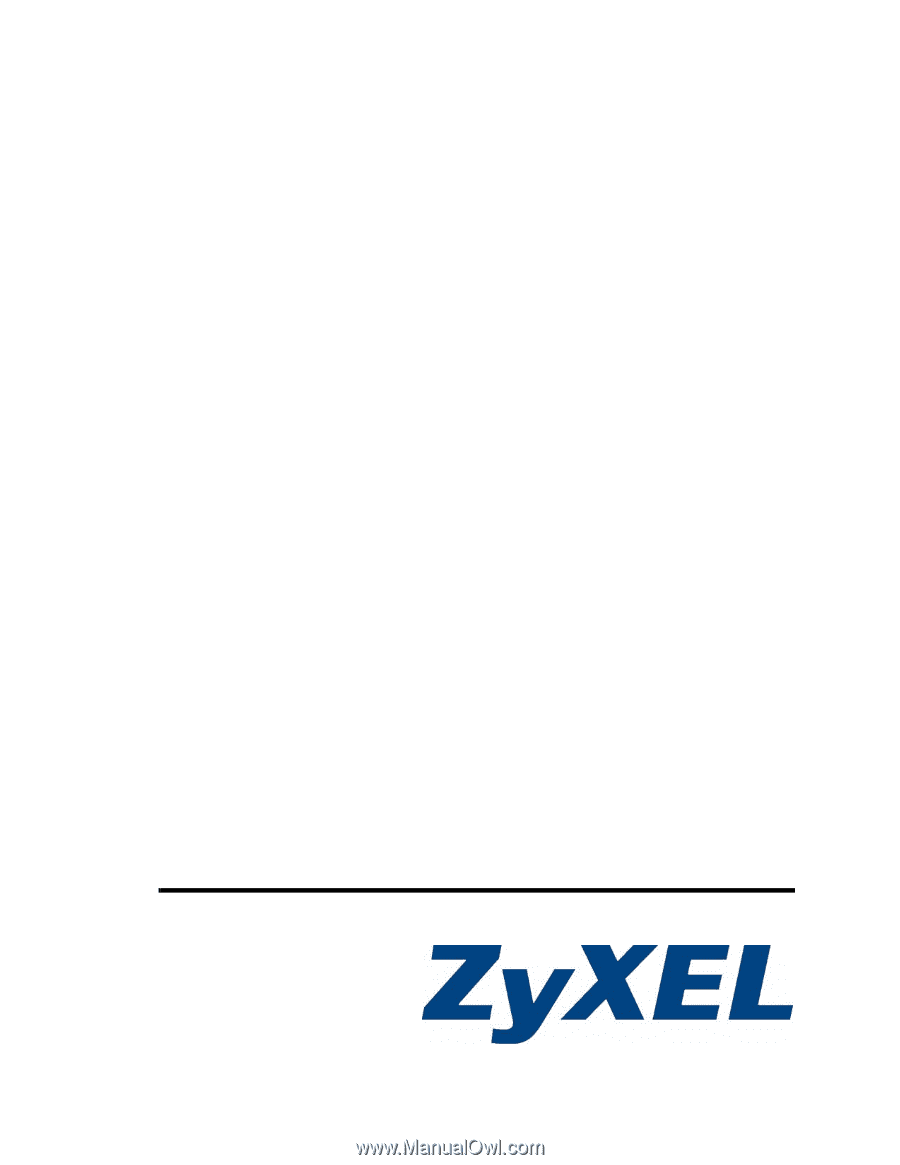
www.zyxel.com
V630
VoIP Wi-Fi Phone
User’s Guide
Version 1.00
6/2008
Edition 1









