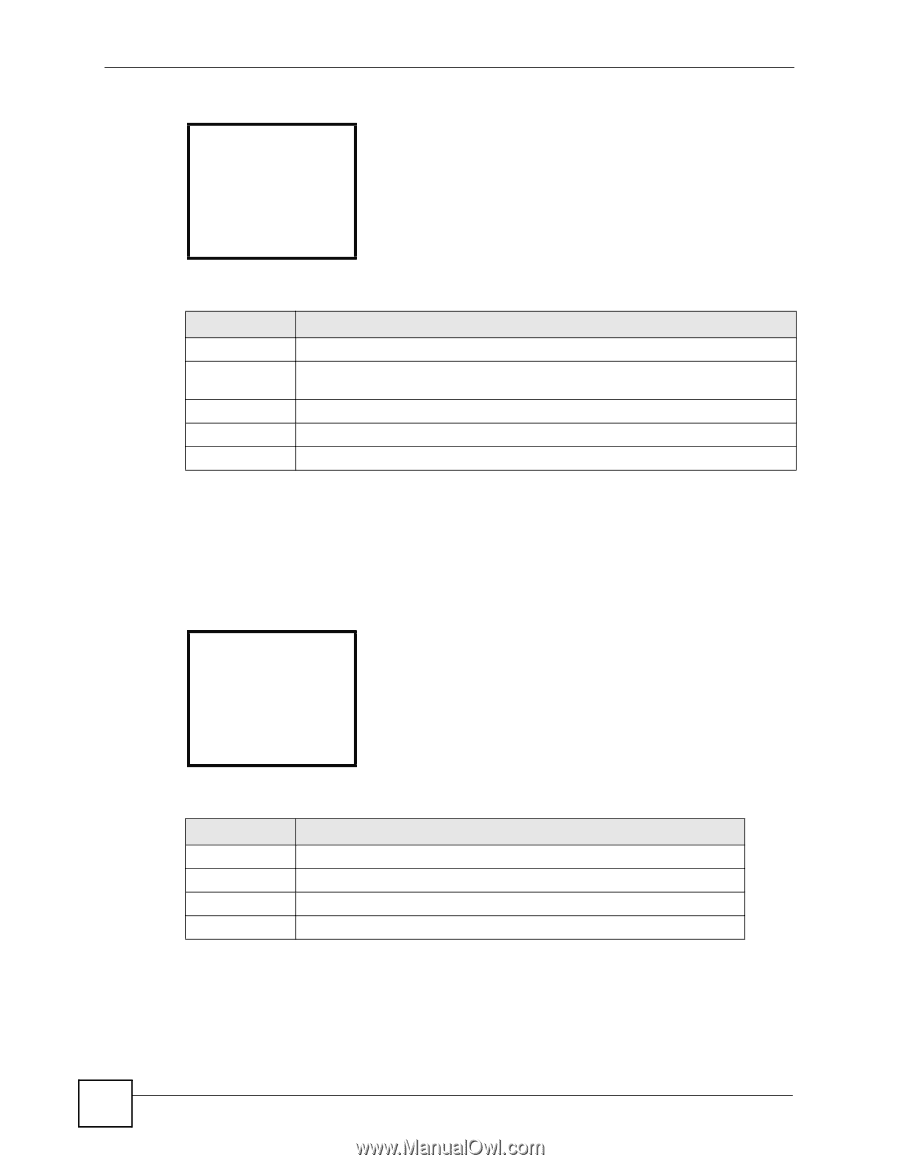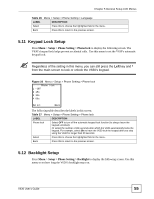ZyXEL V630 User Guide - Page 50
Manual Date or Time Setup, Setup > DateTime > Set Time/Date
 |
View all ZyXEL V630 manuals
Add to My Manuals
Save this manual to your list of manuals |
Page 50 highlights
Chapter 5 General Setup LCD Menus Figure 17 Menu > Setup > DateTime ----Set Time/Date--1 Set Time/Date 2 Auto Clock Syn 3 Set Time Zone Select Back The following table describes the labels in this screen. Table 18 Menu > Setup > DateTime LABEL DESCRIPTION Set Time/Date Select this to manually set the time and date. Auto Clock Sync. Select this to set whether or not the V630 gets the time from an NTP time server. When you enable this, specify the server's address. Set Time Zone Select this to set the V630 to the local time zone. Select Press this to choose the highlighted field in the menu. Back Press this to return to the previous screen. 5.3 Manual Date or Time Setup Press Menu > Setup > DateTime > Set Time/Date to display the following screen. Use this menu to select whether to want to manually set the time or the date. Figure 18 Menu > Setup > DateTime > Set Time/Date ----Set Time/Date--1 Time 2 Date Select Back The following table describes the labels in this screen. Table 19 Menu > Setup > DateTime > Set Time/Date LABEL DESCRIPTION Time Select this to manually set the time. Date Select this to manually set the date. Select Press this to choose the highlighted field in the menu. Back Press this to return to the previous screen. 50 V630 User's Guide