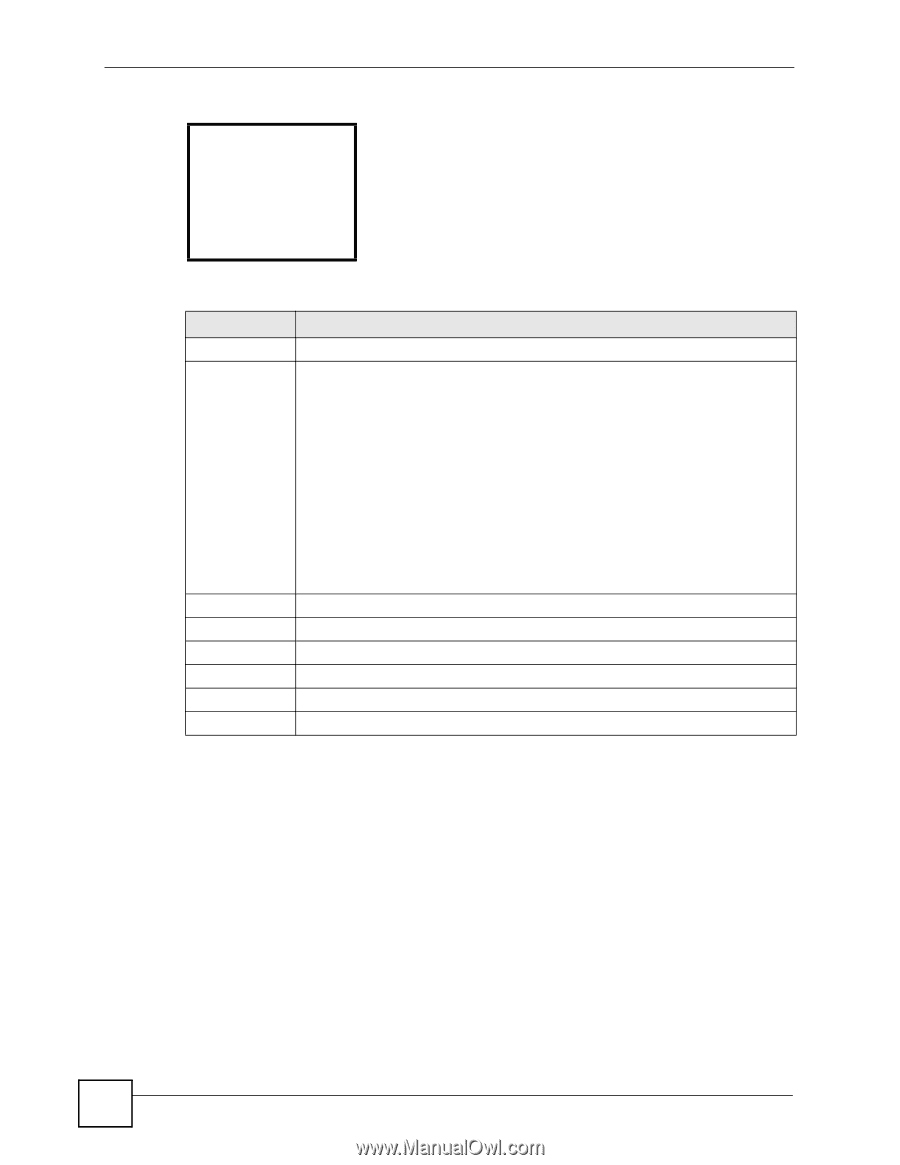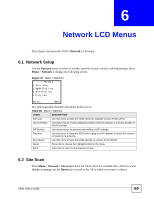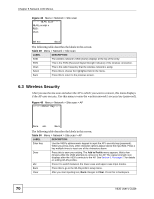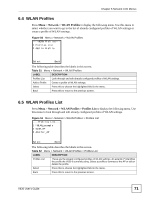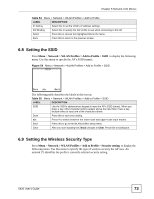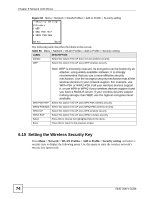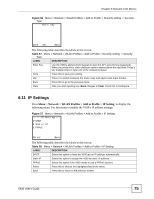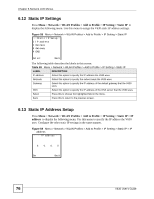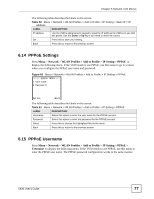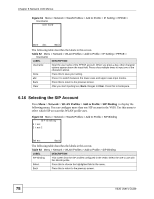ZyXEL V630 User Guide - Page 74
Setting the Wireless Security Key
 |
View all ZyXEL V630 manuals
Add to My Manuals
Save this manual to your list of manuals |
Page 74 highlights
Chapter 6 Network LCD Menus Figure 55 Menu > Network > WLAN Profiles > Add to Profile > Security setting --Security setting-1*Disable 2 WEP 3 WPA PSK/TKIP 4 WPA2 PSK/AES Select Back The following table describes the labels in this screen. Table 56 Menu > Network > WLAN Profiles > Add to Profile > Security setting LABEL DESCRIPTION Disable Select this option if the AP does not use wireless security. WEP Select this option if the AP uses WEP wireless security. Note: WEP is extremely insecure. Its encryption can be broken by an attacker, using widely-available software. It is strongly recommended that you use a more effective security mechanism. Use the strongest security mechanism that all the wireless devices in your network support. For example, use WPA-PSK or WPA2-PSK if all your wireless devices support it, or use WPA or WPA2 if your wireless devices support it and you have a RADIUS server. If your wireless devices support nothing stronger than WEP, use the highest encryption level available. WPA PSK/TKIP Select this option if the AP uses WPA-PSK wireless security. WPA2 PSK/AES Select this option if the AP uses WPA2-PSK wireless security. WPA-EAP Select this option if the AP uses WPA wireless security. WPA2-EAP Select this option if the AP uses WPA2 wireless security. Select Press this to choose the highlighted field in the menu. Back Press this to return to the previous screen. 6.10 Setting the Wireless Security Key Press Menu > Network > WLAN Profiles > Add to Profile > Security setting and select a security type to display the following menu. Use this menu to enter the wireless network's security key (password). 74 V630 User's Guide