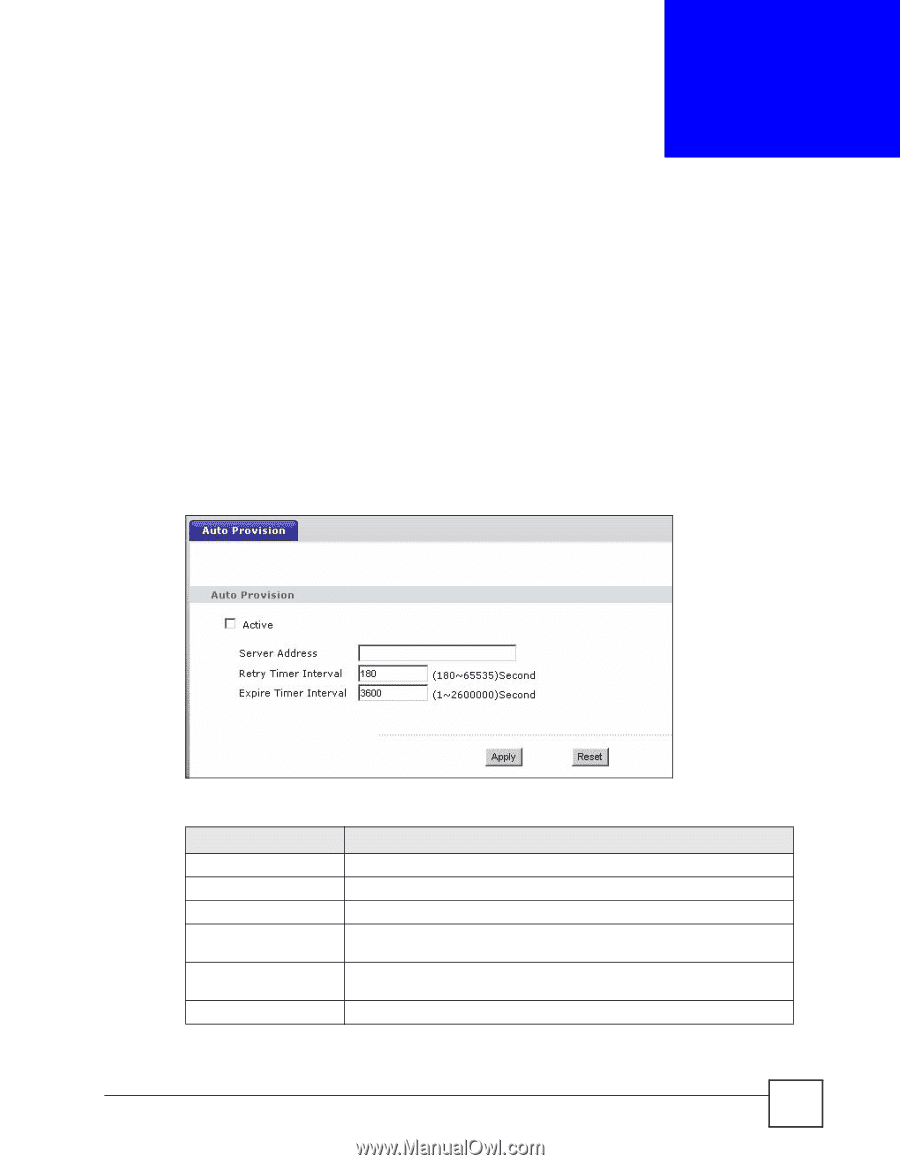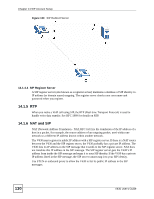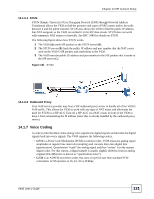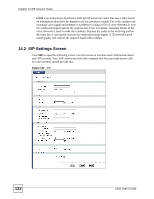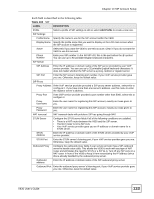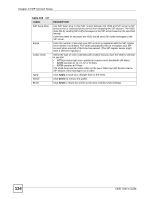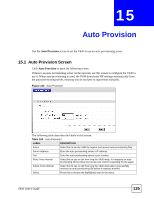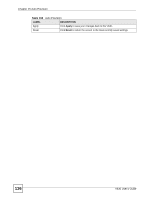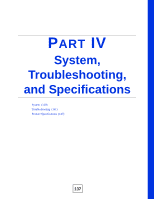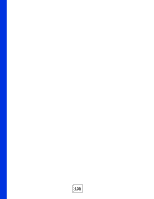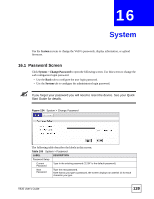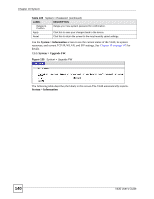ZyXEL V630 User Guide - Page 135
Auto Provision, 15.1 Auto Provision Screen
 |
View all ZyXEL V630 manuals
Add to My Manuals
Save this manual to your list of manuals |
Page 135 highlights
CHAPTER 15 Auto Provision Use the Auto Provision screen to set the V630 to use an auto-provisioning server. 15.1 Auto Provision Screen Click Auto Provision to open the following screen. If there is an auto-provisioning server on the network, use this screen to configure the V630 to use it. When auto-provisioning is used, the V630 downloads SIP settings automatically from the auto-provisioning server, meaning you do not have to input them manually. Figure 133 Auto Provision The following table describes the labels in this screen. Table 104 Auto Provision LABEL DESCRIPTION Active Select this to set the V630 to request and receive auto-provisioning files. Server Address Enter the auto provisioning server's IP address. Port Enter the auto-provisioning server's port number. Retry Timer Interval Select this to see or edit how long the V630 waits, if it requests an autoprovisioning file but does not receive one, before requesting the file again. Expire Timer Interval Select this to see or edit how long the V630 waits after it successfully receives an auto-provisioning file before it requests another. Select Press this to choose the highlighted entry in the menu. V630 User's Guide 135