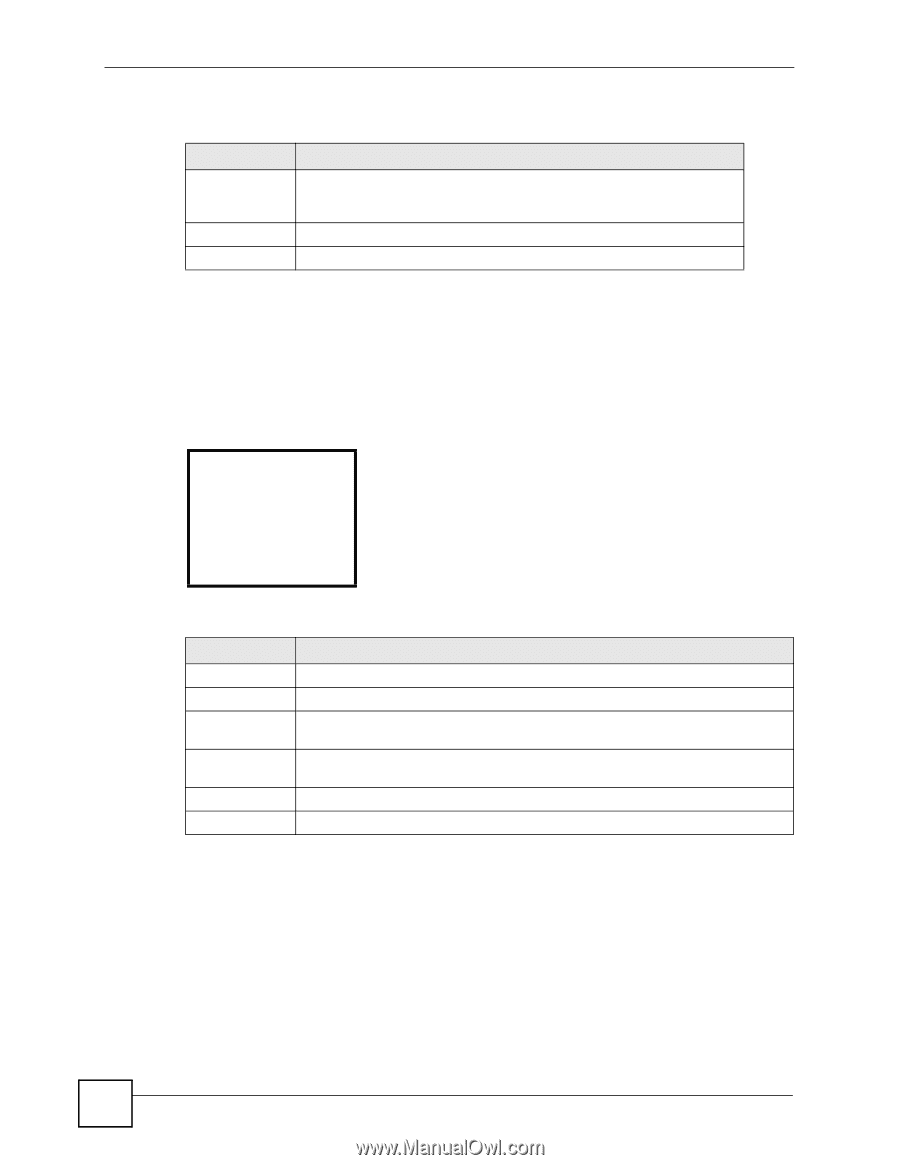ZyXEL V630 User Guide - Page 46
Volume Personalization, Profiles, Meeting, Personalize, Volume, Ring Vol.
 |
View all ZyXEL V630 manuals
Add to My Manuals
Save this manual to your list of manuals |
Page 46 highlights
Chapter 4 Profiles LCD Menus The following table describes the labels in this screen. Table 12 Menu > Profiles > Profile > Personalize > Tone Setting > Ring tones LABEL DESCRIPTION Select Melody Select the ring tone for incoming calls. Leave the cursor on a ring tone for a preview of the tone. The V630's current phone profile must be set to use an audible ring for incoming calls in order for you to here the preview. Select Press this to choose the highlighted field in the menu. Back Press this to return to the previous screen. 4.6 Volume Personalization Press Menu > Profiles to display the profiles. Select a profile (Meeting in this example) and then select Personalize > Volume to open the following menu. You can modify the profile's ring, receiver, speaker, and/or key tone volume settings. Figure 12 Menu > Profiles > Profile > Personalize > Volume -------Volume-----1 Ring Vol. 2 Receiver Vol. 3 Speaker Vol. 4 Key tone Vol. Select Back The following table describes the labels in this screen. Table 13 Menu > Profiles > Profile > Personalize > Volume LABEL DESCRIPTION Ring Vol. Select this to set how loud the ring tone for incoming calls is. Receiver Vol. Select this to set how loud your voice sounds to the person you are talking to. Speaker Vol. Select this to set the volume of the V630's speaker (how loud the voice of the person you are talking to sounds). Key tone Vol. Select this to set the key tone volume (how load the sounds are when you press the keys). Select Press this to choose the highlighted field in the menu. Back Press this to return to the previous screen. 4.7 Ring Volume Personalization Press Menu > Profiles to display the profiles. Select a profile (Meeting in this example) and then select Personalize > Volume. When you select an option in the Volume menu, a screen similar to the following displays. This example uses the Ring Vol. screen. 46 V630 User's Guide