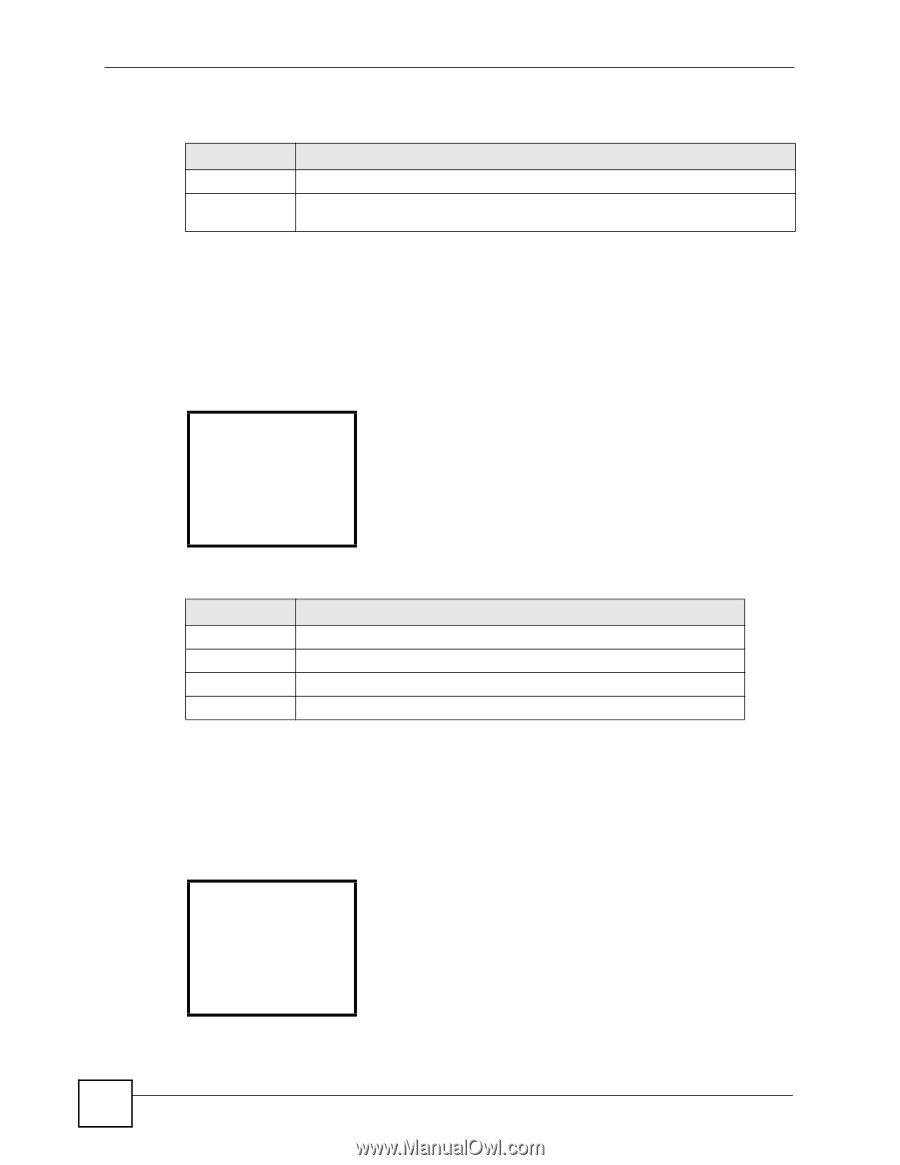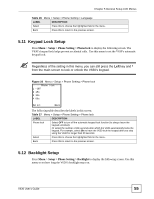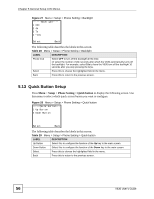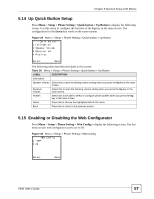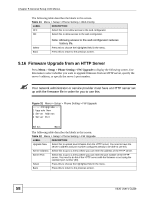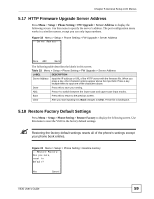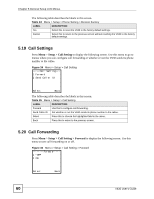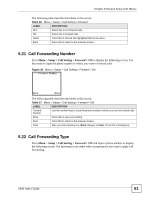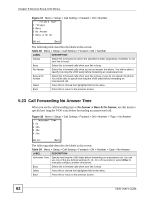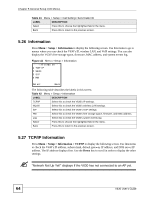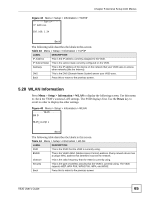ZyXEL V630 User Guide - Page 60
Call Settings, 5.20 Call Forwarding, Setup > Call Setting
 |
View all ZyXEL V630 manuals
Add to My Manuals
Save this manual to your list of manuals |
Page 60 highlights
Chapter 5 General Setup LCD Menus The following table describes the labels in this screen. Table 34 Menu > Setup > Phone Setting > Restore Factory LABEL DESCRIPTION Yes Select this to reset the V630 to the factory default settings. Cancel Select this to return to the previous screen without resetting the V630 to the factory default settings. 5.19 Call Settings Press Menu > Setup > Call Setting to display the following screen. Use this menu to go to menus where you can configure call forwarding or whether or not the V630 sends its phone number to the callee. Figure 34 Menu > Setup > Call Setting -----Call Setting--1 Forward 2 Send Caller ID Select Back The following table describes the labels in this screen. Table 35 Menu > Setup > Call Setting LABEL DESCRIPTION Forward Use this to configure call forwarding. Send Caller ID Set whether or not the V630 sends its phone number to the callee. Select Press this to choose the highlighted field in the menu. Back Press this to return to the previous screen. 5.20 Call Forwarding Press Menu > Setup > Call Setting > Forward to display the following screen. Use this menu to turn call forwarding on or off. Figure 35 Menu > Setup > Call Setting > Forward --------Forward----1 *OFF 2 ON Select Back 60 V630 User's Guide