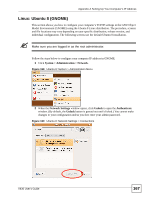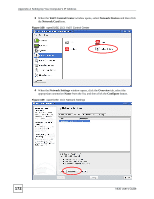ZyXEL V630 User Guide - Page 167
Linux: Ubuntu 8 GNOME, System > Administration > Network, Network Settings, Unlock, Authenticate
 |
View all ZyXEL V630 manuals
Add to My Manuals
Save this manual to your list of manuals |
Page 167 highlights
Appendix A Setting Up Your Computer's IP Address Linux: Ubuntu 8 (GNOME) This section shows you how to configure your computer's TCP/IP settings in the GNU Object Model Environment (GNOME) using the Ubuntu 8 Linux distribution. The procedure, screens and file locations may vary depending on your specific distribution, release version, and individual configuration. The following screens use the default Ubuntu 8 installation. Make sure you are logged in as the root administrator. Follow the steps below to configure your computer IP address in GNOME: 1 Click System > Administration > Network. Figure 159 Ubuntu 8: System > Administration Menu 2 When the Network Settings window opens, click Unlock to open the Authenticate window. (By default, the Unlock button is greyed out until clicked.) You cannot make changes to your configuration unless you first enter your admin password. Figure 160 Ubuntu 8: Network Settings > Connections V630 User's Guide 167