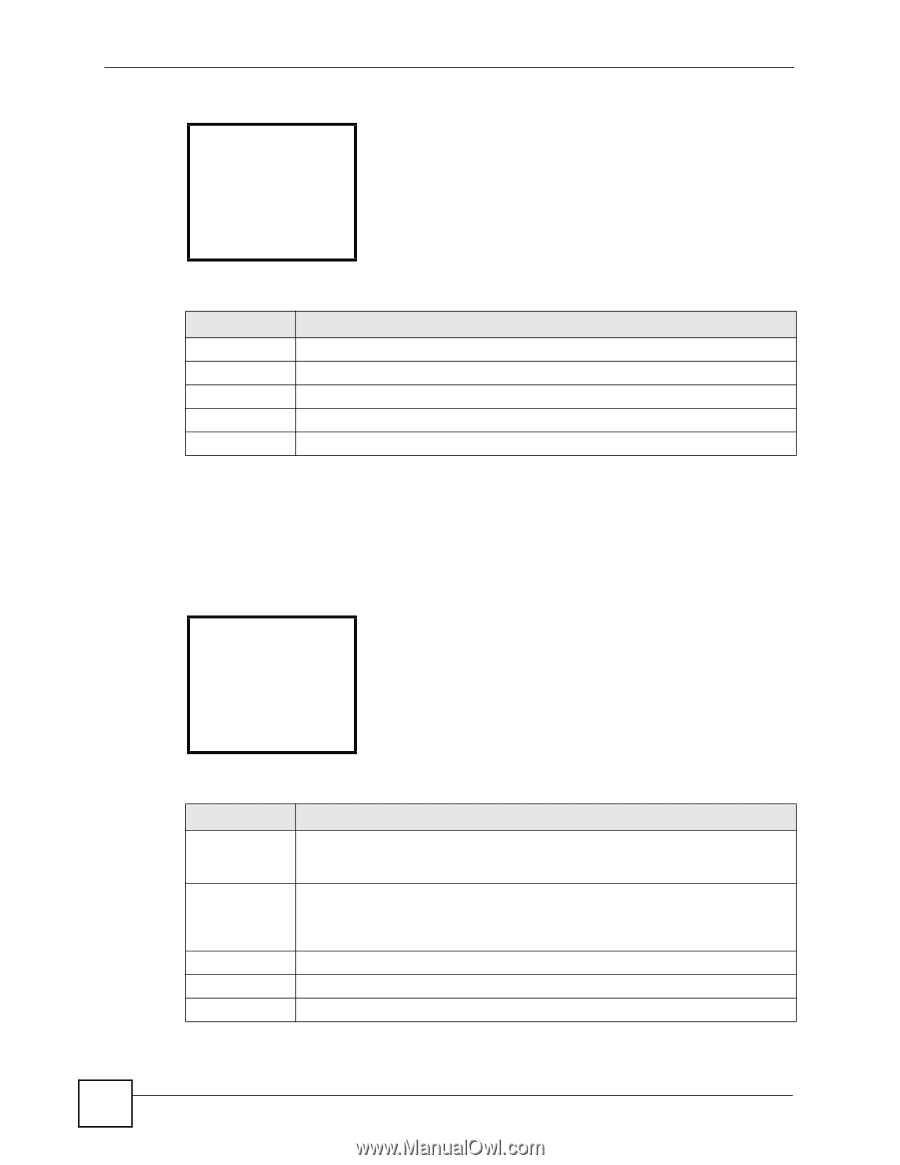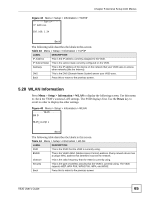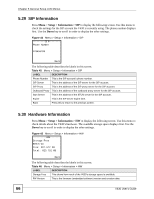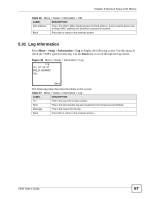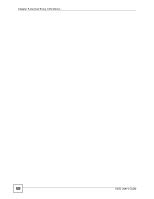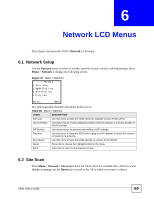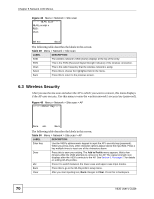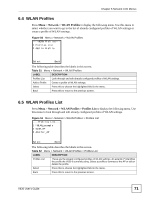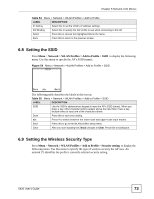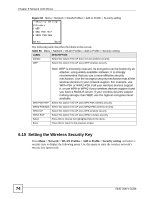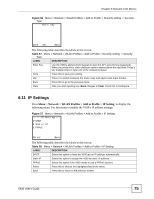ZyXEL V630 User Guide - Page 70
Wireless Security, Table 49
 |
View all ZyXEL V630 manuals
Add to My Manuals
Save this manual to your list of manuals |
Page 70 highlights
Chapter 6 Network LCD Menus Figure 48 Menu > Network > Site scan ------WLAN Scan----WLAN_example RSSI: Chan: Select Back The following table describes the labels in this screen. Table 49 Menu > Network > Site scan LABEL DESCRIPTION SSID The wireless network's SSID (name) displays at the top of the entry. RSSI This is the RSSI (Received Signal Strength Indicator) of the wireless connection. Chan This is the radio frequency that the wireless network is using. Select Press this to choose the highlighted field in the menu. Back Press this to return to the previous screen. 6.3 Wireless Security After you use the site scan and select the AP to which you want to connect, this menu displays if the AP uses security. Use this menu to enter the wireless network's security key (password). Figure 49 Menu > Network > Site scan > AP -------Enter Key---- Done abc Back The following table describes the labels in this screen. Table 50 Menu > Network > Site scan > AP LABEL DESCRIPTION Enter Key Use the V630's alphanumeric keypad to input the AP's security key (password). When you press a key, other character options appear above the input field. Press a key multiple times to input one of the characters above. Done Press this to save your setting. The Add to Profile menu appears. Wait a few minutes while the V630 attempts to connect to the AP. The signal strength icon displays after the V630 connects to the AP. See Section 6.7 on page 72 for details on editing WLAN profiles. abc Press # to switch between the lower-case and upper-case input modes. Back Press this to go to the WLAN profile's setup menu. Clear After you start inputting text, Back changes to Clear. Press this to backspace. 70 V630 User's Guide