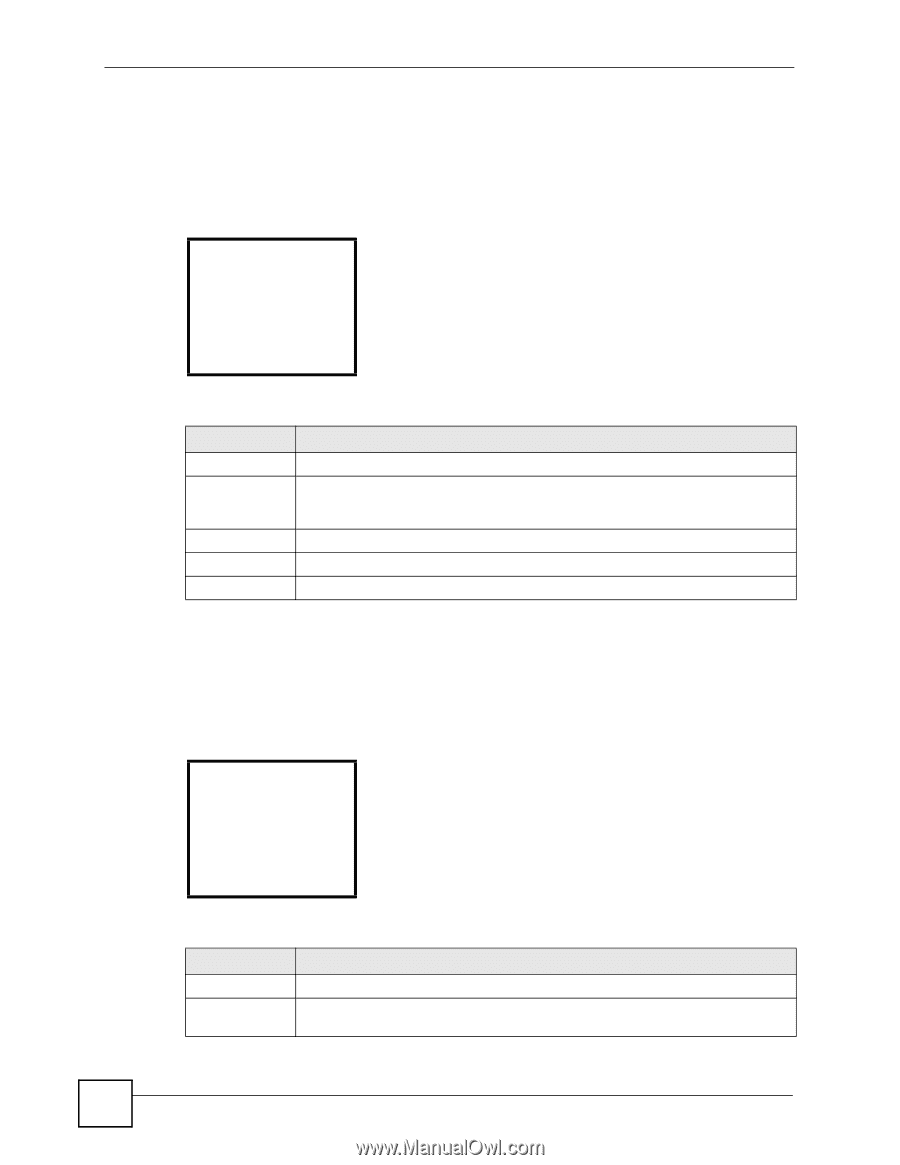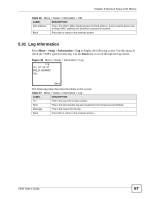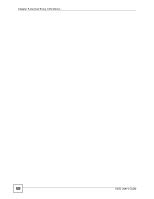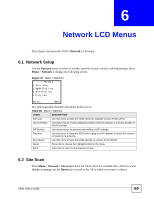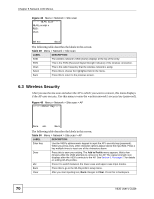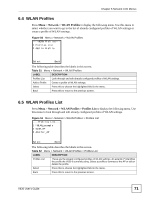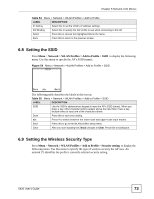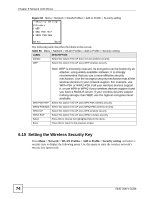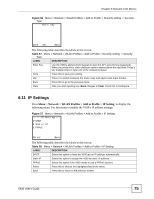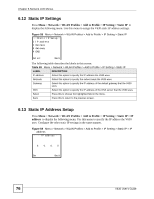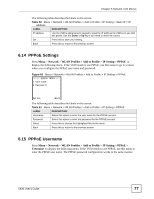ZyXEL V630 User Guide - Page 72
WLAN Profile, 6.7 Adding a WLAN Profile, Network > WLAN Profiles > Profiles List
 |
View all ZyXEL V630 manuals
Add to My Manuals
Save this manual to your list of manuals |
Page 72 highlights
Chapter 6 Network LCD Menus 6.6 WLAN Profile Press Menu > Network > WLAN Profiles > Profiles List and select a profile to display the following menu. Use this menu to use the selected profile or delete the selected profile. You can also go to other menus to edit it. Figure 52 Menu > Network > WLAN Profiles > Profiles List > Profile -----WLAN_example--1 Connect 2 Edit 3 Delete Select Back The following table describes the labels in this screen. Table 53 Menu > Network > WLAN Profiles > Profiles List > Profile LABEL DESCRIPTION Connect Select this to connect to the AP. Edit Select this to modify the profile. This opens a menu were you can select what you want to modify. See Section 6.7 on page 72 for details on the WLAN profile editing screens. Delete Select this to remove the profile. Select Press this to choose the highlighted field in the menu. Back Press this to return to the previous screen. 6.7 Adding a WLAN Profile Press Menu > Network > WLAN Profiles > Add to Profile to display the following menu. Use this menu to create a profile of WLAN settings. Figure 53 Menu > Network > WLAN Profiles > Add to Profile ---Add to Profile--1 SSID 2 Security set.. 3 IP Setting 4 SIP Binding Select Back The following table describes the labels in this screen. Table 54 Menu > Network > WLAN Profiles > Add to Profile LABEL DESCRIPTION SSID Select this to specify the AP's SSID (name). Security setting Select this to specify the type of security the AP uses and the security key (password). 72 V630 User's Guide