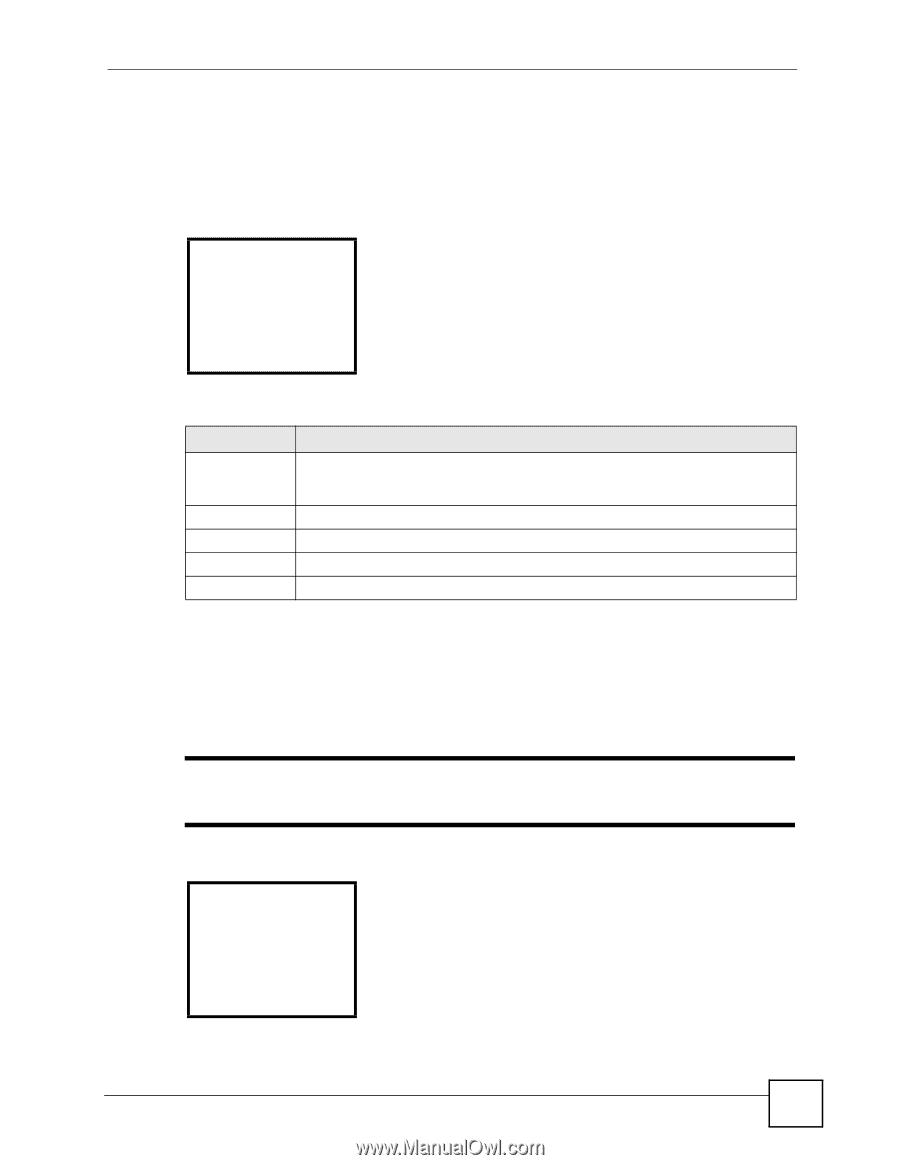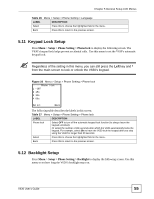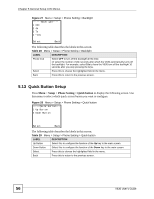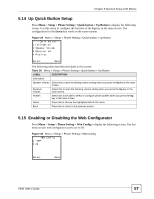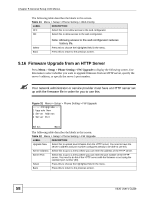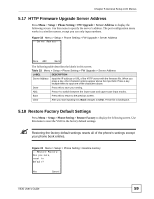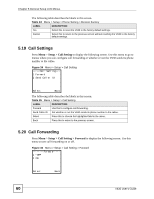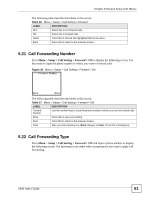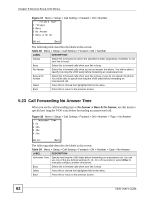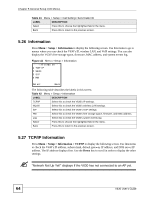ZyXEL V630 User Guide - Page 59
HTTP Firmware Upgrade Server Address, 5.18 Restore Factory Default Settings
 |
View all ZyXEL V630 manuals
Add to My Manuals
Save this manual to your list of manuals |
Page 59 highlights
Chapter 5 General Setup LCD Menus 5.17 HTTP Firmware Upgrade Server Address Press Menu > Setup > Phone Setting > FW Upgrade > Server Address to display the following screen. Use this menu to specify the server's address. The port configuration menu works in a similar manner, except you can only input numbers. Figure 32 Menu > Setup > Phone Setting > FW Upgrade > Server Address ---Server Address--- Done ABC Back The following table describes the labels in this screen. Table 33 Menu > Setup > Phone Setting > FW Upgrade > Server Address LABEL DESCRIPTION Server Address Input the IP address or URL of the HTTP server with the firmware file. When you press a key, other character options appear above the input field. Press a key multiple times to input one of the characters above. Done Press this to save your setting. ABC Press # to switch between the lower-case and upper-case input modes. Back Press this to return to the previous screen. Clear After you start inputting text, Back changes to Clear. Press this to backspace. 5.18 Restore Factory Default Settings Press Menu > Setup > Phone Setting > Restore Factory to display the following screen. Use this menu to reset the V630 to the factory default settings. Restoring the factory default settings resets all of the phone's settings except your phone book entries. Figure 33 Menu > Setup > Phone Setting > Restore Factory ---Restore Factory-Are you sure, reset to default? Yes Cancel V630 User's Guide 59