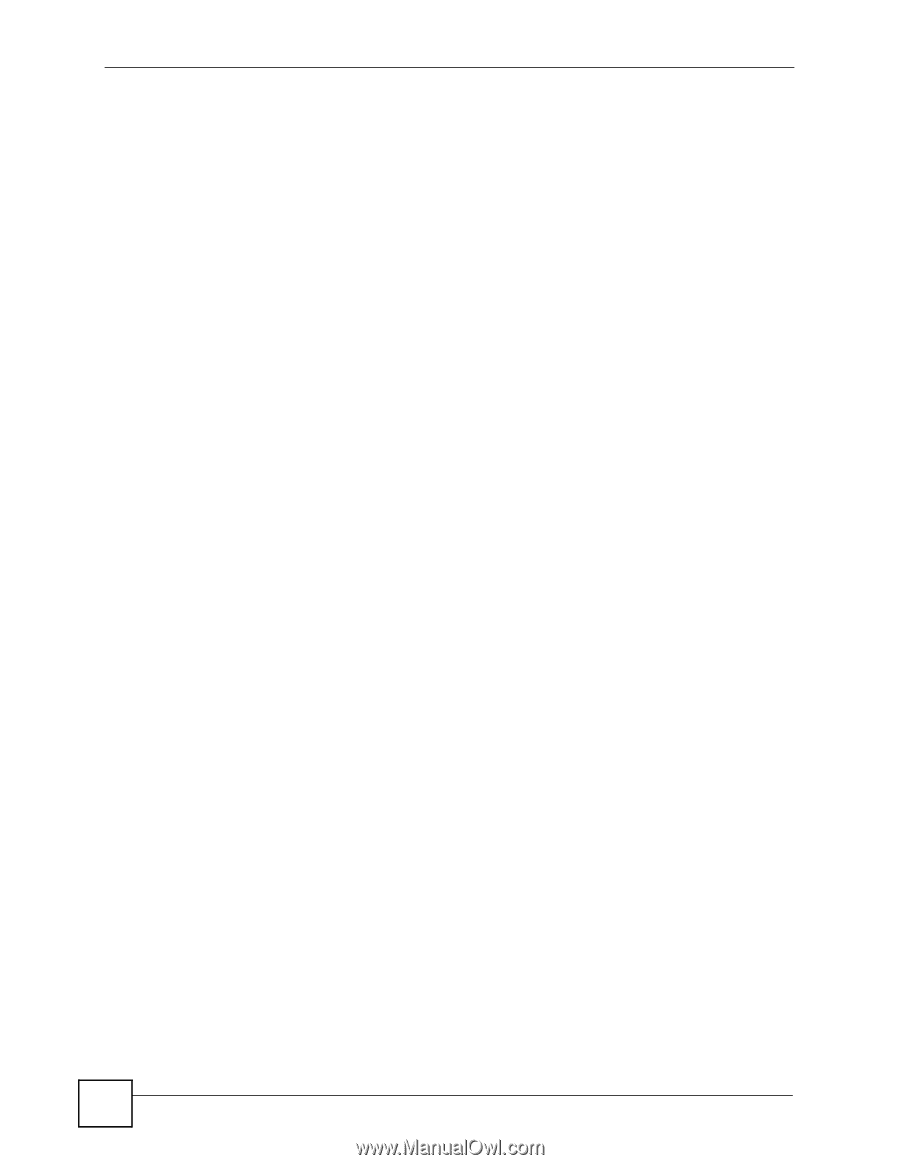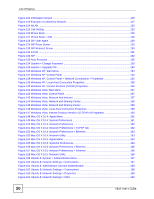ZyXEL V630 User Guide - Page 18
Menu > Network > SIP Profiles > Add to Profile > Name > NAT traversal > STUN Server > STUN
 |
View all ZyXEL V630 manuals
Add to My Manuals
Save this manual to your list of manuals |
Page 18 highlights
List of Figures Figure 39 Menu > Setup > Call Setting > Forward > ON > Number > Type > No Answer > Other ...... 63 Figure 40 Menu > Setup > Call Setting > Send Caller ID 63 Figure 41 Menu > Setup > Information 64 Figure 42 Menu > Setup > Information > TCP/IP 65 Figure 43 Menu > Setup > Information > WLAN 65 Figure 44 Menu > Setup > Information > SIP 66 Figure 45 Menu > Setup > Information > HW 66 Figure 46 Menu > Setup > Information > Log 67 Figure 47 Menu > Network ...69 Figure 48 Menu > Network > Site scan 70 Figure 49 Menu > Network > Site scan > AP 70 Figure 50 Menu > Network > WLAN Profiles 71 Figure 51 Menu > Network > WLAN Profiles > Profiles List 71 Figure 52 Menu > Network > WLAN Profiles > Profiles List > Profile 72 Figure 53 Menu > Network > WLAN Profiles > Add to Profile 72 Figure 54 Menu > Network > WLAN Profiles > Add to Profile > SSID 73 Figure 55 Menu > Network > WLAN Profiles > Add to Profile > Security setting 74 Figure 56 Menu > Network > WLAN Profiles > Add to Profile > Security setting > Security Type ........ 75 Figure 57 Menu > Network > WLAN Profiles > Add to Profile > IP Setting 75 Figure 58 Menu > Network > WLAN Profiles > Add to Profile > IP Setting > Static IP 76 Figure 59 Menu > Network > WLAN Profiles > Add to Profile > IP Setting > Static IP > IP address ...... 76 Figure 60 Menu > Network > WLAN Profiles > Add to Profile > IP Setting > PPPoE 77 Figure 61 Menu > Network > WLAN Profiles > Add to Profile > IP Setting > PPPoE > Username ........ 78 Figure 62 Menu > Network > WLAN Profiles > Add to Profile > SIP Binding 78 Figure 63 Menu > Network > SIP Profiles 79 Figure 64 Menu > Network > SIP Profiles > Profiles List 79 Figure 65 Menu > Network > SIP Profiles > Profiles List > Profile 80 Figure 66 Menu > Network > SIP Profiles > Add to Profile 80 Figure 67 Menu > Network > SIP Profiles > Add to Profile > Name 81 Figure 68 Menu > Network > SIP Profiles > Add to Profile > Name > Display Name 82 Figure 69 Menu > Network > SIP Profiles > Add to Profile > Name > Phone Number 82 Figure 70 Menu > Network > SIP Profiles > Add to Profile > Name > SIP Server 83 Figure 71 Menu > Network > SIP Profiles > Add to Profile > Name > SIP Server > SIP Address ......... 84 Figure 72 Menu > Network > SIP Profiles > Add to Profile > Name > SIP Server > SIP Port 84 Figure 73 Menu > Network > SIP Profiles > Add to Profile > Name > SIP Proxy 85 Figure 74 Menu > Network > SIP Profiles > Add to Profile > Name > SIP Proxy > Proxy Address ....... 85 Figure 75 Menu > Network > SIP Profiles > Add to Profile > Name > SIP Proxy > Proxy Port 86 Figure 76 Menu > Network > SIP Profiles > Add to Profile > Name > SIP Proxy > Proxy Username .... 87 Figure 77 Menu > Network > SIP Profiles > Add to Profile > Name > SIP Proxy > Proxy Password ..... 87 Figure 78 Menu > Network > SIP Profiles > Add to Profile > Name > NAT traversal 88 Figure 79 Menu > Network > SIP Profiles > Add to Profile > Name > NAT traversal > STUN Server .... 89 Figure 80 Menu > Network > SIP Profiles > Add to Profile > Name > NAT traversal > STUN Server > STUN Address ...89 18 V630 User's Guide