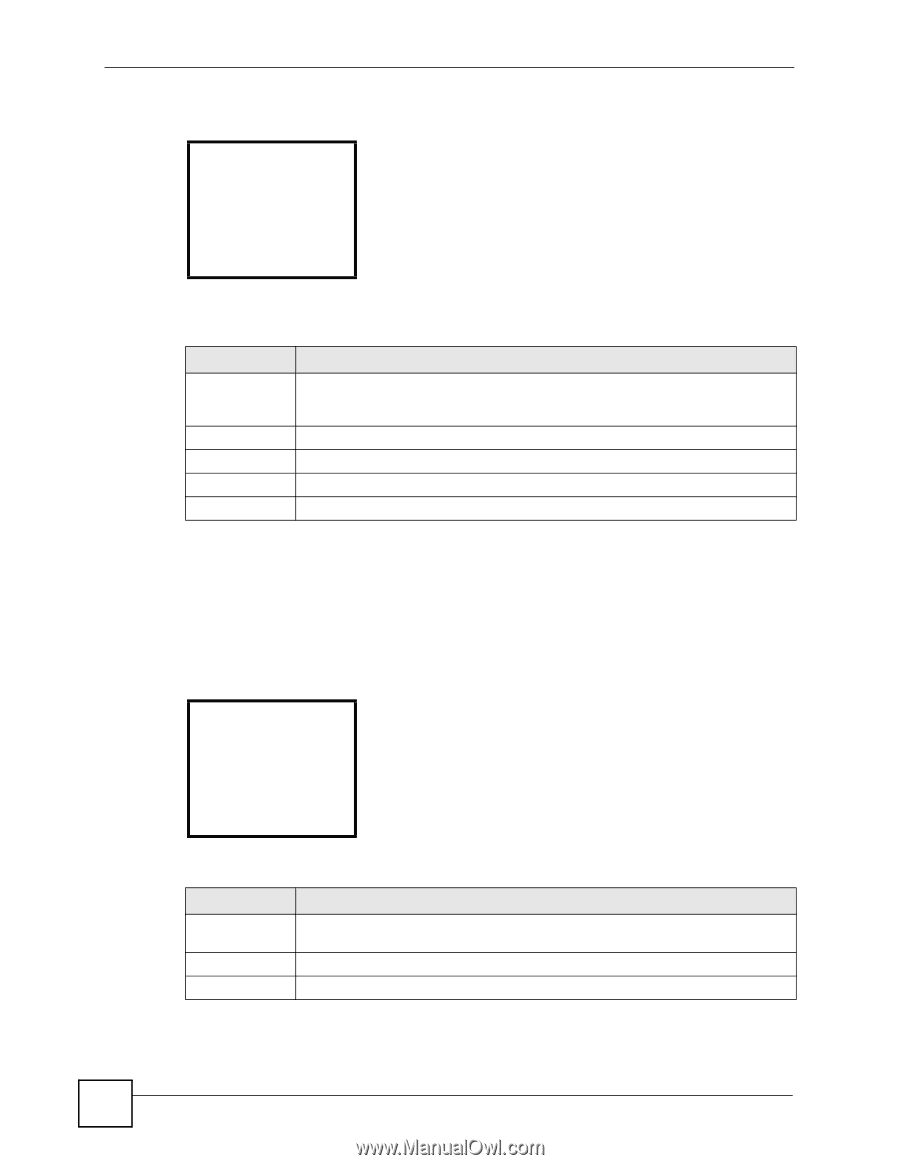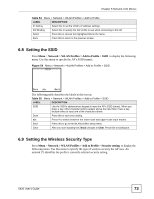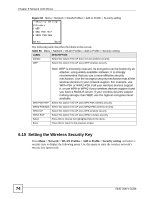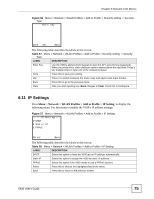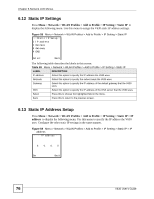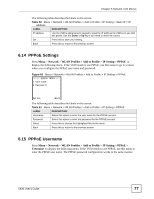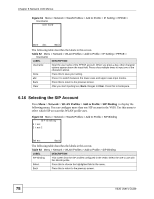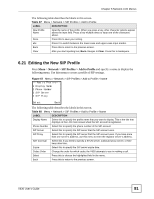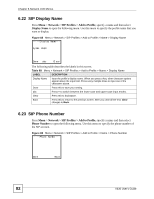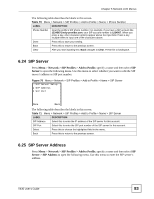ZyXEL V630 User Guide - Page 78
Selecting the SIP Account, Network > WLAN Profiles > Add to Profile > SIP Binding
 |
View all ZyXEL V630 manuals
Add to My Manuals
Save this manual to your list of manuals |
Page 78 highlights
Chapter 6 Network LCD Menus Figure 61 Menu > Network > WLAN Profiles > Add to Profile > IP Setting > PPPoE > Username -------Username----- Done abc Back The following table describes the labels in this screen. Table 62 Menu > Network > WLAN Profiles > Add to Profile > IP Setting > PPPoE > Username LABEL DESCRIPTION Username Input the user name of the PPPoE account. When you press a key, other character options appear above the input field. Press a key multiple times to input one of the characters above. Done Press this to save your setting. abc Press # to switch between the lower-case and upper-case input modes. Back Press this to return to the previous screen. Clear After you start inputting text, Back changes to Clear. Press this to backspace. 6.16 Selecting the SIP Account Press Menu > Network > WLAN Profiles > Add to Profile > SIP Binding to display the following menu. You can configure more than one SIP account in the V630. Use this menu to select which SIP account this WLAN profile uses. Figure 62 Menu > Network > WLAN Profiles > Add to Profile > SIP Binding ------SIP Binding--1 test 2 test2 Select Back The following table describes the labels in this screen. Table 63 Menu > Network > WLAN Profiles > Add to Profile > SIP Binding LABEL DESCRIPTION SIP Binding This screen lists the SIP profiles configured in the V630. Select the one to use with this WLAN profile. Select Press this to choose the highlighted field in the menu. Back Press this to return to the previous screen. 78 V630 User's Guide