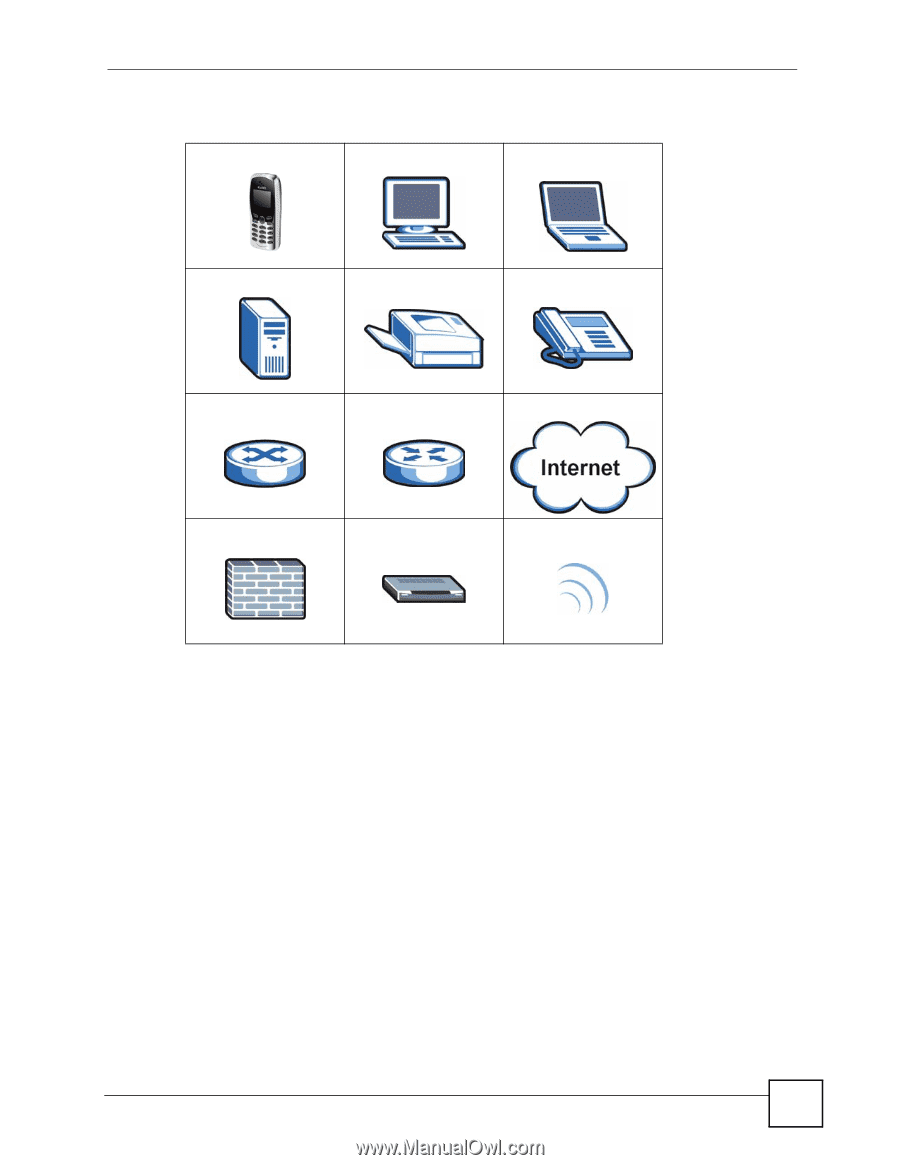ZyXEL V630 User Guide - Page 5
Tips for Reading User's Guides On-Screen, To quickly move around within - router
 |
View all ZyXEL V630 manuals
Add to My Manuals
Save this manual to your list of manuals |
Page 5 highlights
Table 1 Common Icons V630 Computer Document Conventions Notebook Server Printer Telephone Switch Router Internet Cloud Firewall Modem Wireless Signal Tips for Reading User's Guides On-Screen When reading a ZyXEL User's Guide On-Screen, keep the following in mind: • If you don't already have the latest version of Adobe Reader, you can download it from http://www.adobe.com. • Use the PDF's bookmarks to quickly navigate to the areas that interest you. Adobe Reader's bookmarks pane opens by default in all ZyXEL User's Guide PDFs. • If you know the page number or know vaguely which page-range you want to view, you can enter a number in the toolbar in Reader, then press [ENTER] to jump directly to that page. • Type [CTRL]+[F] to open the Adobe Reader search utility and enter a word or phrase. This can help you quickly pinpoint the information you require. You can also enter text directly into the toolbar in Reader. • To quickly move around within a page, press the [SPACE] bar. This turns your cursor into a "hand" with which you can grab the page and move it around freely on your screen. • Embedded hyperlinks are actually cross-references to related text. Click them to jump to the corresponding section of the User's Guide PDF. V630 User's Guide 5