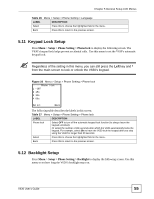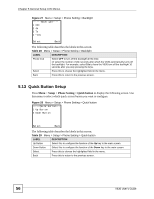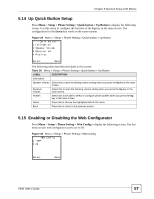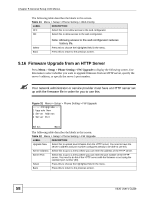ZyXEL V630 User Guide - Page 53
Time Zone Setup, 5.9 General Phone Setup, Setup > DateTime > Set Time Zone
 |
View all ZyXEL V630 manuals
Add to My Manuals
Save this manual to your list of manuals |
Page 53 highlights
Chapter 5 General Setup LCD Menus The following table describes the labels in this screen. Table 23 Menu > Setup > DateTime > Auto Clock Syn > Enable LABEL DESCRIPTION NTP Server Input the IP address or URL of the NTP time server. When you press a key, other character options appear above the input field. Press a key multiple times to input one of the characters above. Done Press this to save your setting. ABC Press # to switch between the lower-case and upper-case input modes. Back Press this to return to the previous screen. Clear After you start inputting text, Back changes to Clear. Press this to backspace. 5.8 Time Zone Setup Press Menu > Setup > DateTime > Set Time Zone to display the following screen. Use this menu to set the V630 to use the local time zone. Figure 23 Menu > Setup > DateTime > Time Zone -------TimeZone----Greenwich Mean Time: London GMT0 Select Back The following table describes the labels in this screen. Table 24 Menu > Setup > DateTime > Time Zone LABEL DESCRIPTION Time Zone Use the Up or Down to your local time zone. GMT0 This shows how many hours the time zone is ahead of or behind GMT (Greenwich Mean Time). Select Press this to choose the highlighted field in the menu. Back Press this to return to the previous screen. 5.9 General Phone Setup Press Menu > Setup > Phone Setting to display the following screen. Use this menu to select which of the V630's general phone settings to configure. You can set the display language, keypad lock, backlight, quick access buttons, and web configurator access. You can also upgrade the V630's firmware or reset the V630 to the factory default settings. V630 User's Guide 53