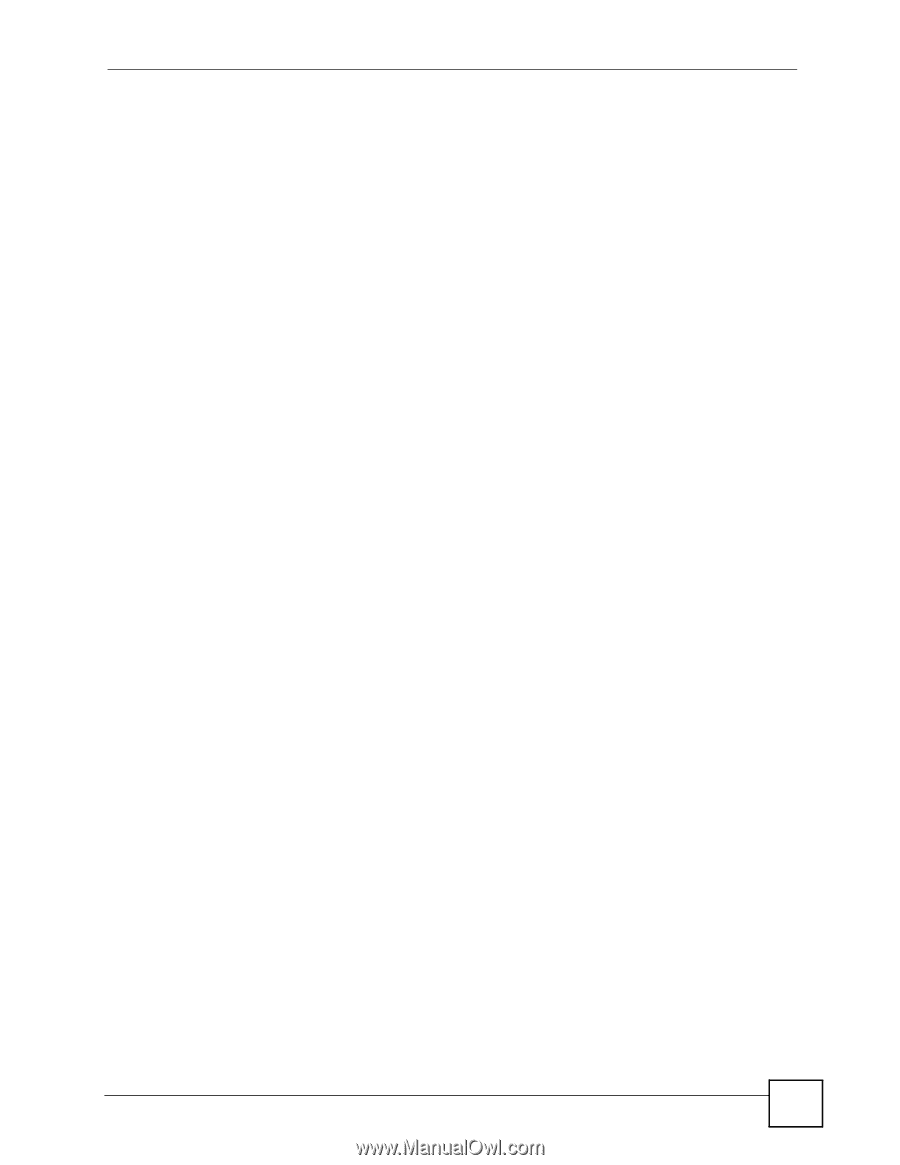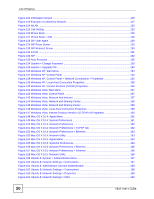List of Figures
V630 User’s Guide
19
Figure 81 Menu > Network > SIP Profiles > Add to Profile > Name > NAT traversal > STUN Server > STUN
Port
...............................................................................................................................
90
Figure 82 Menu > Network > SIP Profiles > Add to Profile > Name > NAT traversal > Outbound Proxy 90
Figure 83 Menu > Network > SIP Profiles > Add to Profile > Name > NAT traversal > Outbound Proxy >
Outbound Address
........................................................................................................
91
Figure 84 Menu > Network > SIP Profiles > Add to Profile > Name > NAT traversal > Outbound Proxy >
Outbound Port
..............................................................................................................
92
Figure 85 Menu > Network > SIP Profiles > Add to Profile > Name > NAT traversal > NAT Keep Alive 92
Figure 86 Menu > Network > SIP Profiles > Add to Profile > Name > Expire
.........................................
93
Figure 87 Menu > Network > SIP Profiles > Add to Profile > Name > Codec Order
..............................
93
Figure 88 Menu > Network > Ping test
...................................................................................................
94
Figure 89 Menu > Network > Ping test > Manual
..................................................................................
95
Figure 90 Menu > Network > Ping test (In Progress)
............................................................................
95
Figure 91 Menu > Network > Re-connect
...............................................................................................
96
Figure 92 Phonebook
.............................................................................................................................
97
Figure 93 Phonebook > Option > Add
....................................................................................................
98
Figure 94 New Contact Name
................................................................................................................
98
Figure 95 New Contact Number
.............................................................................................................
98
Figure 96 Selecting the Calling Mode
.....................................................................................................
99
Figure 97 Entering a Peer’s IP Address
.................................................................................................
99
Figure 98 Entering a Peer’s Port Number
..............................................................................................
99
Figure 99 New Contact Group
................................................................................................................
99
Figure 100 Phonebook
.........................................................................................................................
100
Figure 101 Phonebook
.........................................................................................................................
100
Figure 102 Contact Details
...................................................................................................................
101
Figure 103 Editing a Contact Name
.....................................................................................................
101
Figure 104 Editing a Contact Number
..................................................................................................
101
Figure 105 New Contact Group
............................................................................................................
102
Figure 106 Delete a Phonebook Entry
.................................................................................................
102
Figure 107 Contact Groups
..................................................................................................................
102
Figure 108 Contact Group Selected
.....................................................................................................
103
Figure 109 Contact Group Selected
.....................................................................................................
103
Figure 110 Contact Group Member Selected
.......................................................................................
103
Figure 111 Contact Group Ring tones
..................................................................................................
104
Figure 112 Speed Dial
..........................................................................................................................
104
Figure 113 Set the Speed Dial Entry
....................................................................................................
104
Figure 114 Speed Dial
..........................................................................................................................
105
Figure 115 Speed Dial Entry Change
...................................................................................................
105
Figure 116 Set the Speed Dial Entry
....................................................................................................
105
Figure 117 Delete All Phonebook Entries
.............................................................................................
106
Figure 118 Delete All Phonebook Entries
.............................................................................................
106
Figure 119 Call Options
........................................................................................................................
107
Figure 120 Password Screen
...............................................................................................................
112
Figure 121 The Status Screen
..............................................................................................................
113