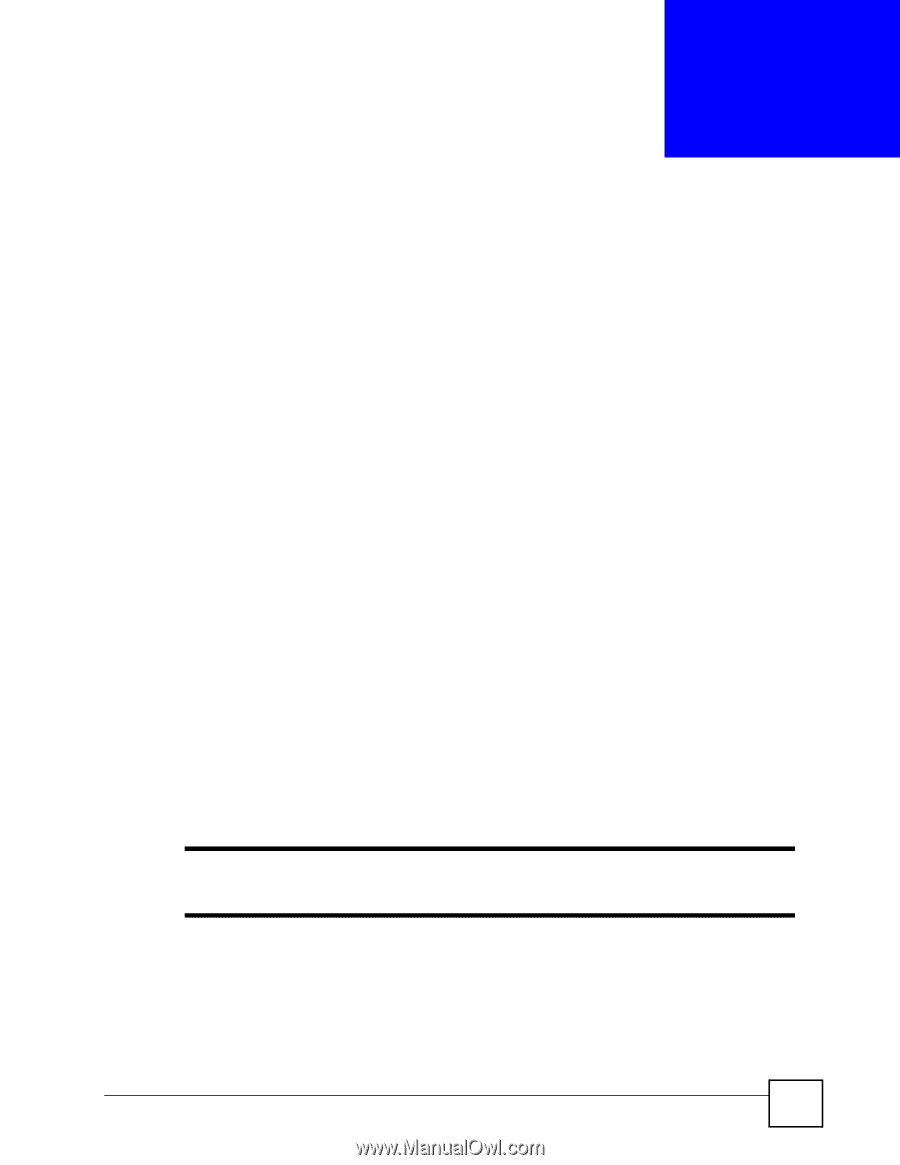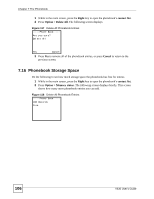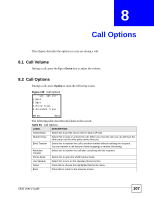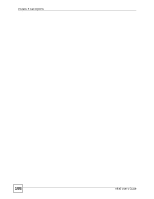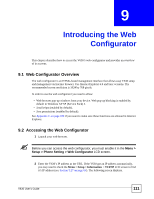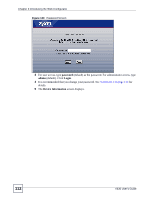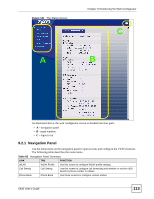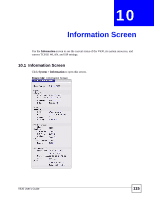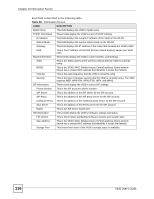ZyXEL V630 User Guide - Page 111
Introducing the Web Configurator, 9.1 Web Configurator Overview, 9.2 Accessing the Web Configurator
 |
View all ZyXEL V630 manuals
Add to My Manuals
Save this manual to your list of manuals |
Page 111 highlights
CHAPTER 9 Introducing the Web Configurator This chapter describes how to access the V630's web configurator and provides an overview of its screens. 9.1 Web Configurator Overview The web configurator is an HTML-based management interface that allows easy V630 setup and management via Internet browser. Use Internet Explorer 6.0 and later versions. The recommended screen resolution is 1024 by 768 pixels. In order to use the web configurator you need to allow: • Web browser pop-up windows from your device. Web pop-up blocking is enabled by default in Windows XP SP (Service Pack) 2. • JavaScripts (enabled by default). • Java permissions (enabled by default). See Appendix C on page 189 if you want to make sure these functions are allowed in Internet Explorer. 9.2 Accessing the Web Configurator 1 Launch your web browser. Before you can access the web configurator, you must enable it in the Menu > Setup > Phone Setting > Web Configurator LCD screen. 2 Enter the V630's IP address as the URL. If the V630 got an IP address automatically, you may need to check the Menu > Setup > Information > TCP/IP LCD screen to find it's IP address (see Section 5.27 on page 64). The following screen displays. V630 User's Guide 111