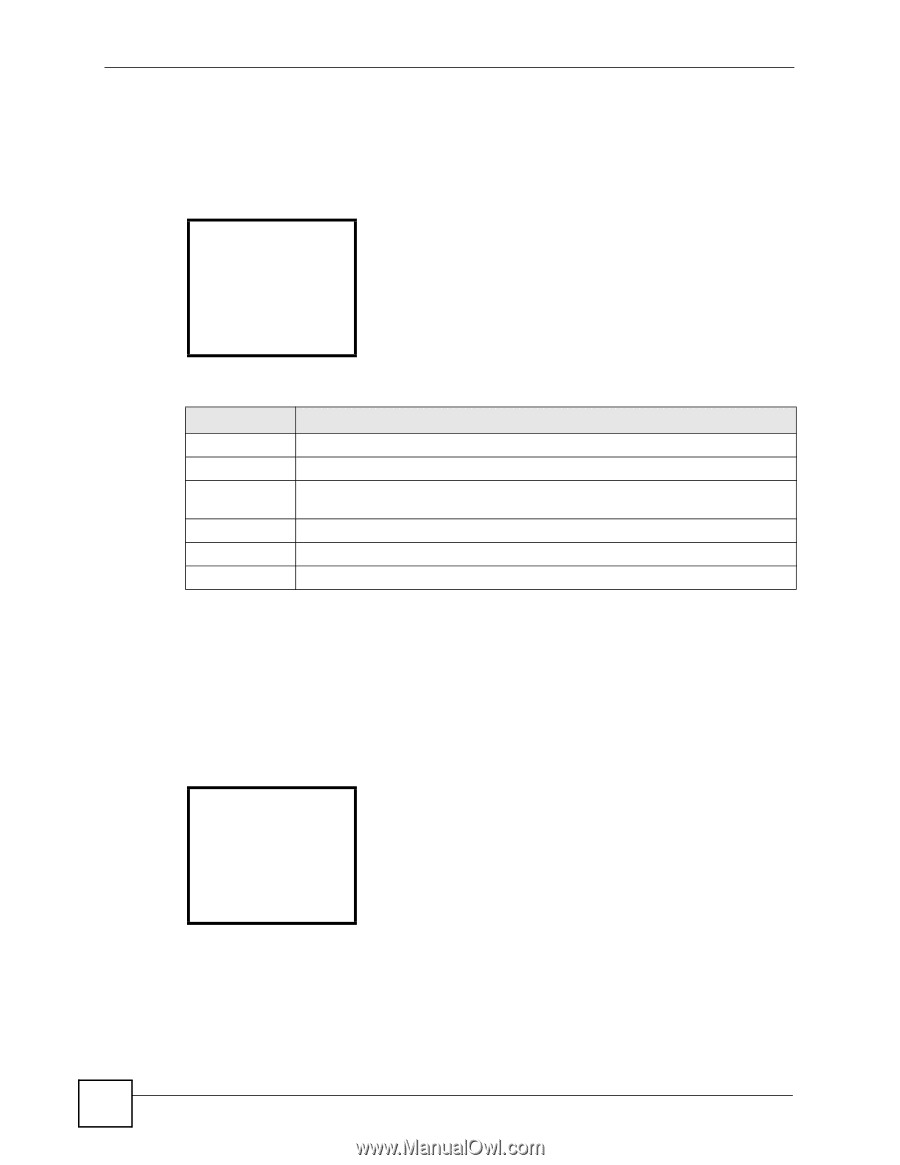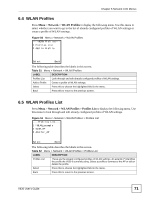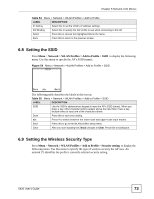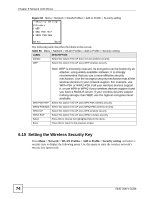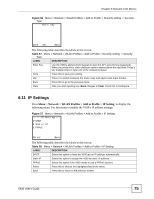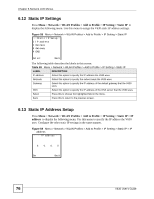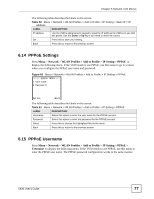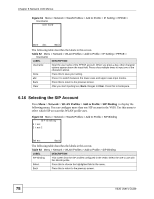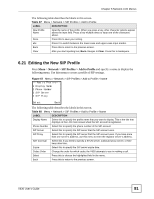ZyXEL V630 User Guide - Page 76
Static IP Settings, 6.13 Static IP Address Setup
 |
View all ZyXEL V630 manuals
Add to My Manuals
Save this manual to your list of manuals |
Page 76 highlights
Chapter 6 Network LCD Menus 6.12 Static IP Settings Press Menu > Network > WLAN Profiles > Add to Profile > IP Setting > Static IP to display the following menu. Use this menu to assign the V630 static IP address settings. Figure 58 Menu > Network > WLAN Profiles > Add to Profile > IP Setting > Static IP ---Static IP Setup-1 IP address 2 Netmask 3 Gateway 4 DNS Select Back The following table describes the labels in this screen. Table 59 Menu > Network > WLAN Profiles > Add to Profile > IP Setting > Static IP LABEL DESCRIPTION IP address Select this option to specify the IP address the V630 uses. Netmask Select this option to specify the subnet mask the V630 uses Gateway Select this option to specify the IP address of the default gateway that the V630 uses. DNS Select this option to specify the IP address of the DNS server that the V630 uses. Select Press this to choose the highlighted field in the menu. Back Press this to return to the previous screen. 6.13 Static IP Address Setup Press Menu > Network > WLAN Profiles > Add to Profile > IP Setting > Static IP > IP address to display the following menu. Use this menu to specify the IP address the V630 uses. Configure the other static IP settings in the same manner. Figure 59 Menu > Network > WLAN Profiles > Add to Profile > IP Setting > Static IP > IP address ------IP address---- 0. 0. 0. 0 Set Back 76 V630 User's Guide