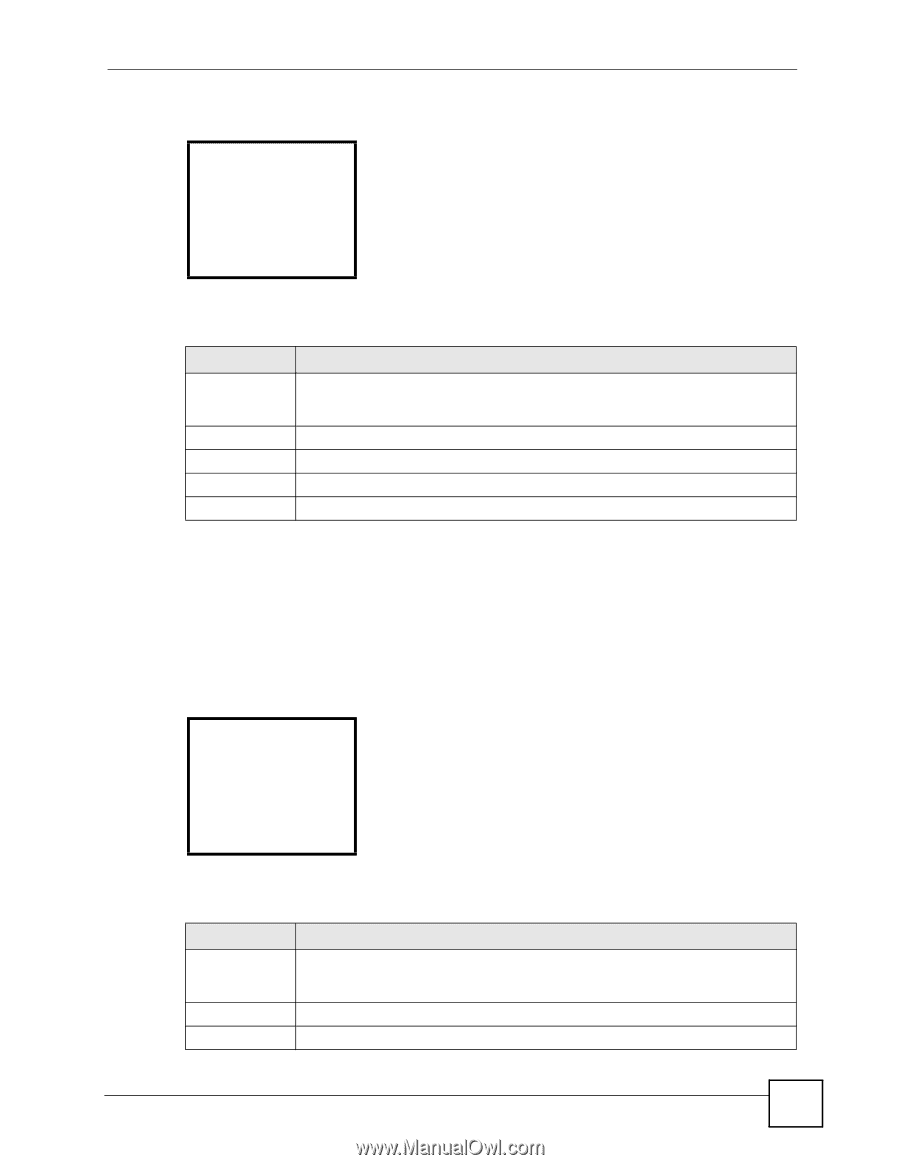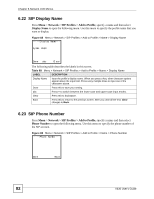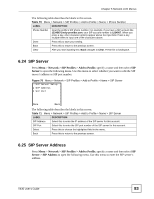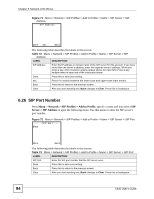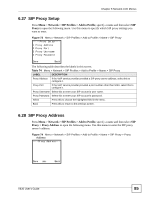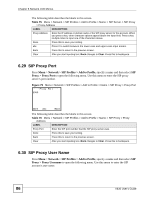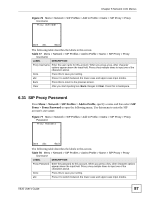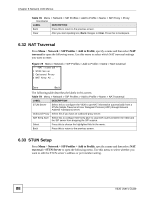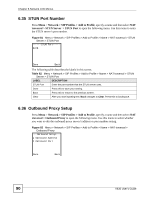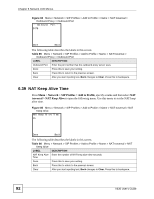ZyXEL V630 User Guide - Page 87
SIP Proxy Password, Network > SIP Profiles > Add to Profile, Proxy > Proxy Password
 |
View all ZyXEL V630 manuals
Add to My Manuals
Save this manual to your list of manuals |
Page 87 highlights
Chapter 6 Network LCD Menus Figure 76 Menu > Network > SIP Profiles > Add to Profile > Name > SIP Proxy > Proxy Username ---Proxy Username--- Done abc Back The following table describes the labels in this screen. Table 77 Menu > Network > SIP Profiles > Add to Profile > Name > SIP Proxy > Proxy Username LABEL DESCRIPTION Proxy Username Enter the user name for this account. When you press a key, other character options appear above the input field. Press a key multiple times to input one of the characters above. Done Press this to save your setting. abc Press # to switch between the lower-case and upper-case input modes. Back Press this to return to the previous screen. Clear After you start inputting text, Back changes to Clear. Press this to backspace. 6.31 SIP Proxy Password Press Menu > Network > SIP Profiles > Add to Profile, specify a name and then select SIP Proxy > Proxy Password to open the following menu. Use this menu to enter the SIP account's user name. Figure 77 Menu > Network > SIP Profiles > Add to Profile > Name > SIP Proxy > Proxy Password ---Proxy Password--- Done abc Back The following table describes the labels in this screen. Table 78 Menu > Network > SIP Profiles > Add to Profile > Name > SIP Proxy > Proxy Username LABEL DESCRIPTION Proxy Password Enter the password for this account. When you press a key, other character options appear above the input field. Press a key multiple times to input one of the characters above. Done Press this to save your setting. abc Press # to switch between the lower-case and upper-case input modes. V630 User's Guide 87