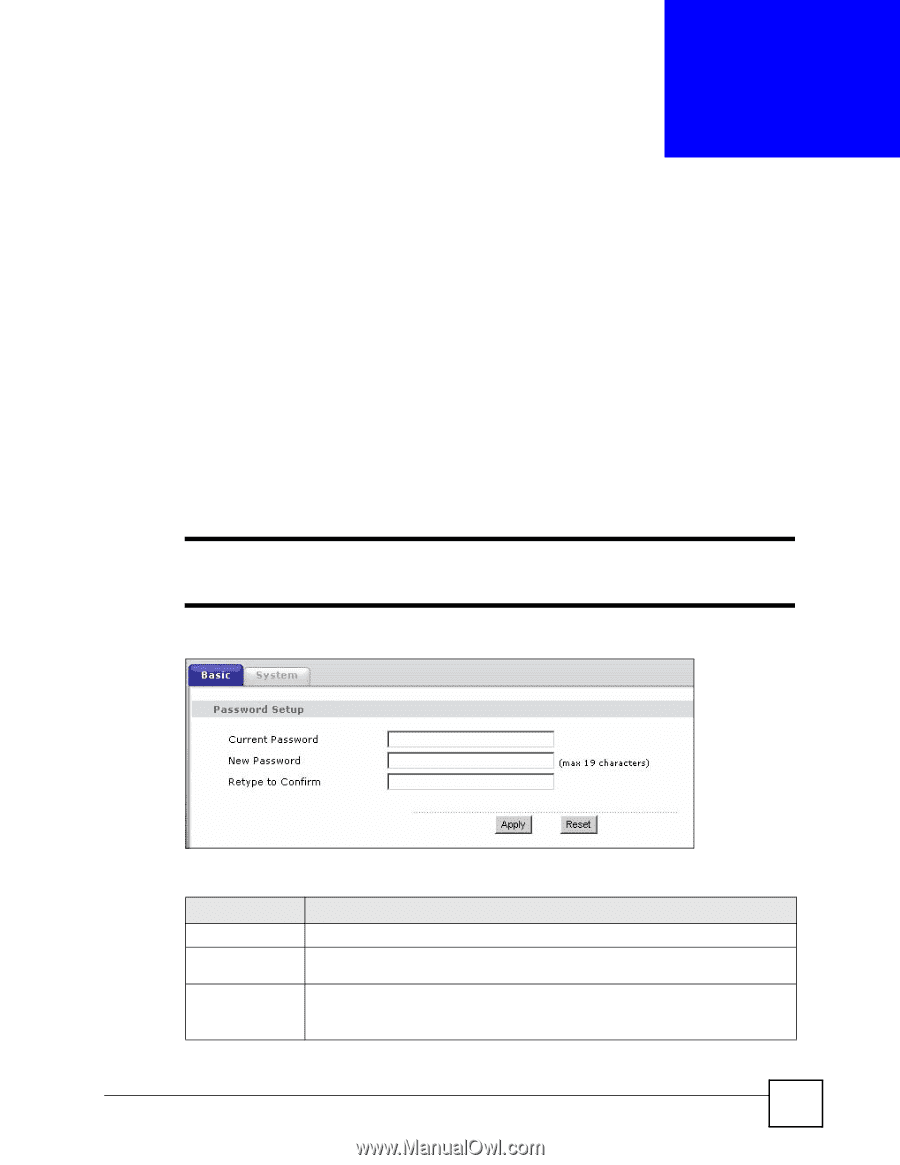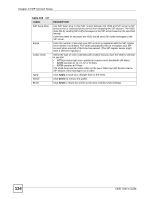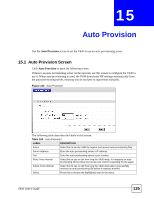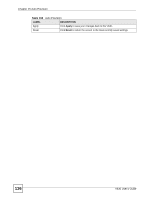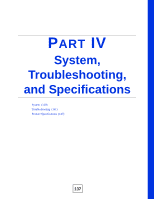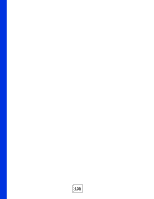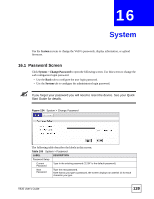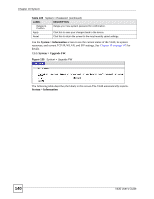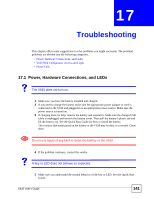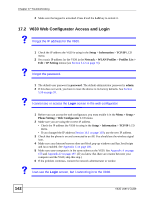ZyXEL V630 User Guide - Page 139
System, 16.1 Password Screen
 |
View all ZyXEL V630 manuals
Add to My Manuals
Save this manual to your list of manuals |
Page 139 highlights
CHAPTER 16 System Use the System screens to change the V630's passwords, display information, or upload firmware. 16.1 Password Screen Click System > Change Password to open the following screen. Use this screen to change the web configurator login password. • Use the Basic tab to configure the user login password. • Use the System tab to configure the administrator login password. If you forget your password you will need to reset the device. See your Quick Start Guide for details. Figure 134 System > Change Password The following table describes the labels in this screen. Table 105 System > Password LABEL DESCRIPTION Password Setup Current Password Type in the existing password ("1234" is the default password). New Password Type the new password. Note that as you type a password, the screen displays an asterisk (*) for each character you type. V630 User's Guide 139