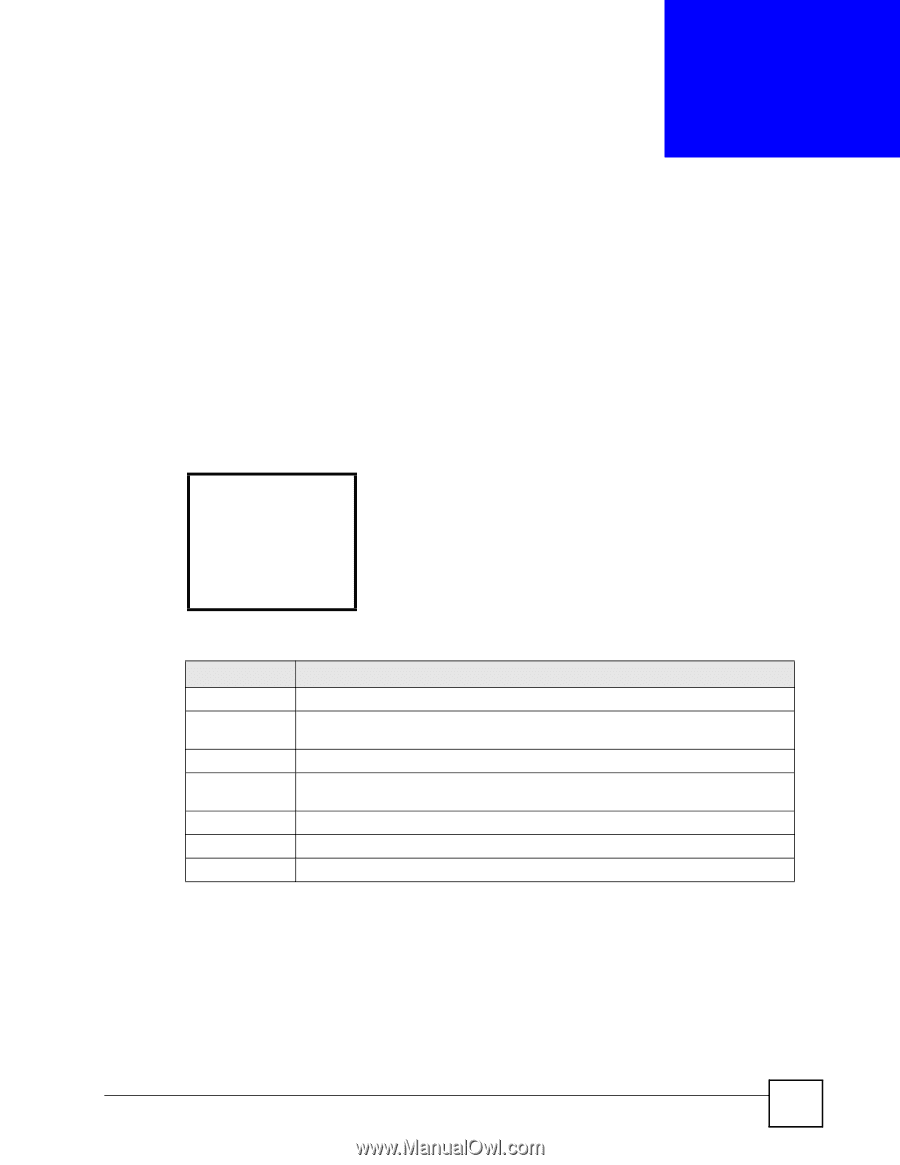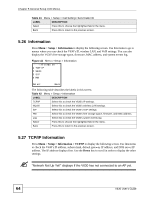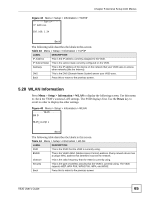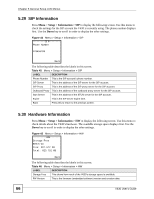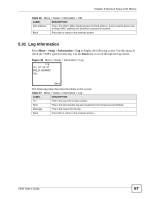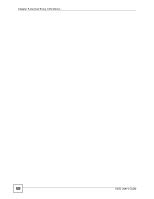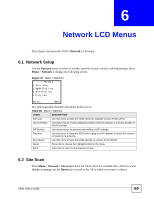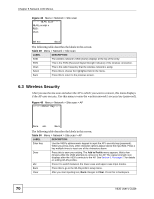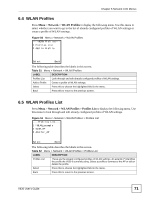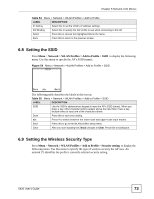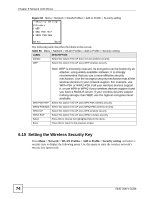ZyXEL V630 User Guide - Page 69
Network LCD Menus, 6.1 Network Setup, 6.2 Site Scan
 |
View all ZyXEL V630 manuals
Add to My Manuals
Save this manual to your list of manuals |
Page 69 highlights
CHAPTER 6 Network LCD Menus This chapter discusses the V630's Network LCD menus. 6.1 Network Setup Use the Network menu to select or modify a profile of tone, volume, and ring settings. Press Menu > Network to display the following screen. Figure 47 Menu > Network --------Network----1 Site scan 2 WLAN Profiles 3 SIP Profiles 4 Ping test Select Back The following table describes the labels in this screen. Table 48 Menu > Network LABEL DESCRIPTION Site scan Use this menu to have the V630 check for available Access Points (APs). WLAN Profiles Use these menus to edit configured profiles of WLAN settings or add new profiles of WLAN settings. SIP Profiles Use these menus to add and edit profiles of SIP settings. Ping test Use this menu to have the V630 send a ping to an IP address to check the network connectivity to a device. Re-connect Use this menu to have the V630 attempt to connect to the WLAN. Select Press this to choose the highlighted field in the menu. Back Press this to return to the previous screen. 6.2 Site Scan Press Menu > Network > Site scan to have the V630 check for available APs. After the V630 finishes scanning, use the Down key to scroll to the AP to which you want to connect. V630 User's Guide 69