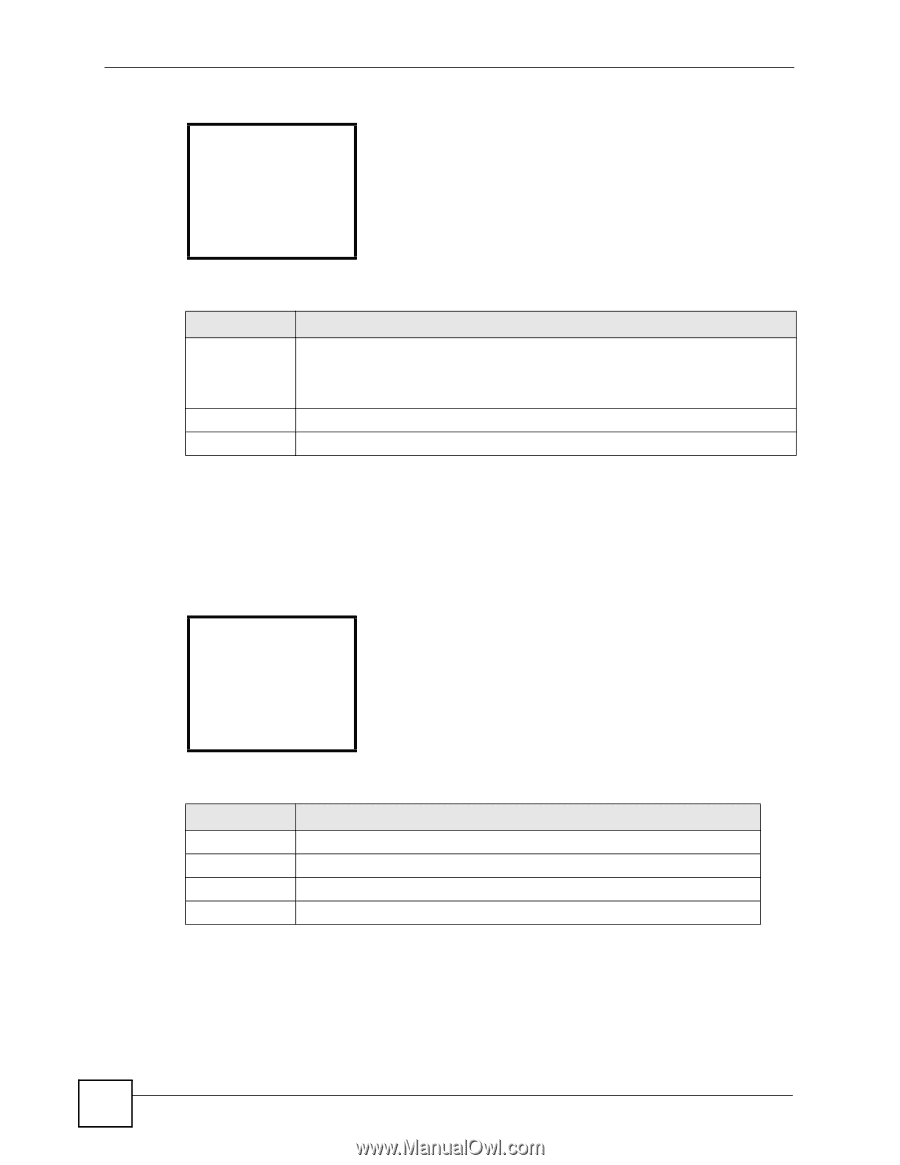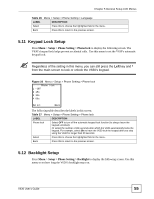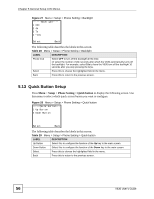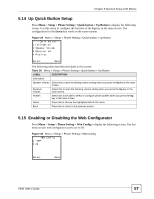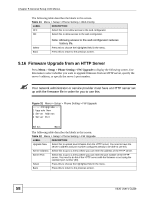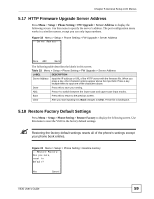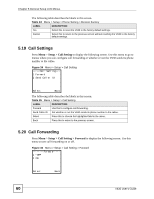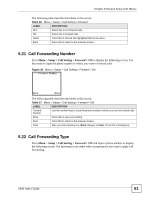ZyXEL V630 User Guide - Page 56
Quick Button Setup, Setup > Phone Setting > Quick button
 |
View all ZyXEL V630 manuals
Add to My Manuals
Save this manual to your list of manuals |
Page 56 highlights
Chapter 5 General Setup LCD Menus Figure 27 Menu > Setup > Phone Setting > Backlight ------Backlight---1 OFF 2 4s 3 7s 4 *10s Select Back The following table describes the labels in this screen. Table 28 Menu > Setup > Phone Setting > Backlight LABEL DESCRIPTION Phone lock Select OFF to turn off the backlight all the time. Or select the number of idle seconds after which the V630 automatically turns off the backlight. For example, select 10s to have the V630 turn off the backlight 10 seconds after you stop pressing the keys. Select Press this to choose the highlighted field in the menu. Back Press this to return to the previous screen. 5.13 Quick Button Setup Press Menu > Setup > Phone Setting > Quick button to display the following screen. Use this menu to select which quick access button you want to configure. Figure 28 Menu > Setup > Phone Setting > Quick button -----Quick button--1 Up Button 2 Down Button Select Back The following table describes the labels in this screen. Table 29 Menu > Setup > Phone Setting > Quick button LABEL DESCRIPTION Up Button Select this to configure the function of the Up key in the main screen. Down Button Select this to configure the function of the Down key in the main screen. Select Press this to choose the highlighted field in the menu. Back Press this to return to the previous screen. 56 V630 User's Guide