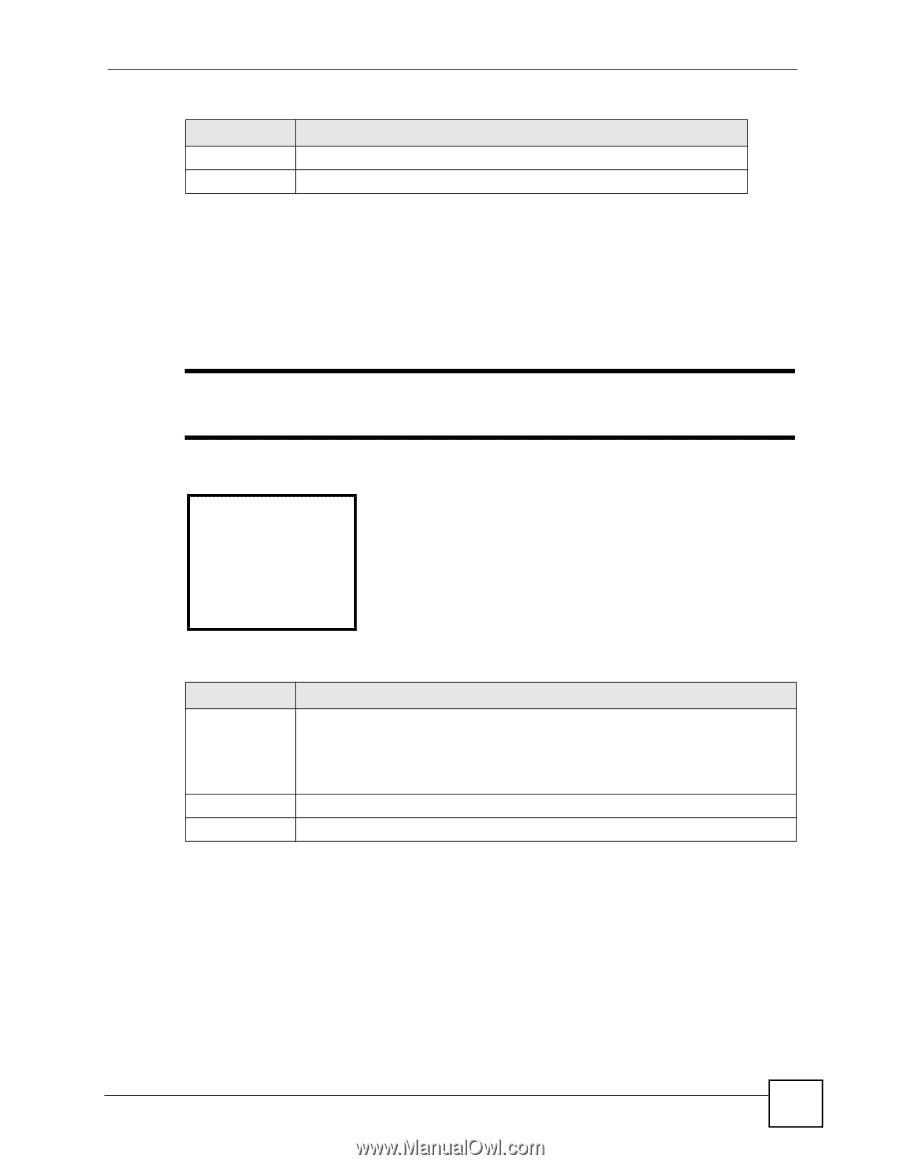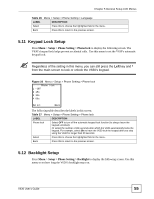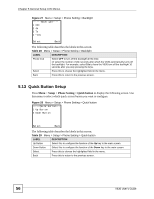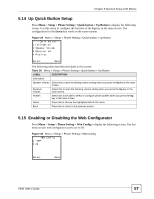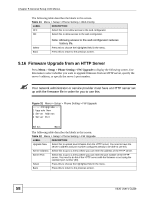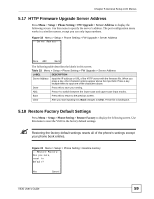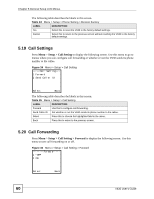ZyXEL V630 User Guide - Page 55
Keypad Lock Setup, 5.12 Backlight Setup
 |
View all ZyXEL V630 manuals
Add to My Manuals
Save this manual to your list of manuals |
Page 55 highlights
Chapter 5 General Setup LCD Menus Table 26 Menu > Setup > Phone Setting > Language LABEL DESCRIPTION Select Press this to choose the highlighted field in the menu. Back Press this to return to the previous screen. 5.11 Keypad Lock Setup Press Menu > Setup > Phone Setting > Phone lock to display the following screen. The V630's keypad lock helps prevent accidental calls. Use this menu to set the V630's automatic keypad lock. Regardless of the setting in this menu, you can still press the Left key and * from the main screen to lock or unlock the V630's keypad. Figure 26 Menu > Setup > Phone Setting > Phone lock ------Phone lock---1 *OFF 2 15s 3 30s 4 60s Select Back The following table describes the labels in this screen. Table 27 Menu > Setup > Phone Setting > Phone lock LABEL DESCRIPTION Phone lock Select OFF to turn off the automatic keypad lock function (to always leave the keypad unlocked). Or select the number of idle seconds after which the V630 automatically locks the keypad. For example, select 30s to have the V630 lock the keypad after you stop using the V630 for longer than 30 seconds. Select Press this to choose the highlighted field in the menu. Back Press this to return to the previous screen. 5.12 Backlight Setup Press Menu > Setup > Phone Setting > Backlight to display the following screen. Use this menu to set how long the V630's backlight stays on. V630 User's Guide 55