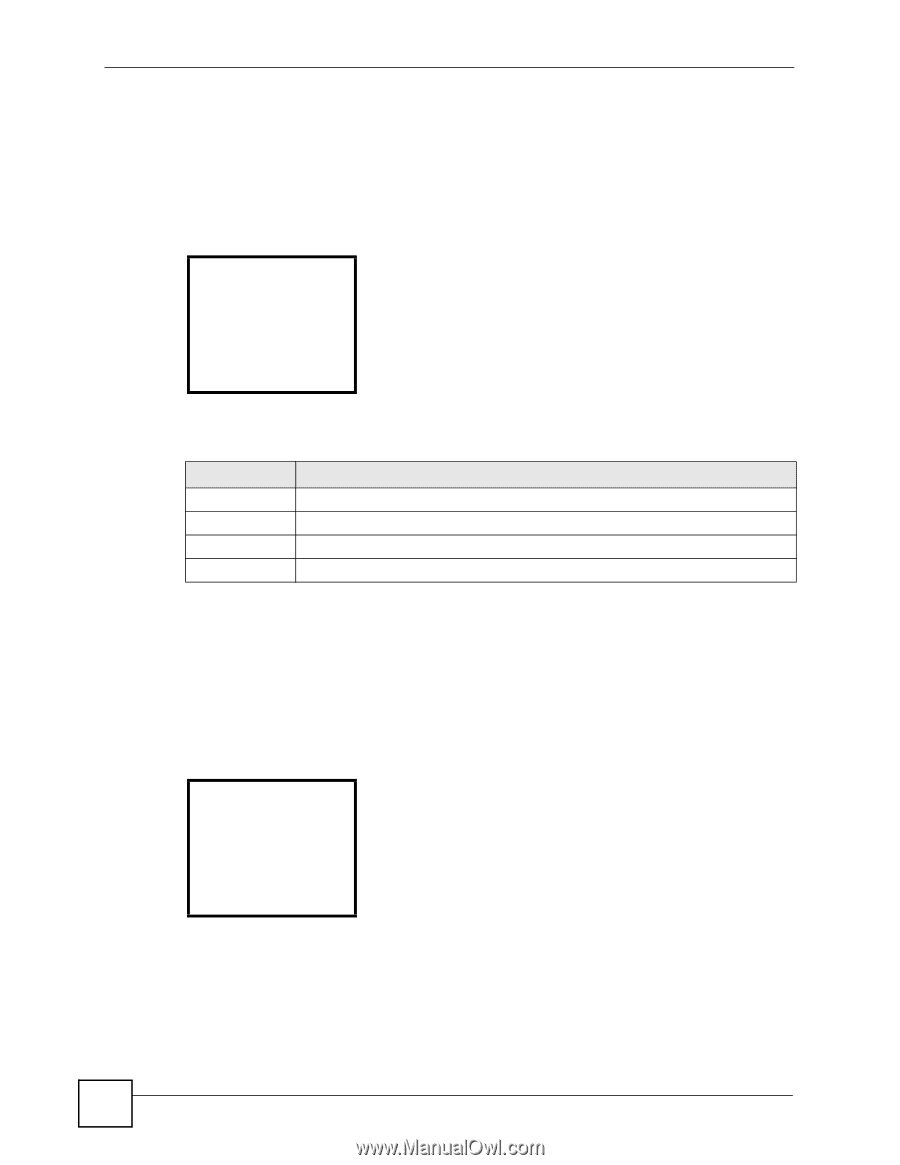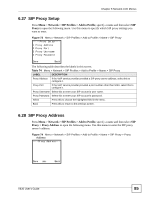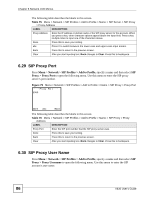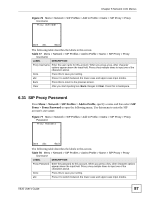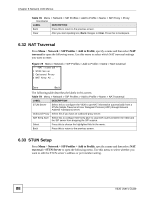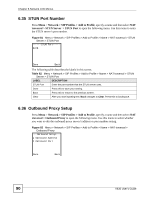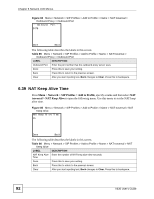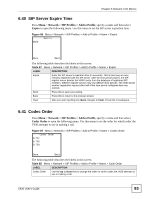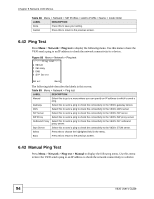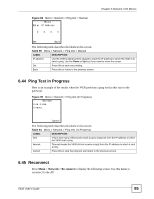ZyXEL V630 User Guide - Page 90
STUN Port Number, 6.36 Outbound Proxy Setup, Network > SIP Profiles > Add to Profile
 |
View all ZyXEL V630 manuals
Add to My Manuals
Save this manual to your list of manuals |
Page 90 highlights
Chapter 6 Network LCD Menus 6.35 STUN Port Number Press Menu > Network > SIP Profiles > Add to Profile, specify a name and then select NAT traversal > STUN Server > STUN Port to open the following menu. Use this menu to enter the STUN server's port number. Figure 81 Menu > Network > SIP Profiles > Add to Profile > Name > NAT traversal > STUN Server > STUN Port ------STUN Port----3478 Done Back The following table describes the labels in this screen. Table 82 Menu > Network > SIP Profiles > Add to Profile > Name > NAT traversal > STUN Server > STUN Port LABEL DESCRIPTION STUN Port Enter the port number that the STUN server uses. Done Press this to save your setting. Back Press this to return to the previous screen. Clear After you start inputting text, Back changes to Clear. Press this to backspace. 6.36 Outbound Proxy Setup Press Menu > Network > SIP Profiles > Add to Profile, specify a name and then select NAT traversal > Outbound Proxy to open the following menu. Use this menu to select whether you want to edit the outbound proxy server's address or port number setting. Figure 82 Menu > Network > SIP Profiles > Add to Profile > Name > NAT traversal > Outbound Proxy ---Outbound Setup--1 Outbound Address 2 Outbound Port Done Back 90 V630 User's Guide