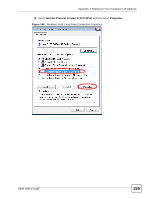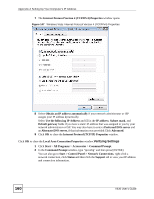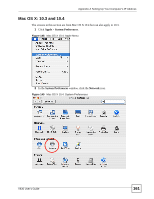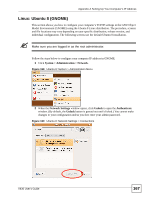ZyXEL V630 User Guide - Page 163
Con IPv4, Manually, IP Address, Subnet Mask, Router, Apply Now
 |
View all ZyXEL V630 manuals
Add to My Manuals
Save this manual to your list of manuals |
Page 163 highlights
Appendix A Setting Up Your Computer's IP Address 5 For statically assigned settings, do the following: • From the Configure IPv4 list, select Manually. • In the IP Address field, type your IP address. • In the Subnet Mask field, type your subnet mask. • In the Router field, type the IP address of your device. Figure 152 Mac OS X 10.4: Network Preferences > Ethernet Click Apply Now and close the window.Verifying Settings Check your TCP/IP properties by clicking Applications > Utilities > Network Utilities, and then selecting the appropriate Network Interface from the Info tab. Figure 153 Mac OS X 10.4: Network Utility V630 User's Guide 163
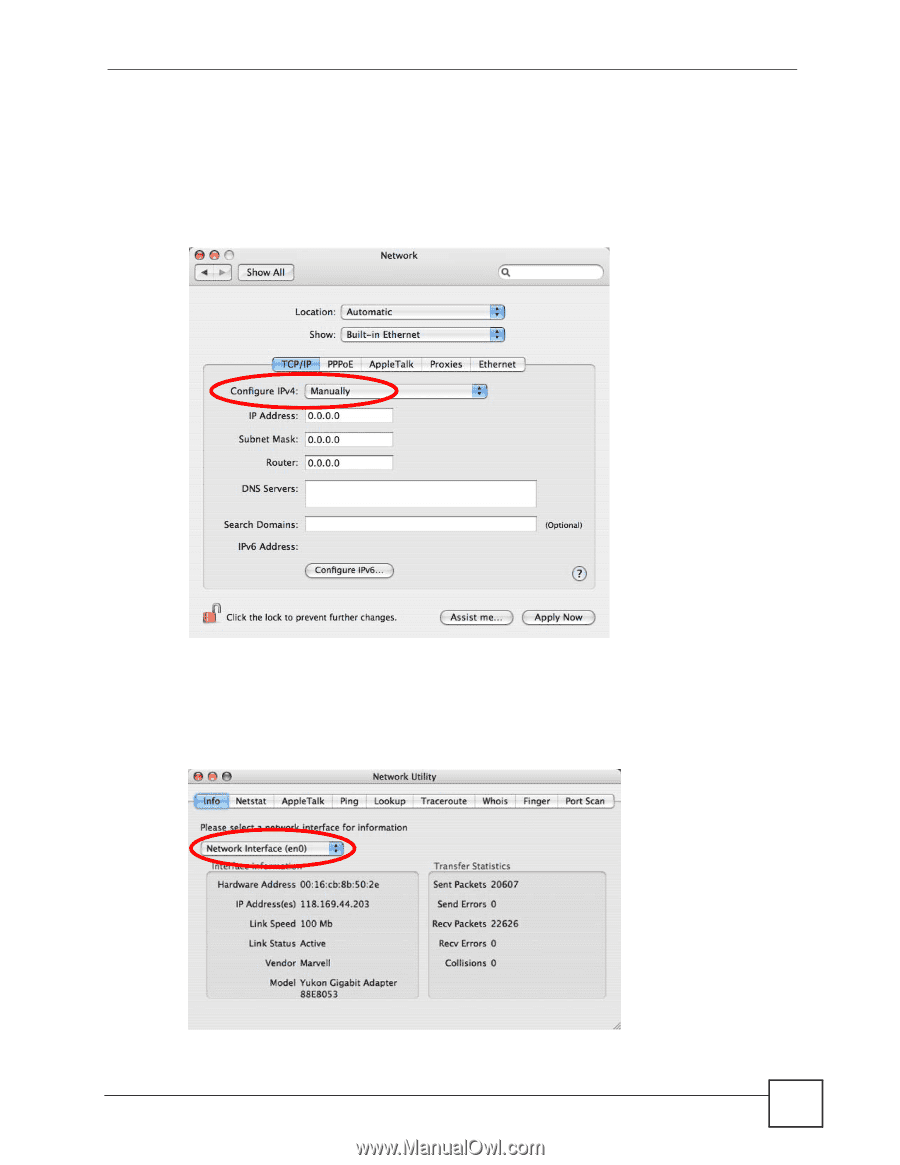
Appendix A Setting Up Your Computer’s IP Address
V630 User’s Guide
163
5
For statically assigned settings, do the following:
•
From the
Configure IPv4
list, select
Manually
.
•
In the
IP Address
field, type your IP address.
•
In the
Subnet Mask
field, type your subnet mask.
•
In the
Router
field, type the IP address of your device.
Figure 152
Mac OS X 10.4: Network Preferences > Ethernet
Click
Apply Now
and close the window.
Verifying Settings
Check your TCP/IP properties by clicking
Applications > Utilities > Network Utilities
, and
then selecting the appropriate
Network Interface
from the
Info
tab.
Figure 153
Mac OS X 10.4: Network Utility