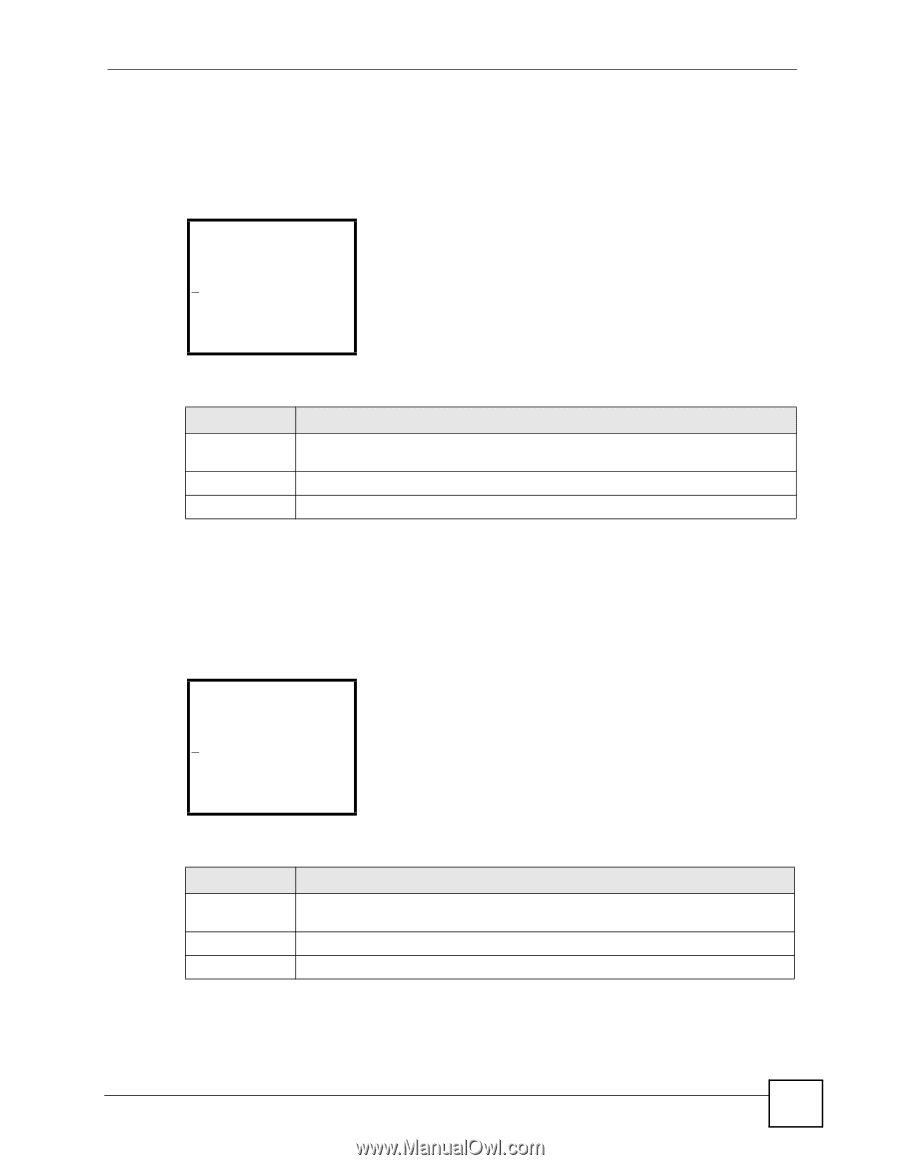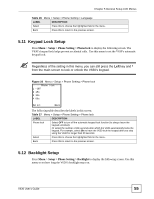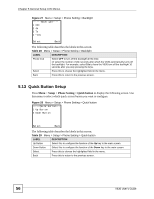ZyXEL V630 User Guide - Page 51
Manual Time Setup, Setup > DateTime > Set Time/Date > Time
 |
View all ZyXEL V630 manuals
Add to My Manuals
Save this manual to your list of manuals |
Page 51 highlights
Chapter 5 General Setup LCD Menus 5.4 Manual Time Setup Press Menu > Setup > DateTime > Set Time/Date > Time to display the following screen. Use this menu to select whether to manually set the time. Figure 19 Menu > Setup > DateTime > Set Time/Date > Time ---------Time------24 hour time 0:30 Set Back The following table describes the labels in this screen. Table 20 Menu > Setup > DateTime > Set Time/Date > Time LABEL DESCRIPTION 24 hour time Use the numbers on the keypad to set the hour (in 24-hour format) and then the minute. Use the Up and Down keys if you need to move the cursor. Set Press this to enter your setting. Back Press this to return to the previous screen. 5.5 Manual Date Setup Press Menu > Setup > DateTime > Set Time/Date > Date to display the following screen. Use this menu to select whether to manually set the date. Figure 20 Menu > Setup > DateTime > Set Time/Date > Date ---------Date------Month/Day/Year 1/1/2000 Set Back The following table describes the labels in this screen. Table 21 Menu > Setup > DateTime > Set Time/Date > Date LABEL DESCRIPTION Month/Day/Year Use the numbers on the keypad to set the month, day, and year. Use the Up and Down keys if you need to move the cursor. Set Press this to enter your setting. Back Press this to return to the previous screen. V630 User's Guide 51